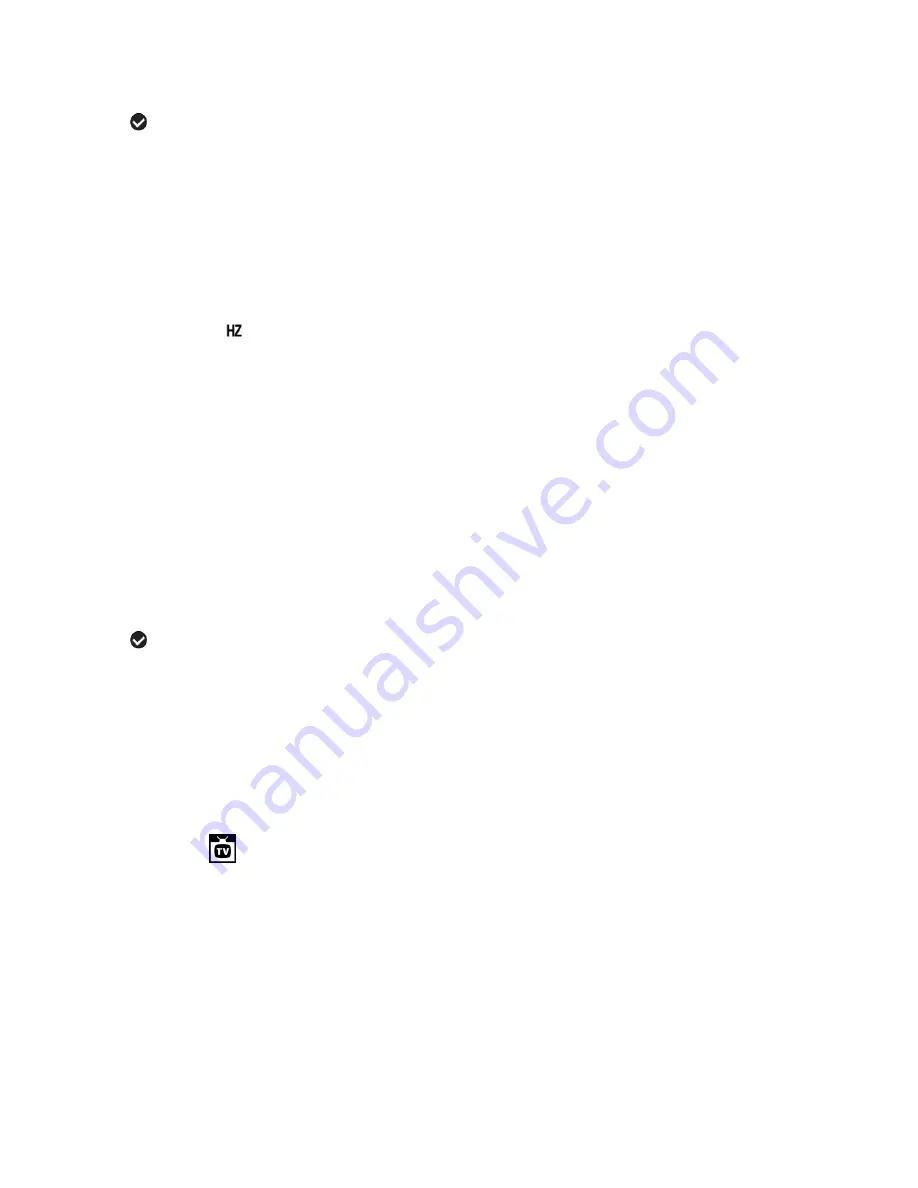
43
4)
Press the
SET
button to select the desired option.
5)
A
selected option icon will appear on the selected item.
6)
Press the
LEFT
or
RIGHT
button to select the next menu item.
7)
Press the
MODE
button to exit the menu and return to your previous mode.
8)
Remember that this setting will be saved by your camera until you manually change the
setting or restore the camera‟s default factory settings.
Frequency Menu
The options in the Frequency menu represent the frequency of the electrical current in
fluorescent lighting sources in your locale. If your camera is set to a frequency that does not
match your country‟s electric current, you may see waves on the images taken by your camera.
1)
Press the
SET
button to open the menus for the current mode.
2)
Press the
LEFT
or
RIGHT
direction control button to scroll and select the
„Frequency‟ menu.
3)
Press the
UP
or
DOWN
direction control button to scroll through the menu options.
4)
Press the
SET
button to select the desired option.
5)
A
selected option icon will appear on the selected item
6)
Press the
LEFT
or
RIGHT
button to select the next menu item.
7)
Press the
MODE
button to exit the menu and return to your previous mode.
8)
Remember that this setting will be saved by your camera until you manually change the
setting or restore the camera‟s default factory settings.
TV Mode Menu
TV Mode allows you to select the TV option appropriate for you to view your captured images on
your television. See
“Connecting the Digital Video Camera to a TV or HDTV”
section of your
manual for further information on how to connect your digital video camera to your television.
NTSC
– television and video standard used in America, Canada
PAL
– television and video standard used in Europe
1) Press the
SET
button to open the menus for the current mode.
2) Press the
LEFT
or
RIGHT
to scroll and select the
„TV Mode‟ menu.






























