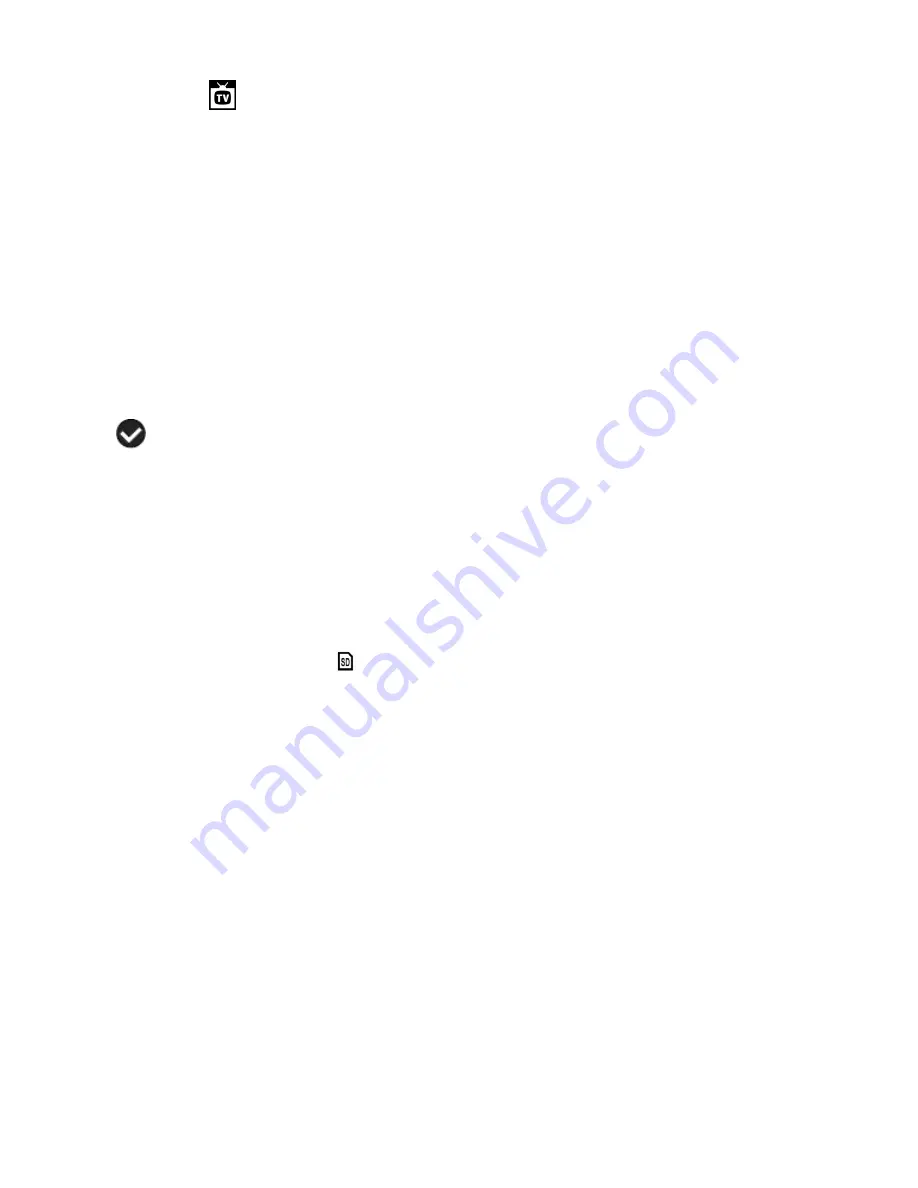
25
TV Mode Menu
TV Mode allows you to select the TV option appropriate for you to view your captured images on
your television. See
“Connecting the Digital Video Camera to a TV or HDTV”
section of your
manual for further information on how to connect your digital video camera to your television.
NTSC
– television and video standard used in America, Canada
PAL
– television and video standard used in Europe
1) Press the
SET
button to open the menus for the current mode.
2) Press the
LEFT
or
RIGHT
to scroll and select the TV Mode menu.
3) Press the
UP
or
DOWN
direction control button to highlight the desired menu option.
4) Press the
SET
to select and confirm the highlighted menu option.
5) A
selected option icon will appear on the selected item.
6) Press the
LEFT
or
RIGHT
button to select the next menu item.
7) Press the
MODE
button to exit the menu and return to your previous mode.
8) Remember that this setting will be saved by your digital video camera until you manually
change the setting or restore the camera‟s default factory settings.
Format Memory Card Menu
You can use the Format Memory Card menu to delete all of the content that is currently on your
camera‟s memory card.
Keep in mind that formatting the memory card will permanently delete all of the content on
your camera
’s memory card.
This option will delete all of the content at one time. If you would like to delete individual images,
use the delete menu in the camera‟s Playback mode.
1)
Press the
SET
button to open the menus for the current mode.
2)
Press the
LEFT
or
RIGHT
button to scroll and select the Format Memory Card menu.
3)
Press the
UP
or
DOWN
button to highlight the menu options.
4)
To exit without formatting the card, select „Cancel‟ and press the
SET
button.
5)
To proceed with the format, select “Yes” and press the
SET
button.
The memory card will be completely formatted.






























