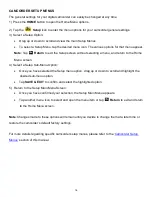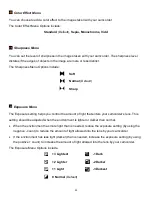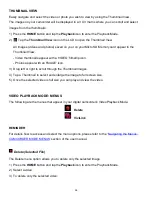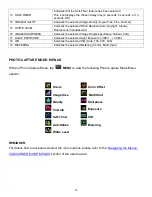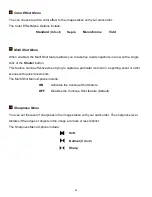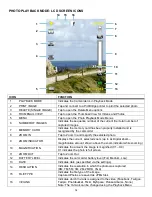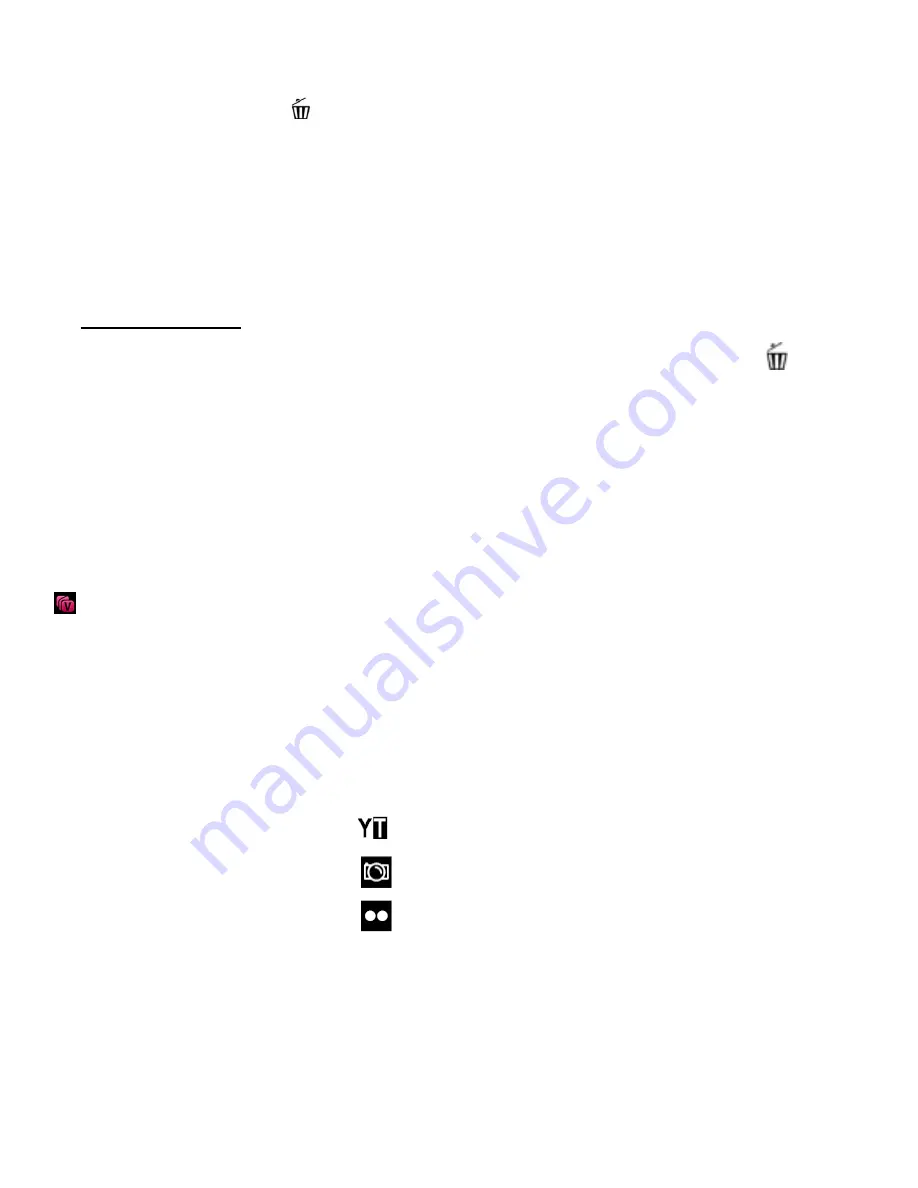
27
Tap
MENU
and tap
Delete
from the Video Playback Menu options.
Alternatively, tap the
Delete
icon located on the left side of the LCD screen.
The
‘Delete Current’ window appears.
-
Tap ‘Yes’ to automatically delete the selected video and return to the Playback Mode Menu
screen.
-
Tap ‘No’ to return to the Playback Mode Menu screen without deleting the selected video.
Note:
QUICK FUNCTION
: The
Delete
icon appears on the left side of the LCD screen (below the
Playback Mode icon). To quickly access the Delete Menu options simply tap this icon
.
Caution
: Please use this Delete feature with care. Once the image is deleted it is permanently
removed from your Micro SD memory card. Please make sure that you only use this feature once
you have downloaded and saved the images you wish to your computer.
To delete all images (both videos and photos) select ‘Format’ from the Setup Menus.
ViviLink for Videos Menu
The ViviLink technology allows you to quickly and easily upload your camcorder
’s photos and videos
to the social networks of your choice with the accompanying Vivitar Experience Image Manager
application. Using the ViviLink menu in the Playback Mode, you can either add a new ViviLink to your
captured image or change the existing ViviLink.
The ViviLink for Videos Menu Options include:
YouTube
Photobucket
Flickr
N
None