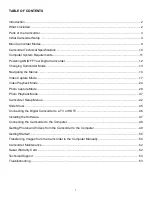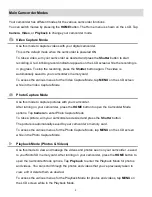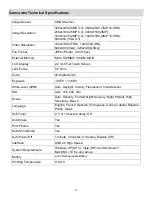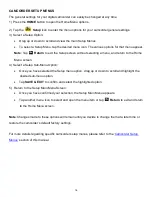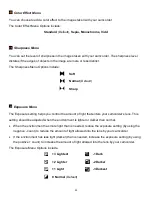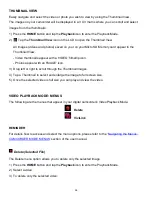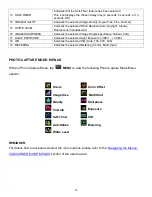15
CAMCORDER MODE MENUS
Each camcorder mode has a set of menus specific to that mode.
To access and use the camcorder mode menus:
1) Enter the Main Menu Screen from Video Capture, Photo Capture or Playback Mode:
Tap
MENU
as seen on the bottom left of the LCD touch screen to open the menus for the
current mode.
2) Select a Main Menu Option:
Drag up or down to scroll and view the Main Menu options.
To select a menu, tap the desired menu icon to open the various options for that menu.
Note
: Tap
Return
to exit the Main Menu screen without selecting a menu, and return to the
current mode.
3) Select a Sub-Menu Option:
Once you have selected the menu option, drag up or down to scroll and highlight the desired
sub-menu option.
Tap
SAVE & EXIT
to confirm and select the highlighted option.
4) Return to the Main Menu Screen:
Once you have confirmed your selection, the Main Menu appears.
Tap another menu icon to select and open the menu item or tap
Return
to exit and return
to the current mode.
5) The selected option icon appears on the touch LCD screen.
Note
:
Changes made to these options will remain until you decide to change them at a later time or
restore the camcorder’s default factory settings.
Some menu options are single-use functions that are not remembered by the camcorder and do
not display an icon on the LCD screen.
For more details regarding specific menu options, please refer to the menu information listed for each
mode.