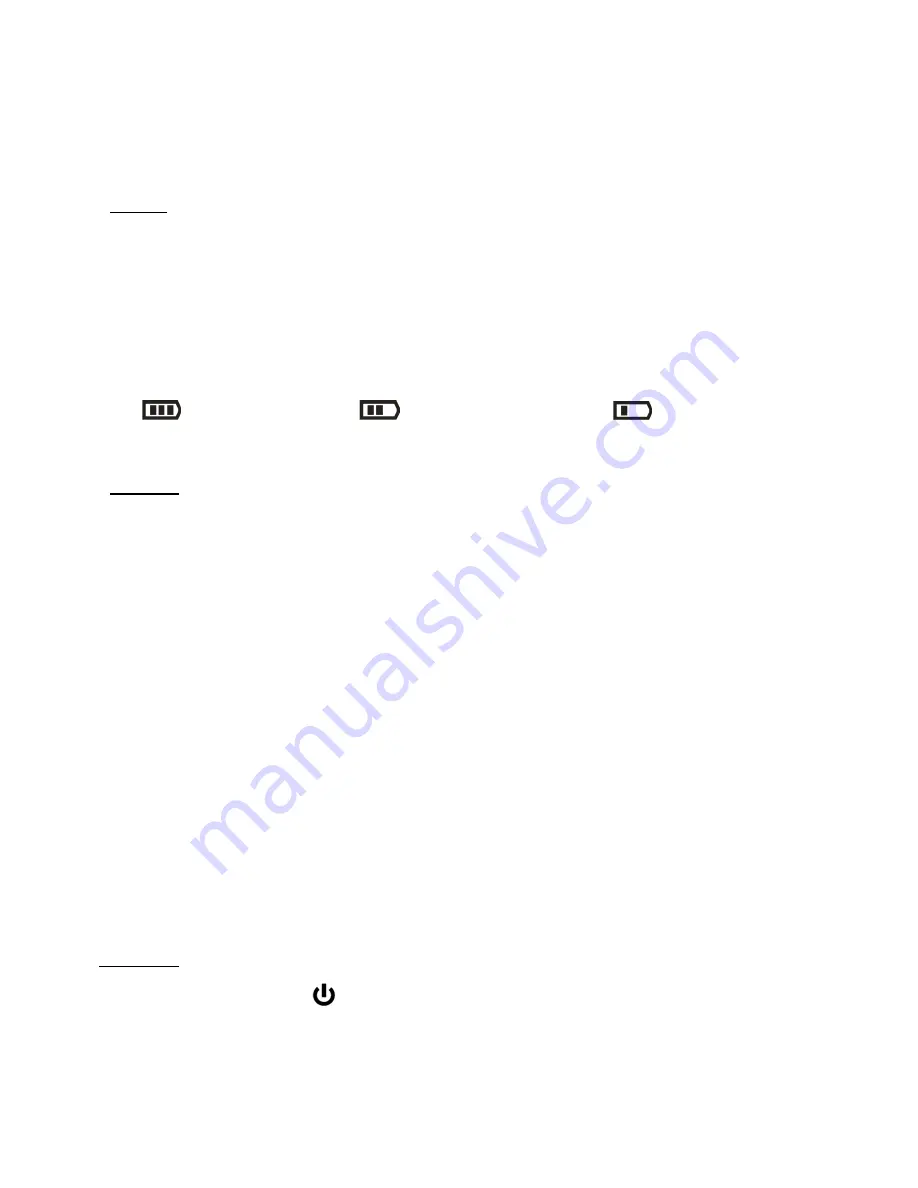
5
When powering the digital video recorder ON for the
first time
the digital video recorder will take
you through the initial setup.
Powering the Digital video recorder ON
1.
Battery
Make sure the built-in lithium battery has been fully charged.
Note:
When the battery power is low the battery icon turns red and the camera will
automatically turn off a few seconds later.
The energy status of the power is displayed on LCD as shown below:
Full battery power
Medium battery power
Low battery power
2.
SD Card
Make sure an SD card has been properly inserted into your camera. (SD card not included.)
To properly insert the SD Card:
- Push the SD card into the slot in the direction shown in the previous section.
Note: In some models - see SD icon by the SD card slot for direction indication.
- Push the SD card until you hear a slight clicking sound. This indicates the SD card has
been inserted correctly.
Note:
After the digital video recorder is powered on, an SD icon will appear on the LCD
display. If you do not see the SD icon on the display, please check if the card was
inserted properly.
Make sure the SD card is not locked (check the lock switch on the side of the SD
card). If the SD card is locked this will prevent the camera from saving captured photos
to the SD card.
3. Power On
Press the
POWER
button
, located on the side of the camera, to turn on the digital video
recorder.





















