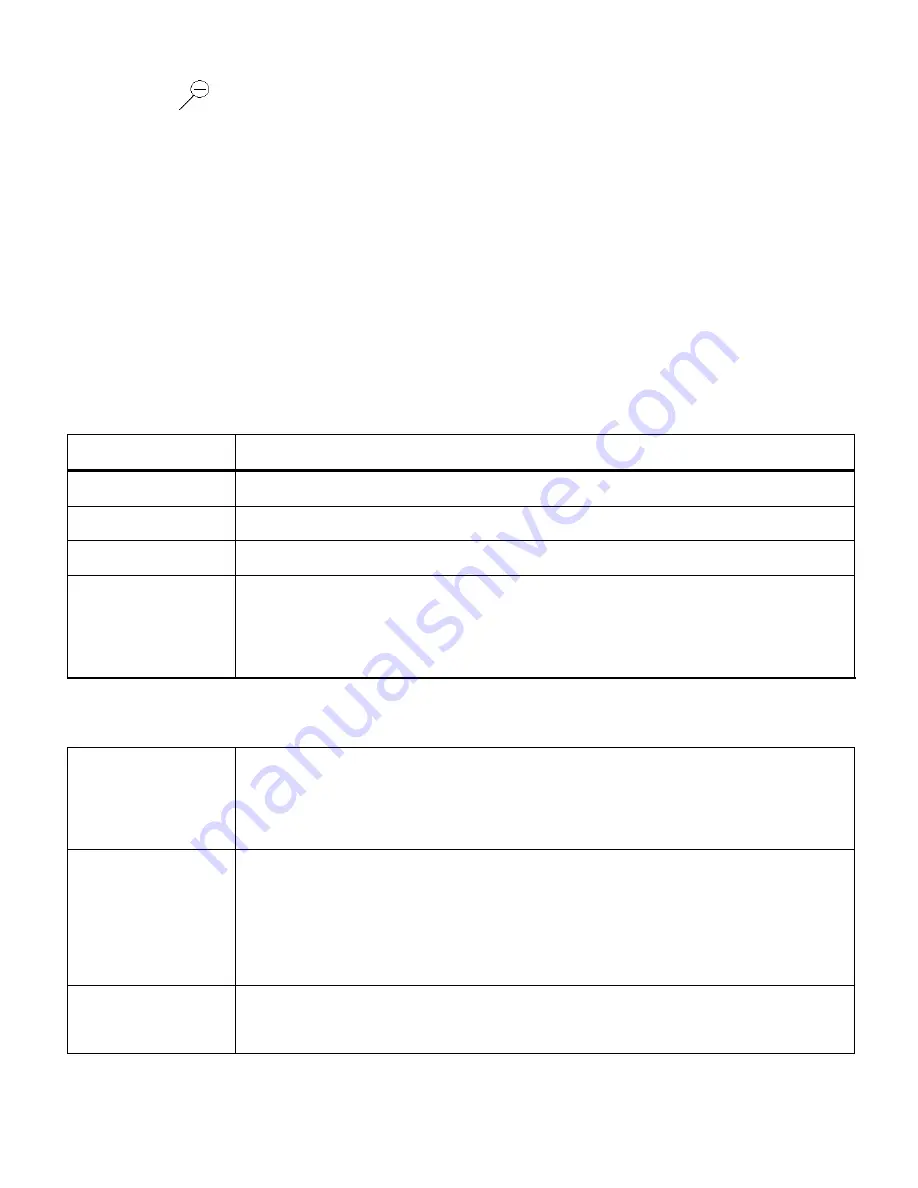
28
1. Press the
DOWN / Zoom Out
button.
All the images (both videos and photos) on your camera will appear in the Thumbnail View
.
2. Use the
UP / DOWN / LEFT / RIGHT
direction buttons to scroll and select the image you wish
to view.
Videos are shown with a „
V
‟ on the Thumbnail.
3. Press the
OK
button to enlarge the video full size.
4. Once the selected video is full size you can play and view the video.
Video Playback Mode Quick Function Buttons
Your digital camera has a four-directional pad that functions as Quick Function buttons.
Button
Function
Left
Displays the PREVIOUS Image.
Up
STOPS your Video Playback.
Right
Displays the NEXT Image.
Down
Opens the Thumbnail View.
Note:
To navigate through the Thumbnail View, use the
UP/DOWN/LEFT/RIGHT
directions control buttons.
Other
Shutter
STARTS Video Playback.
PAUSES and continues the Video Playback.
Saves your selected menu option.
MENU
Opens the menu options for Video Playback Mode.
Exits the Menu screen.
Note:
To navigate through the Menus, use the
UP/DOWN/LEFT/RIGHT
directions
control buttons.
MODE
Toggles between the Photo Capture Mode, Video Capture Mode and
Playback Mode.
















































