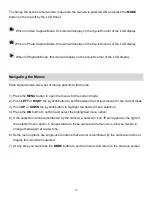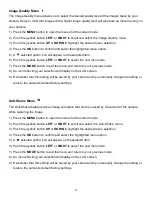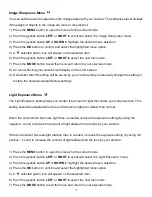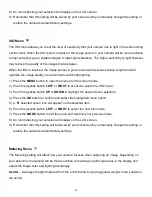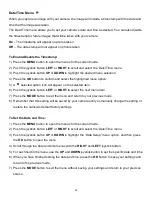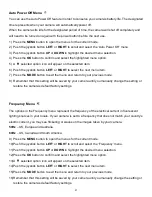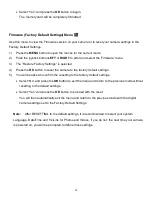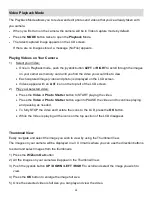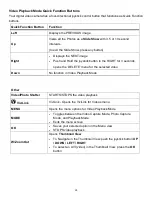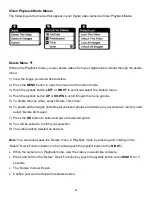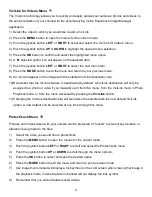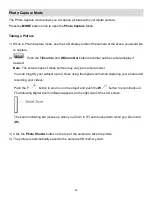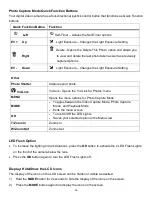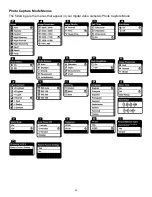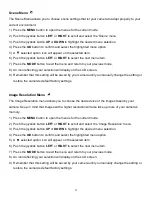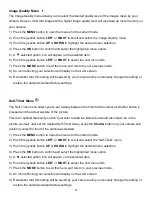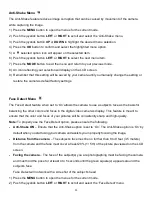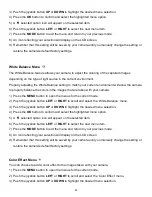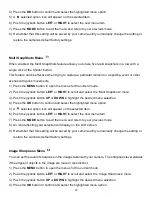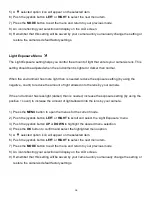24
Video Playback Mode
The Playback
Mode allows you to review and edit photos and videos that you‟ve already taken with
you camera.
When you first turn on the camera, the camera will be in Video Capture mode by default.
Press the
MODE
button twice to open the
Playback
Mode.
The latest captured image appears on the LCD screen.
If there are no images stored, a message (No File) appears.
Playing Videos on Your Camera
1)
Select your Video:
Once in Playback mode, push the joystick button
LEFT
or
RIGHT
to scroll through the images
on your
camera‟s memory card until you find the video you would like to view.
Each captured image (video and photo) is displayed on the LCD screen.
Videos appear with an „
AVI
‟ icon on the top left of the LCD screen.
2)
Play your selected video:
Press the
Video
or
Photo
Shutter
button to START playing the video.
Press the
Video
or
Photo
Shutter
button again to PAUSE the video and to continue playing
and pausing as needed.
To fully STOP the video and restore the icons to the LCD, press the
OK
button.
While the Video is playing all the icons on the top section of the LCD disappear.
Thumbnail View
Easily navigate and select the image you wish to view by using the Thumbnail View.
The images on your camera will be displayed in a 3 X 3 matrix where you can use the direction buttons
to scroll and select images from the thumbnails.
1) Press the
W/Zoom Out
button
2) All the images on your camera will appear in the Thumbnail View.
3) Push the joystick button
UP / DOWN / LEFT / RIGHT
to scroll and select the image you wish to
view.
4) Press the
OK
button to enlarge the image full size.
5) Once the selected video is full size you can play and view the video.