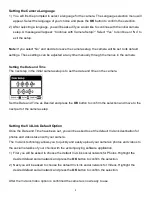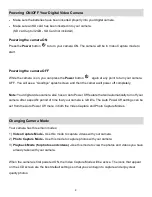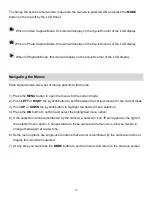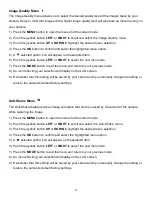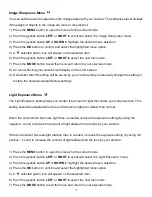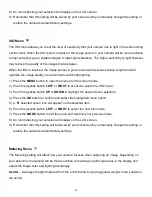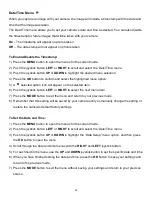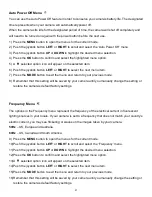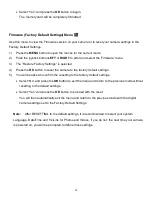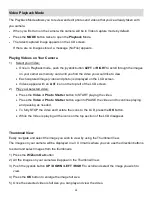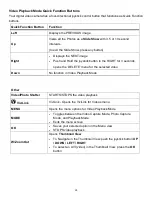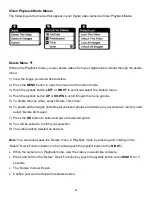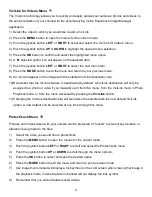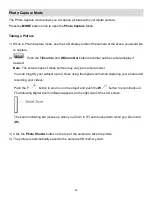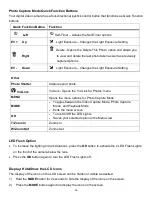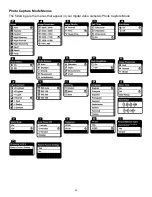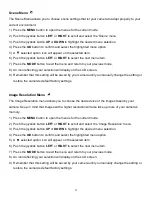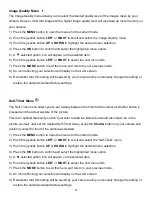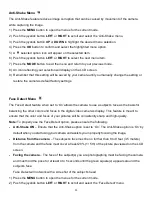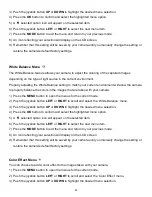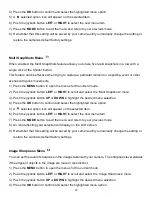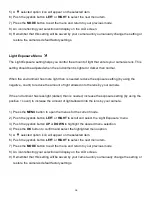22
TV Out Menu
TV Out menu allows you to select the TV option appropriate for you to view your captured images on
your television. See
“Connecting the Digital Video Camera to a TV”
for further information on how to
connect your digital video camera to your television.
NTSC
– television and video standard used in America, Canada
PAL
– television and video standard used in Europe
1) Press the
MENU
button to open the menus for the current mode.
2) Push the joystick button
LEFT
or
RIGHT
to scroll and select the
„TV Out‟ menu.
3) Push the joystick button
UP
or
DOWN
to highlight the desired menu selection.
4) Press the
OK
button to confirm and select the highlighted menu option.
5) A
selected option icon will appear on the selected item.
6) Push the joystick button
LEFT
or
RIGHT
to select the next menu item.
7) Press the
MODE
button to exit the menu and return to your previous mode.
8) Remember that this setting will be saved by your camera until you manually change the setting or
restore the camera‟s default factory settings.
Format Memory Card Menu
You can use the Format Memory Card menu to delete all of the content that is currently on your
camera‟s memory card.
Keep in mind that formatting the memory card will permanently delete all of the content on
your camera
‟s memory card.
This option will delete all of the content at one time. If you would like to delete individual images, use
the delete menu in the camera‟s Playback mode.
1) Press the
MENU
button to open the menus for the current mode.
2) Push the joystick button
LEFT
or
RIGHT
to scroll and select the Format Memory Card menu.
3) Push the joystick button
UP
or
DOWN
to highlight the desired menu selection.
4)
To exit without formatting the card, select „Cancel‟ and press the
OK
button.
5)
To proceed with the format, select “Yes” and press the
OK
button.
You will be asked to confirm the formatting of the memory card.
Select “No” to exit without formatting.