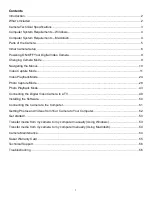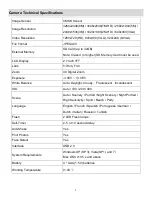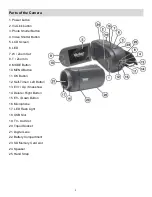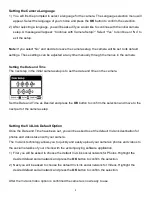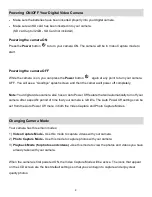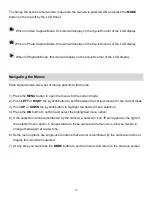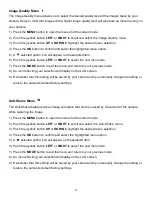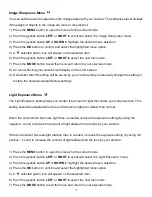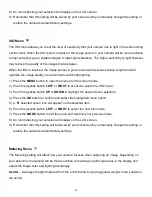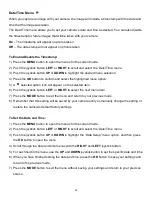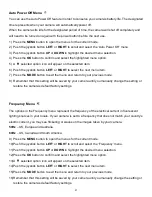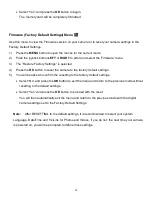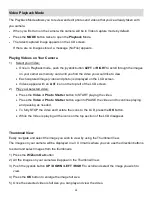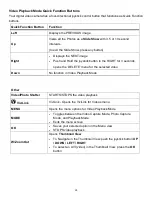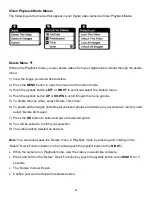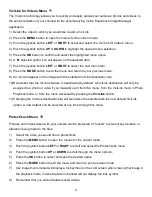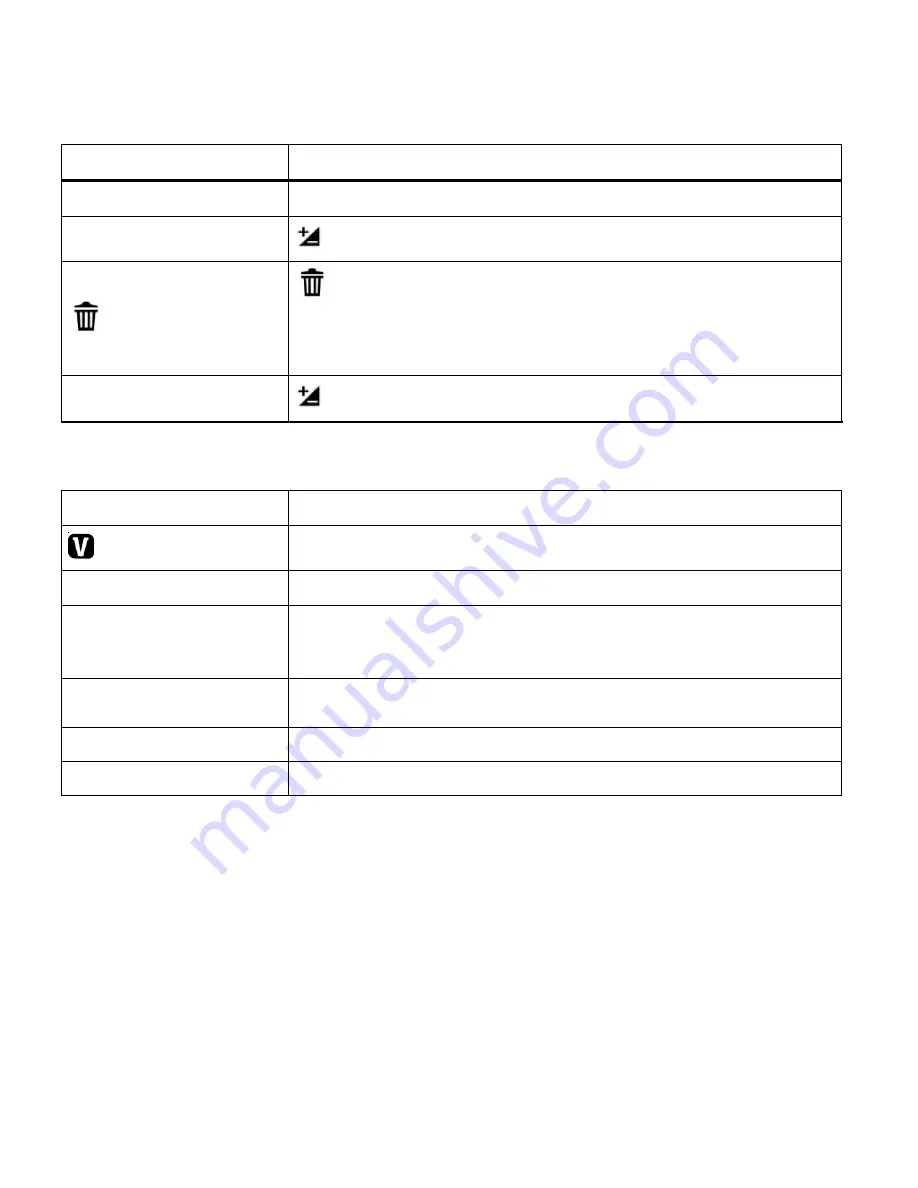
12
Video Capture Mode Quick Function Buttons
Your digital video camera has a four-directional joystick control button that functions as Quick Function
buttons.
Quick Function Button
Function
Left
No function in Video Capture Mode
EV + Up
Light Exposure
–
Changes the Light Exposure Setting
Right
Delete -
Opens the
„Delete This Video‟ option and allows you
to view and delete the last video taken as well as previously
captured videos
EV - Down
Light Exposure
–
Changes the Light Exposure Setting
Other
Video Shutter
STARTS/STOPS the video capture
ViviLink
ViviLink - Opens the
„ViviLink for Videos‟ menu
MENU
Opens the menu options for Video Capture Mode
MODE
Toggles between the Video Capture Mode, Photo Capture
Mode, and Playback Mode
Exits the menu screen
OK
Turns On/Off the LED Lights
Saves your selected option in the Menu view
T/Zoom In
Zooms In
W/Zoom Out
Zooms Out
LED Flash Option
To increase the lighting in dark situations, press the
OK
button to activate the 2 LED Flash Lights
on the front of the camera below the lens.
Press the
OK
button again to turn the LED Flash Lights off.
Display: Hide/Show the LCD Icons
The display of the icons on the LCD screen can be hidden or visible as desired.
1)
Hold the
MODE
button for 2 seconds to hide the display of the icons on the screen.
2)
Press the
MODE
button again to redisplay the icons on the screen.