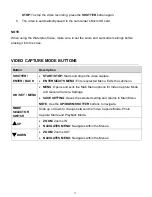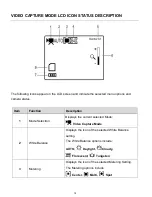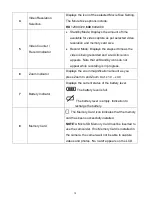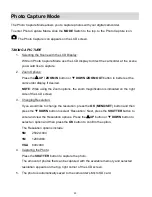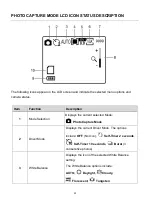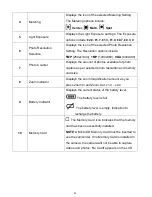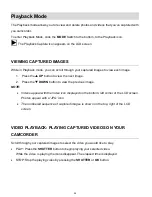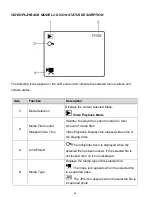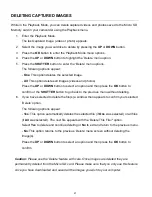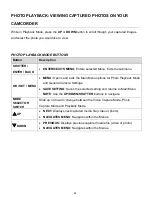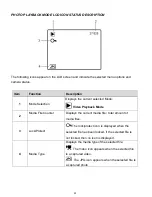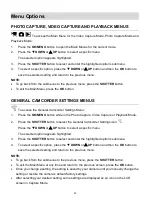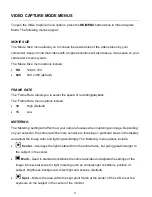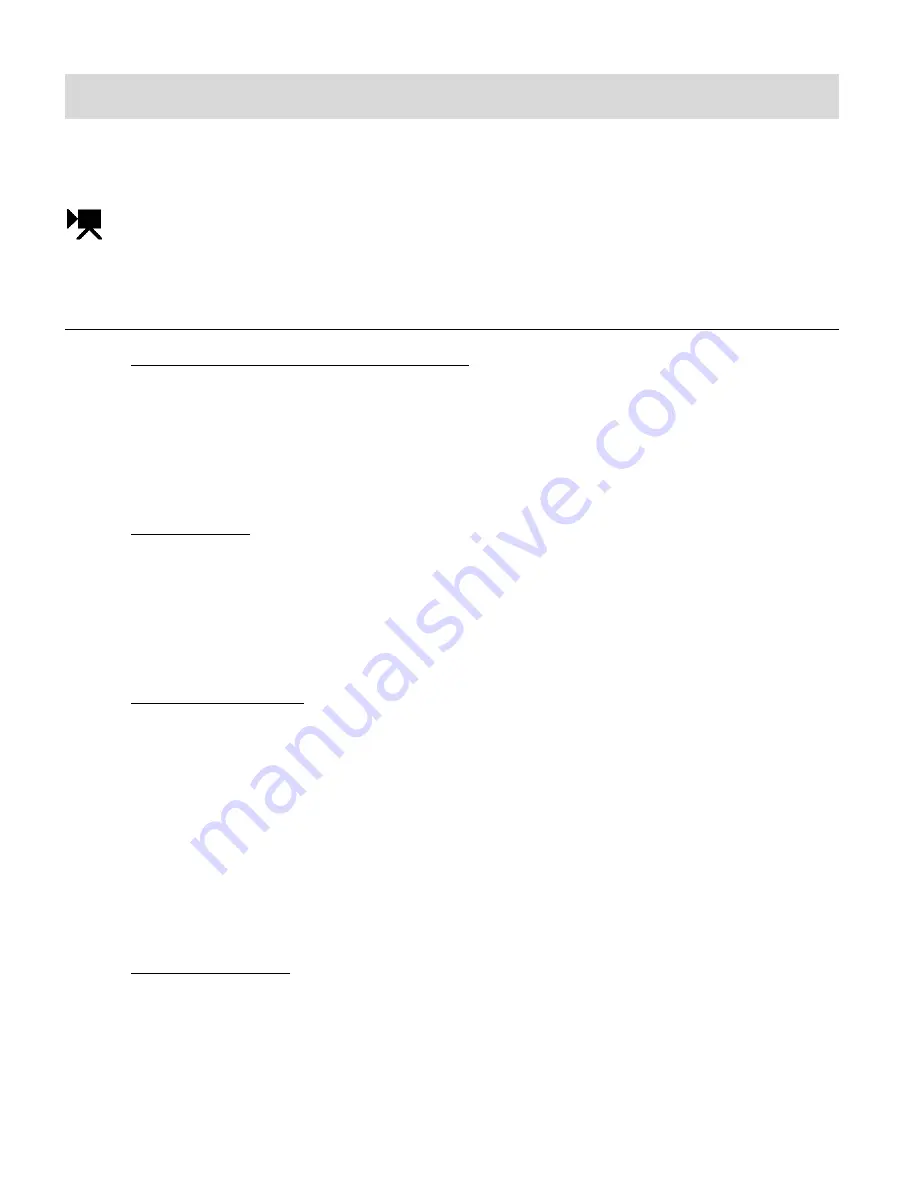
16
Video Capture Mode
The Video Capture Mode allows you to capture videos with your digital camcorder.
To enter Playback Mode, slide the
MODE
Switch to the middle, to the Video Capture icon.
The Video Capture icon appears on the LCD screen.
TAKING A VIDEO
1. Selecting the Scene with the LCD Display:
While in Video Capture Mode use the LCD display to direct the camcorder at the scene
you would like to capture.
NOTE
: The time available for video capture (as per the installed memory card size and
selected resolution) is shown on the top right of the LCD screen.
2. Zoom Options:
Press the
UP / ZOOM IN
button or
DOWN /ZOOM OUT
button to better set the
camcorder display if desired.
NOTE
: While using the Zoom options, the zoom magnification is indicated on the right
side of the LCD screen.
3. Changing Resolution:
If you would like to change the resolution, press the
OK
(
MENU/SET
) button and then
press the
DOWN
button to select ‘Movie Size’. Next, press the
SHUTTER
button to
enter and view the Movie Size options. Press the
UP
button or
DOWN
button to
select an option and then press the
OK
button to confirm the option.
The Movie Size options include:
HD
1280x720
640
640x480
4. Capturing the Video:
START
: Press the
SHUTTER
button to start the video capture.
The camc
order’s LED busy light turns on, the elapsed time appears on the top right
corner of the LCD screen and a red record icon appears indicating the recording is in
progress.