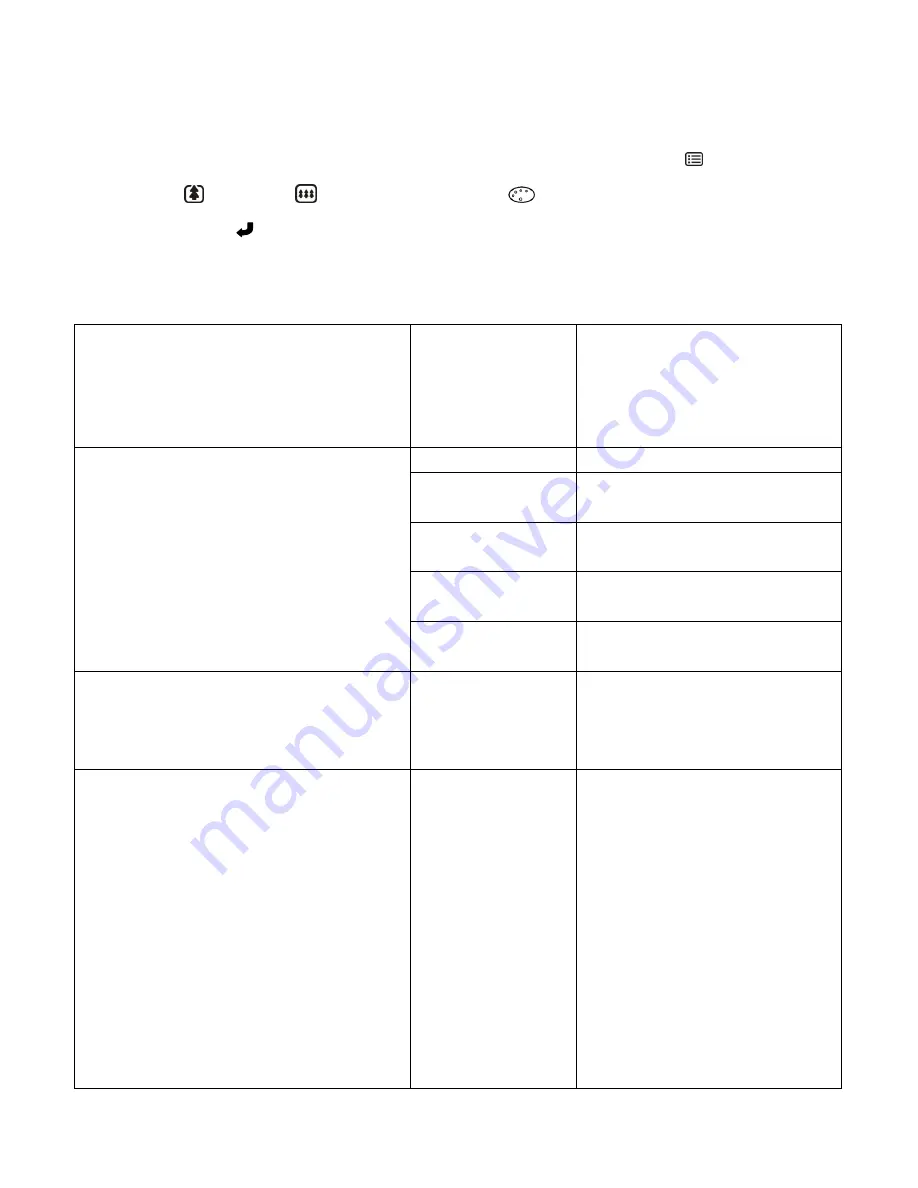
27
Video Capture Mode and Photo Mode Effect Menus
To enter the general effect settings for both Video and Photo Capture Modes:
1.
While in Video/Photo Capture Mode or Playback Mode, press the
MENU
button and use
the
UP
or
DOWN
button to
select ‘Effect’ (
).
2.
Press the
OK
button to enter the Effect Menu options.
Effect Setting Menu Options (Video/Photo Capture):
Sharpness
You can set the level of sharpness in the images
taken with your camcorder. The sharpness level
dictates if the edges of objects in the image are
more or less distinct.
Strong
Standard
Soft
Sharpness setting.
White Balance
The White Balance feature allows your
camcorder to adjust the coloring of the captured
images depending on the type of light source in
the current environment. Properly adjusting the
White Balance setting to match your current
environment allows the camcorder to properly
balance the colors in the images that are taken
with your camcorder.
Auto (default)
Automatic white balance.
Daylight
White balance selected for a
sunny sky.
Cloudy
White balance selected for a
cloudy sky.
Incandescent
White balance selected for
tungsten indoor lighting.
Fluorescent
White balance selected for
fluorescent indoor light.
Color Effect
The Color Effect menu allows you to select a
unique effect that can create an interesting look
to your image.
Normal (default)
Black & White
Sepia
Negative
Effects setting.
ISO
The ISO menu allows you to set the level of
sensitivity that your camcorder has to light in the
surrounding environment. When the ISO level is
increased, the image sensor in your camcorder
will be more sensitive to light and allow you to
capture images in lower-light situations. The
higher sensitivity to light however, may reduce
the quality of the images that are taken.
When the ISO is reduced, the image sensor in
your camcorder will be less sensitive to light and
will optimize the image quality in environments
with bright lighting.
Auto (default)
100
200
400
ISO Sensitivity select.
It is recommended to use Auto
for most scenes.




























