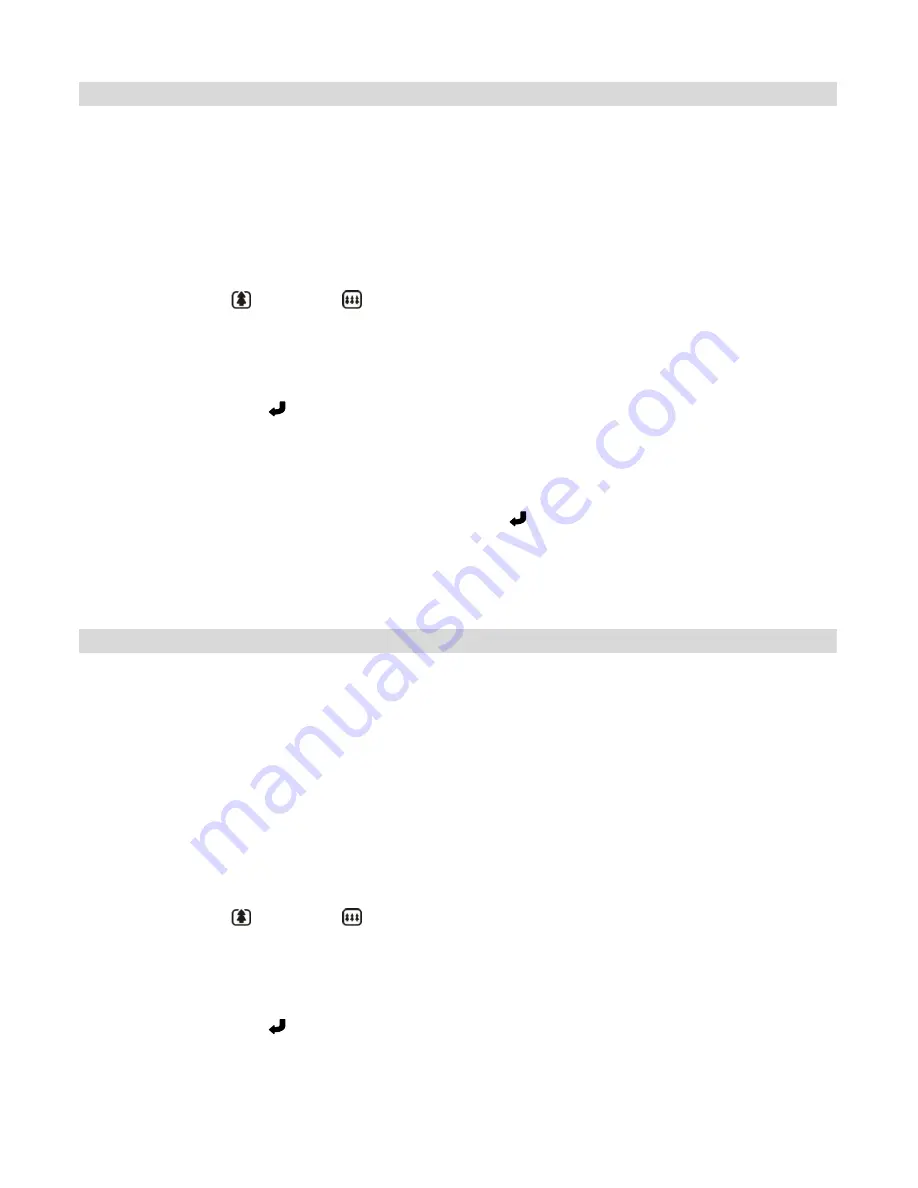
15
Video Capture Mode
The Video Capture Mode allows you to capture videos with your digital camcorder.
When the camcorder is first powered ON, the camcorder will be in Video Capture Mode.
Taking a Video
1.
Power on your camcorder.
2.
Use the LCD display to direct the camcorder at the scene you would like to capture.
3.
Press the
UP
or
DOWN
button to Zoom In or Zoom Out in order to better set the
camcorder display if desired.
NOTE
: The Zoom magnification is indicated on the bottom-left of the LCD screen.
4.
Press the
Shutter
button to START the video capture.
5.
A red, blinking icon and the elapsed recording time appear on the top-right of the LCD,
indicating that the recording is in progress.
6.
To STOP recording your video, press the
Shutter
button again.
7.
The video is automatically saved to the camcorder
’s Micro SD Memory card.
Photo Capture Mode
The Photo Capture Mode allows you to capture pictures with your digital camcorder.
When the camcorder is first powered ON, the camcorder will be in Video Capture Mode.
Press the
MODE
button once to access the Photo Capture Mode.
Taking a Picture
1.
Power on your camcorder.
2.
Press the
MODE
button once to enter the Photo Capture Mode.
3.
Use the LCD display to direct the camcorder at the scene you would like to capture.
4.
Press the
UP
or
DOWN
button to Zoom In or Zoom Out in order to better set the
camcorder display if desired.
NOTE
: The Zoom magnification is indicated on the bottom-left of the LCD screen.
5.
Press the
Shutter
button to take the picture.
6.
The picture is automatically saved to the camcorder’s Micro SD Memory card.






























