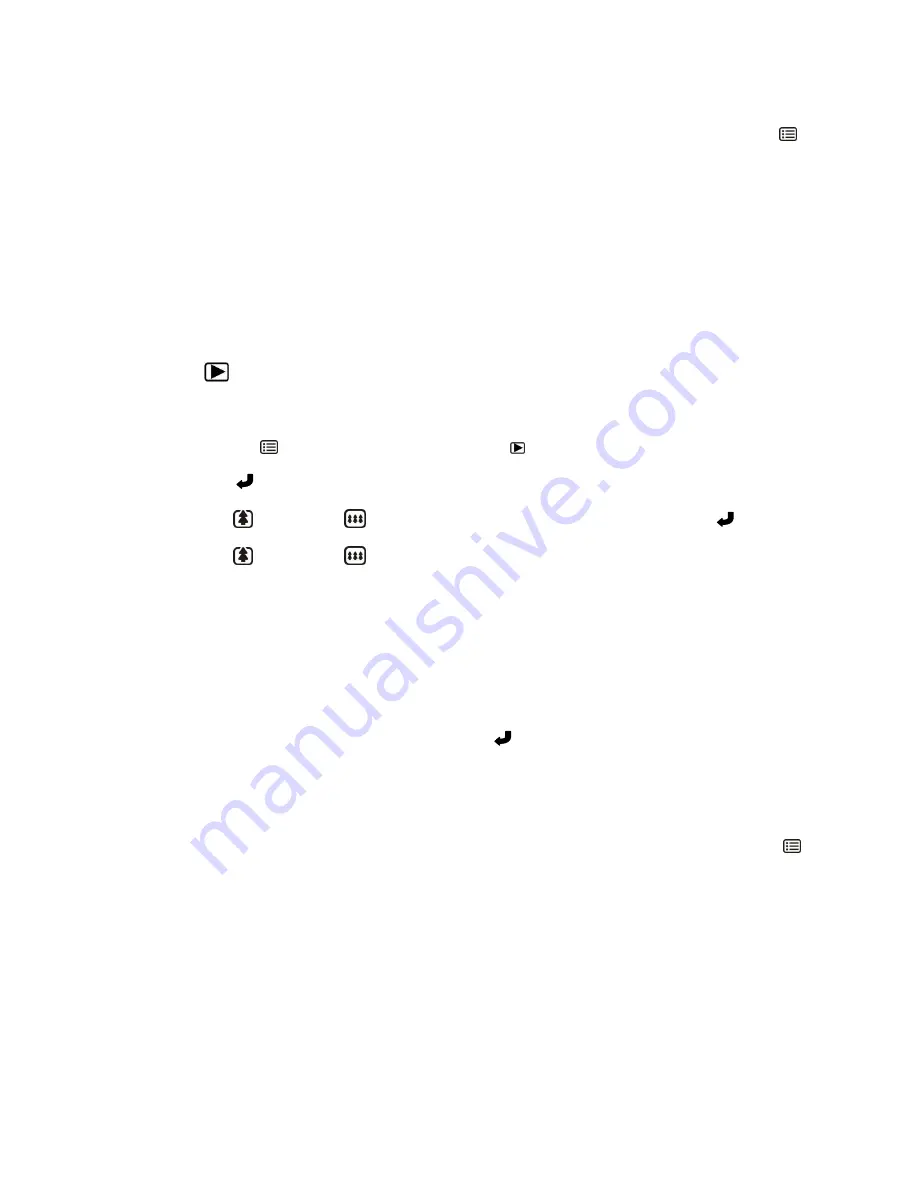
19
NOTE
:
To exit the Delete Menu at any time and return to the Playback Mode, press the
MENU
button.
Images that are protected/locked cannot be deleted. First unlock the image, and then delete the
image.
Protecting Images (Videos & Photos)
1.
Press the
Playback
button to enter the Single View Playback Mode.
2.
Once in Playback Mode, select the video or photo you would like to protect/lock.
3.
Press the
MENU
button and select ‘Playback’ ( ).
Press the
OK
button to enter the camcorder Playback options.
4.
Press the
UP
or
DOWN
button
to select ‘Protect’, then press the
OK
button.
5.
Press the
UP
or
DOWN
button to select from the following options:
‘Lock Current’ –protects/locks the current, selected image.
‘Unlock Current’ – unlocks the current, selected image.
‘Lock All’ – protects/locks all images (both videos and photos).
‘Unlock All’ – unlocks all images (both videos and photos).
6.
Once a selection has been made, press the
OK
button to confirm the selection.
NOTE
:
To exit the Protect Menu at any time and return to the Playback Mode, press the
MENU
button.
Images that are protected/locked cannot be deleted. First unlock the image, and then delete the
image.






























