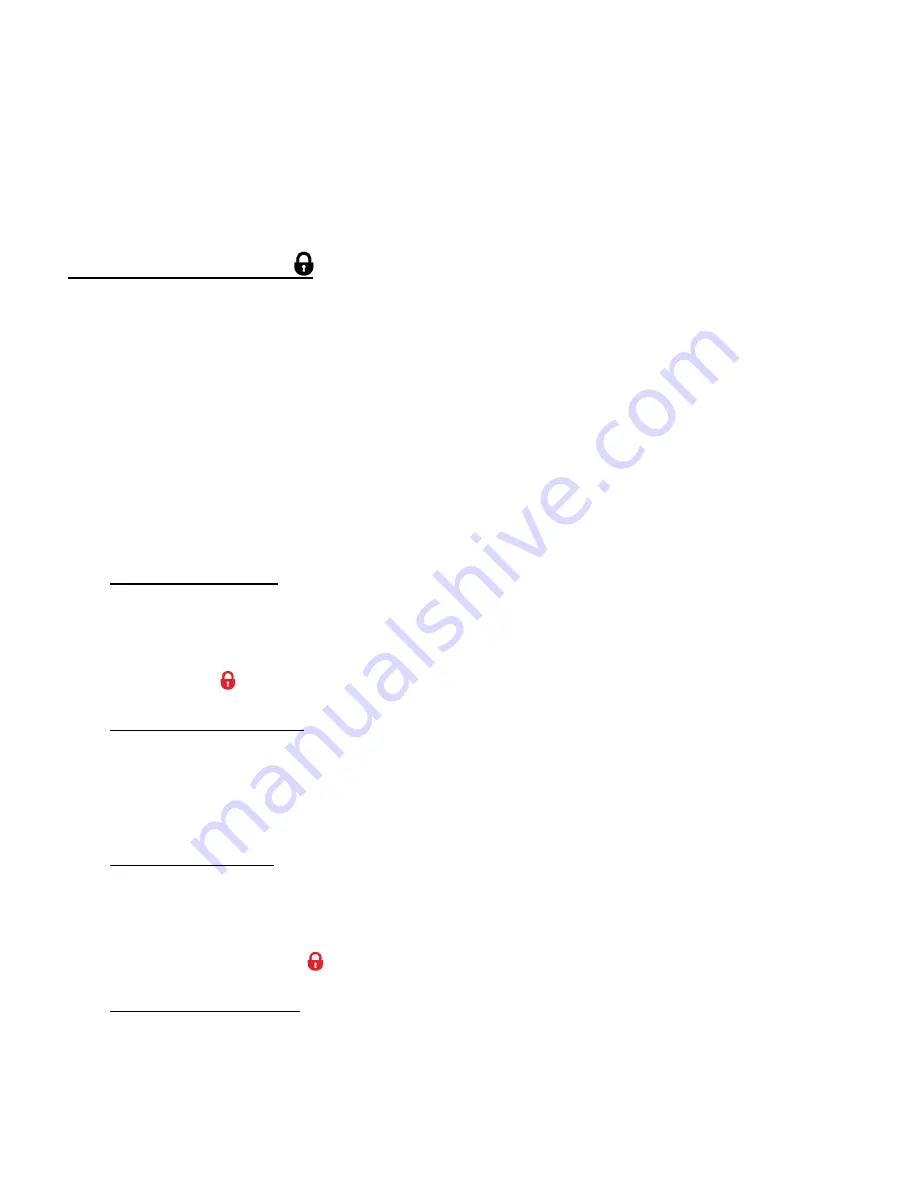
45
4)
Press the
T/UP
or
W/DOWN
button to highlight a specific option.
5)
Press the
SHUTTER/OK
button to confirm and select the highlighted menu option.
6)
The selected picture now appears rotated in the Playback Mode display.
PROTECT/LOCK MENU
Pictures and videos taken with your camcorder can be protect
ed or “locked” to prevent any
deletion or alteration being made to the files.
The ‘Protect/Lock’ options include:
Lock This Photo / Unlock This Photo / Lock All Images / Unlock All Images
1)
View the photo you would like to lock.
2)
Press the
MENU
button for 2 seconds to open the menus for the current mode.
3)
Press the
LEFT
or
RIGHT
button to scroll and select the ‘Protect/Lock’ menu.
4)
Press the
T/UP
or
W/DOWN
button to highlight a specific option.
LOCK THIS PHOTO:
To Lock the Selected Image: Use the
T/UP
or
U/DOWN
button to highlight ‘Lock This Photo’
and then press the
SHUTTER/OK
button. The image now appears in Playback Mode with
the lock icon
.
UNLOCK THIS PHOTO:
To Unlock the Selected Image: Use the
T/UP
or
W/DOWN
button to highlight ‘Unlock This
Photo
’ and then press the
SHUTTER/OK
button. The image now appears in Playback Mode
without the lock icon.
LOCK ALL IMAGES:
To Lock All Images (videos and photos): Use the
T/UP
or
W/DOWN
button to highlight ‘Lock
All Images’ and then press the
SHUTTER/OK
button. All images now appear in Playback
Mode with the lock icon
indicating that the images are protected/locked.
UNLOCK ALL IMAGES:
To Unlock All Images (videos and photos): Use the
T/UP
or
W/DOWN
button to highlight
‘Unlock All Images’ and then press the
SHUTTER/OK
button. The images now appear in
Playback Mode without the lock icon.

























