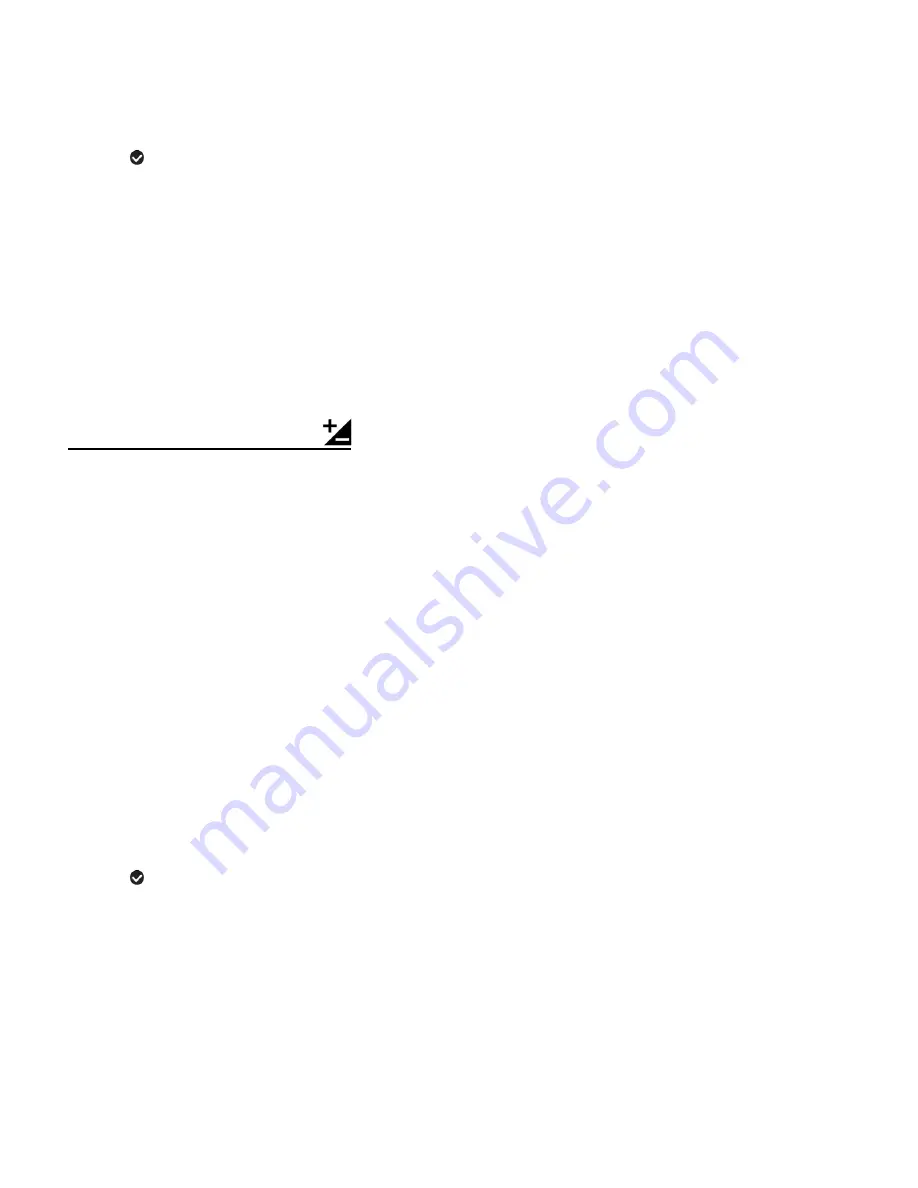
35
3)
Press the
T/UP
or
W/DOWN
button to highlight a specific option.
4)
Press the
SHUTTER/OK
button to confirm and select the highlighted menu option.
A
selected option icon appears on the selected item.
5)
To continue within the menus and select a different menu option:
Press the
LEFT
or
RIGHT
button to select the next menu item.
6)
To exit the menu view:
Press the
MODE
button to exit the menu and return to your previous mode.
An icon reflecting your selection is displayed on the LCD screen.
LIGHT EXPOSURE MENU
The ‘Light Exposure’ setting helps you control the amount of light that enters your camcorder’s
lens. This setting should be adjusted when the environment is lighter or darker than normal.
When the environment has more light than is needed, reduce the exposure setting (by using the
negative - count) to reduce the amount of light allowed into the lens by your camcorder.
If the environment has less light (darker) than is needed, increase the exposure setting (by using
the po count) to increase the amount of light allowed into the lens by your camcorder.
The ‘Light Exposure’ options include:
+3 Lightest / +2 Lighter / +1 Light / 0 Normal / -1 Dark / -2 Darker / -3 Darkest
1)
Press the
MENU
button for 2 seconds to open the menus for the current mode.
2)
Press the
LEFT
or
RIGHT
button to s
croll and select the ‘Light Exposure’ menu.
3)
Press the
T/UP
or
W/DOWN
button to highlight a specific option.
4)
Press the
SHUTTER/OK
button to confirm and select the highlighted menu option.
A
selected option icon appears on the selected item.
5)
To continue within the menus and select a different menu option:
Press the
LEFT
or
RIGHT
button to select the next menu item.
6)
To exit the menu view:
Press the
MODE
button to exit the menu and return to your previous mode.
An icon reflecting your selection is displayed on the LCD screen.
















































