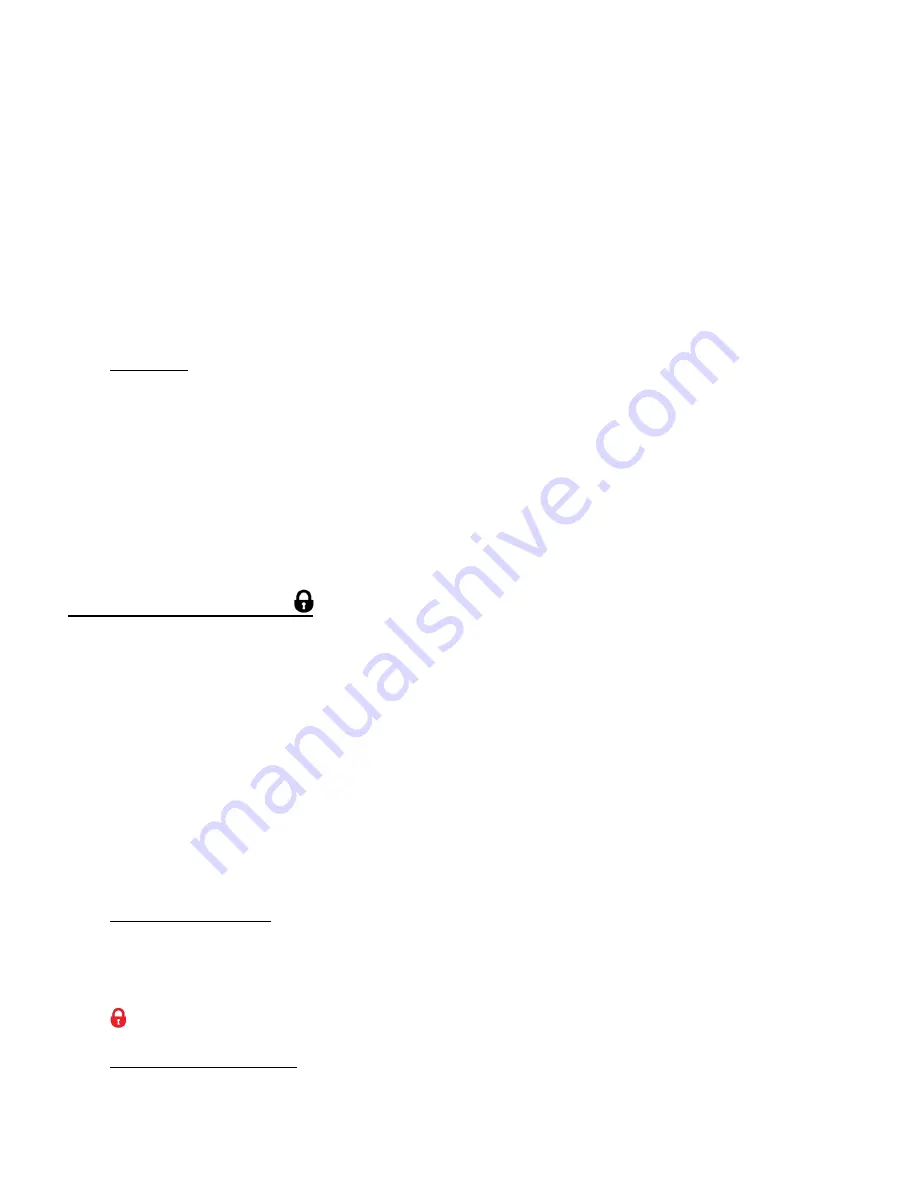
25
If you would like to proceed with deleting all the videos and photos, select ‘Yes’ and press
the
SHUTTER/OK
button to confirm.
All of your images will be permanently deleted.
A blank ‘No Files Exist’ screen will appear.
Press the
MODE
button to exit
the ‘No Files Exist’ screen.
If you do not want to delete all of your videos and photos, select ‘No’ and press the
SHUTTER/OK
button. All images will remain on your SD card and you will exit the menu
and return to the Playback mode.
CANCEL:
To
exit the ‘Delete’ menu without deleting your image(s): Select ‘Cancel’ and press the
SHUTTER/OK
button. The camcorder returns to Playback Mode.
Remember
: Only images that are unlocked can be deleted. To delete a locked image, first unlock
the image, then select the desired delete option.
PROTECT/LOCK MENU
Pictures and videos taken with your camcorder
can be protected or “locked” to prevent any
deletion or alteration being made to the files.
The ‘Protect/Lock’ options include:
Lock This Video / Unlock This Video / Lock All Images / Unlock All Images
1)
View the video you would like to lock.
2)
Press the
MENU
button for 2 seconds to open the menus for the current mode.
3)
Press the
LEFT
or
RIGHT
button to scroll and select the ‘Protect/Lock’ menu.
4)
Press the
T/UP
or
W/DOWN
button to highlight a specific option.
LOCK THIS VIDEO:
To Lock the Selected Image: Use the
T/UP
or
W/DOWN
button to highlight ‘Lock This Video’
and then press the
OK
button. The image now appears in Playback Mode with the lock icon
.
UNLOCK THIS VIDEO:
To Unlock the Selected Image: Use the
T/UP
or
W/DOWN
button to highlight ‘Unlock This






























