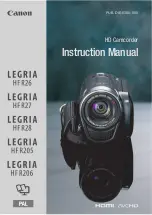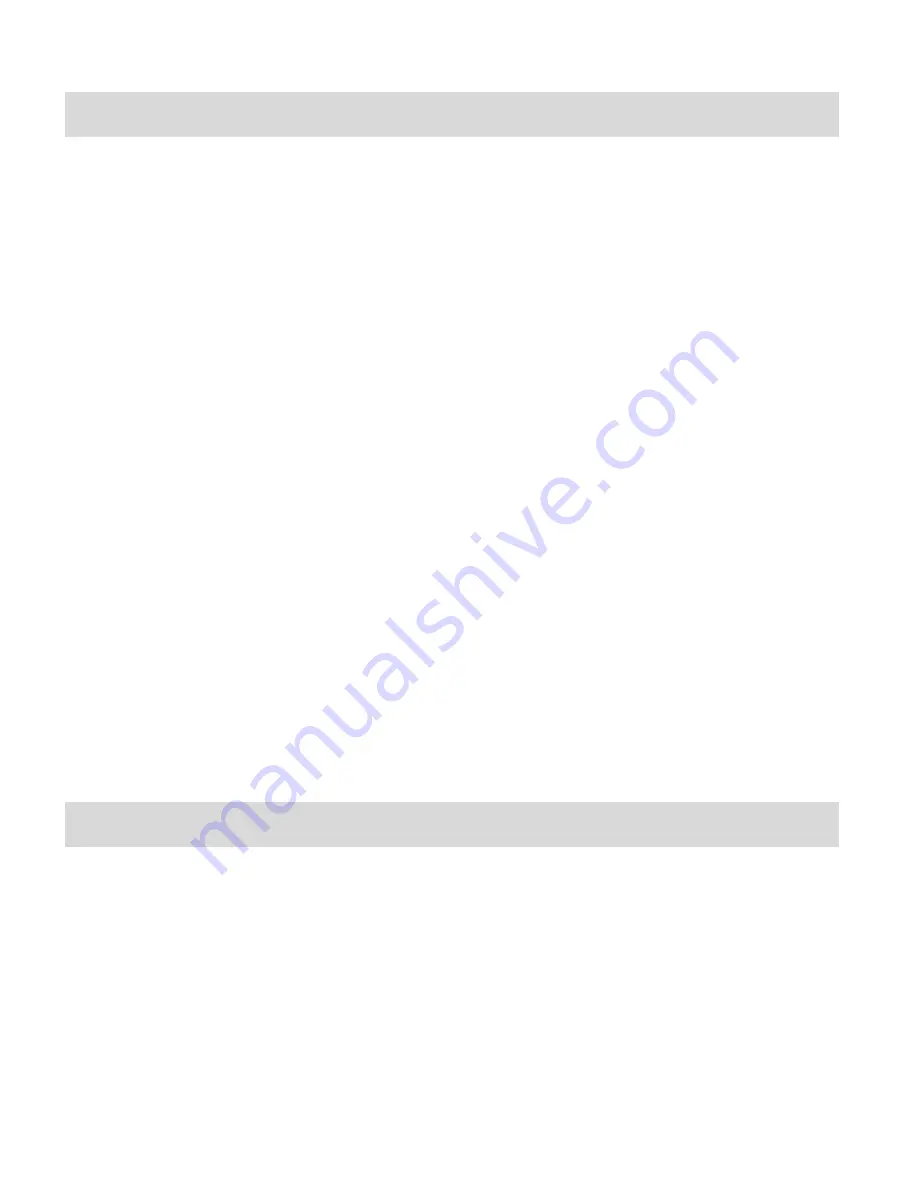
28
Connecting the Camera to a TV
Your camera has an AV port to use your larger TV screen in place of the camera`s LCD screen.
On plugging the TV Cable (supplied) to the the camera
‟s AV slot and to the TV, the LCD screen
turns blank. Use the camera as you would to capture and playback photos and videos. The
images will appear on the TV instead of on the LCD screen.
Note:
The only limitation of using the TV screen is that the camera is now not portable.
1)
Connect the camera to a TV with the TV cable (supplied):
Connect the black jack into the camera
‟s AV slot.
Connect the yellow jack into the TV
– Video port.
Connect the white jack into the TV
– Audio port.
2)
Turn On the TV and the camera, and then set t
he TV to “AV” mode.
3)
You will need to set the TV format on the camera to suit the TV format of your TV set.
4)
Make sure the camera is set to the correct TV Output setting. On plugging in the TV out
cable a message will appear on the LCD screen to select NTSC or PAL for the type of TV
you are using.
5)
Select the option as per the format of the TV set you are using and press the
SET
button.
6)
When the camera is set to Video or Photo capture mode, you can preview the subjects you
want to record on the TV screen and view the recording on the TV.
7)
When the camera is set to Playback mode, you can review all the stored photos and videos on the TV.
Connecting the Camera to a Headset
The camera has an AV port that is also used as a headset port. Plug your headset or speaker
system into the port to listen to the video sound track.
1)
Connect the headset jack to the AV port of the camera.
2)
Power on your camera.
3)
Two options appear on the LCD:
„TV‟ or „Headset‟
4)
Press the
Down
direction
button to select the
„
Headset
’
option.
5)
Press the
OK
/
Shutter
button to confirm your selection and to hear the DVR sound on your
headset.
Содержание DVR 410V2
Страница 4: ...3 Parts of the Camera...