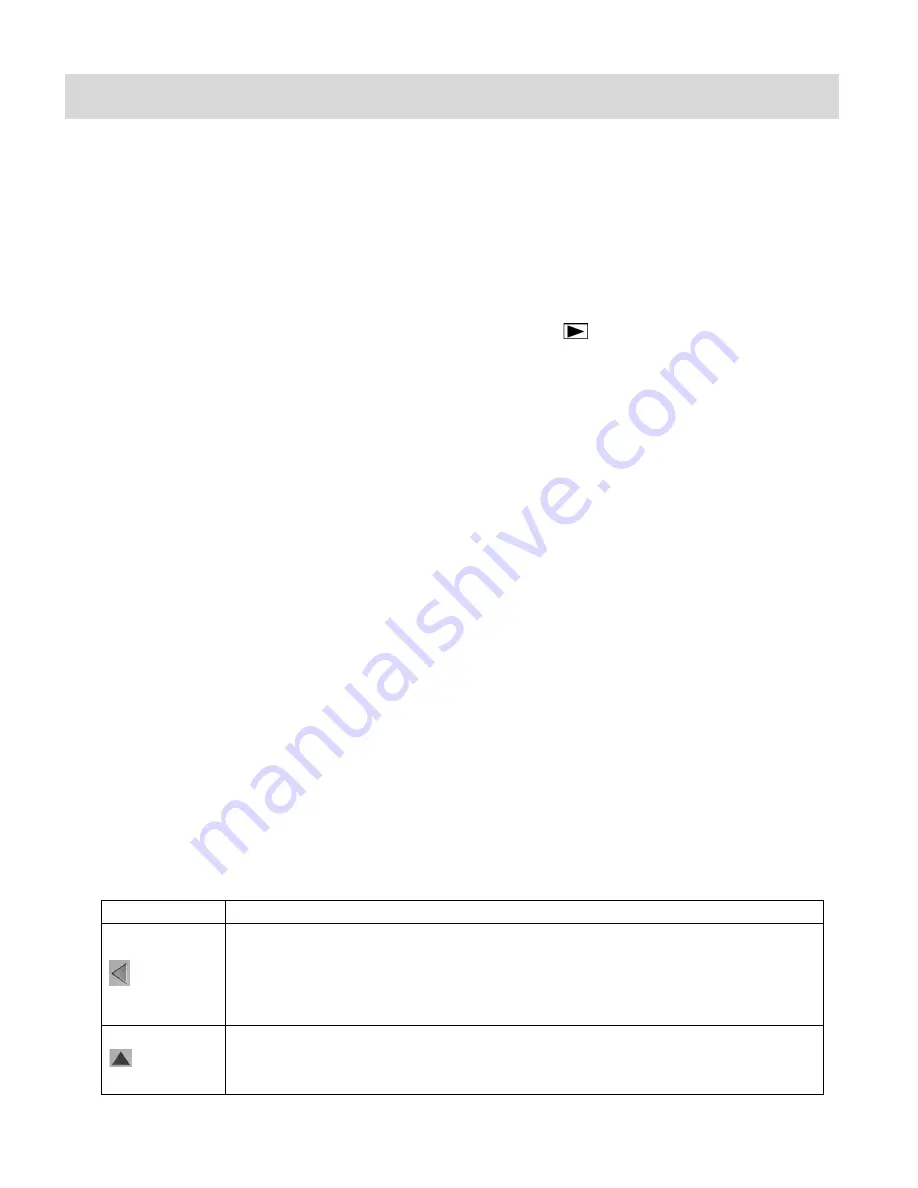
24
Photo Playback Mode
When you first turn on the camera, the camera will be in Video Capture mode by default. Press
the
MODE (M)
button twice to open the Playback Mode. The playback mode will allow you to
review and edit photos and videos t
hat you‟ve already taken with you camera.
Viewing Photos on Your Camera
Once in the Playback mode, press the
Up
or
Down
direction buttons to scroll through the images
on your camera‟s memory card. Photos appear with an arrow
icon on the top left of the LCD
screen.
Zooming In/Out on a Photo
Press the
Right
-
T / Zoom In
button to zoom in on a photo on your camera.
Press the
Left
-
W/Zoom Out
button to zoom out on a photo on your camera.
Thumbnail View
Easily navigate and select the image you wish to view by using the Thumbnail View.
The images on your camera will be displayed in a 3 X 3 matrix where you can use the direction
buttons to scroll and select images from the thumbnails.
1)
Press the
Left - W/Zoom Out
button
2)
All the images on your camera will appear in the Thumbnail View.
3)
Use the direction buttons to scroll and select the image you wish to view.
4)
Press the
Ok
/
Shutter
button to enlarge the image full size.
Photo Playback Mode Quick Function Buttons
Your digital camera has a four-directional pad that functions as Quick Function buttons.
Button
Action
Left
Zooms out of the selected photo after you have zoomed in.
Opens Thumbnail view.
Allows you to scroll through the images while in Thumbnail view.
Up
Displays the PREVIOUS image.
Allows you to scroll through the images while in Thumbnail view.
Содержание DVR 410V2
Страница 4: ...3 Parts of the Camera...












































