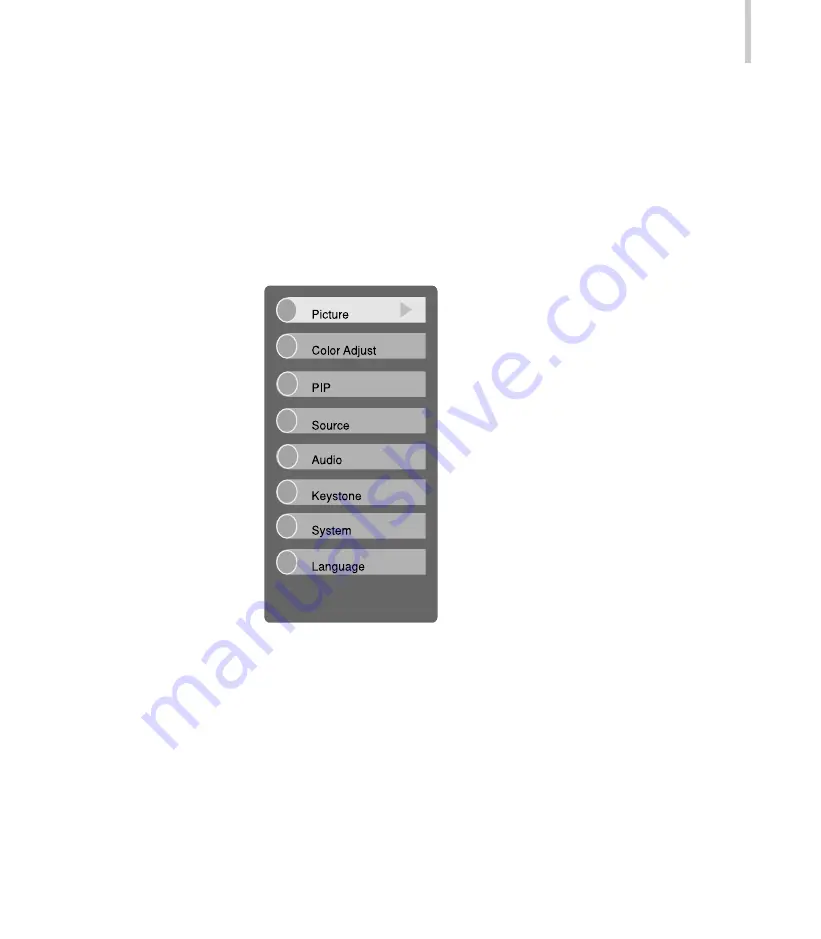
Projector
23
Accessing the Main Menu
The projector menus can be accessed using either the Projector Control Panel or
Remote Control.
To display the Main Menu, press the MENU button .
The Main Menu appears:
Note:
This Main Menu interface with PIP option will only appear if there is two input
sources.
-For the main frame, PIP input source:VGA, DVI-D(digital), DVI-A(analog) or HDTV
(YPbPr).
-For the sub frame, PIP input source: S-Video, Composite-Video, YCbCr.
Содержание DLP-2100X
Страница 1: ...DLP 2100X Digital Projector User Manual English 030531 ...
Страница 49: ...48 DLP Connecting to Composite Video Source Connecting to S Video Source ...
Страница 50: ...Projector 49 Connecting to Component Video Source ...
Страница 51: ...50 DLP Connecting One Computer data ...
Страница 52: ...Projector 51 Connecting Two Computers data ...
















































