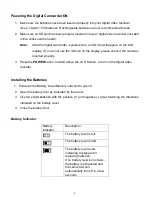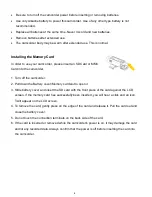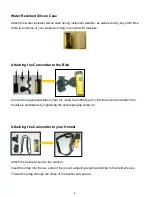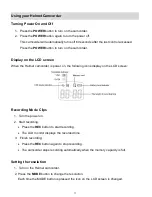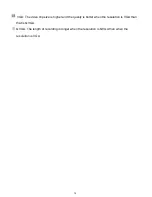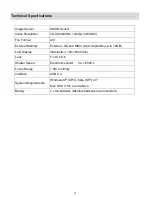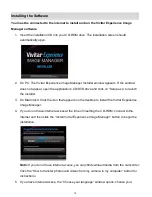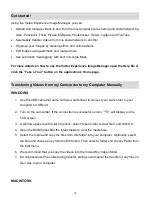18
Get started!
Using the Vivitar Experience Image Manager, you can:
Upload and manage videos to and from the most popular photo sharing and social networking
sites - Facebook, Flickr, Picasa, MySpace, Photobucket, Twitpic, Twitgoo and YouTube
Seamlessly transfer videos from one social network to another
Organize your images by creating offline and online albums
Edit images using automatic and manual tools
Use automatic “Geotagging” with built in Google Maps
For more details on how to use the Vivitar Experience Image Manager open the Help file or
click the “Take a Tour” button on the application’s Home page.
Transferring Videos from my Camcorder to my Computer Manually
WINDOWS
1. Use the USB cable that came with your camcorder to connect your camcorder to your
computer
’s USB port.
2. Turn on the camcorder. If the connection is successful an icon
will display on the
LCD screen.
3. A window appears with a list of options, select
“Open folder to view files” and click OK.
4. Open the DCIM folder and the folder inside to view the media files.
5. Select the media and copy the files from this folder into your computer. Optionally, select
the files and choose Copy from the Edit menu. Then select a folder and choose Paste from
the Edit menu.
6. We recommend that you copy the videos into the Videos/My Videos folder.
7. Do not disconnect the cable during transfer. Doing so will cancel the transfer of any files on
their way to your computer.
MACINTOSH