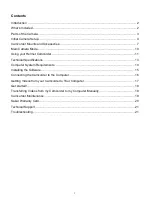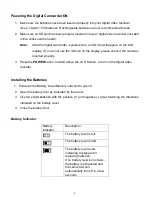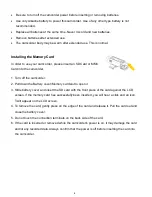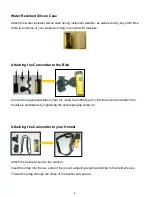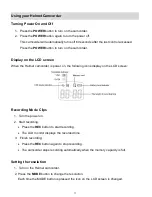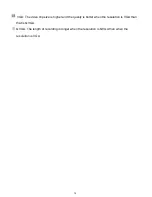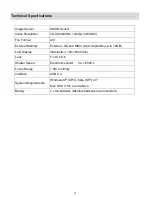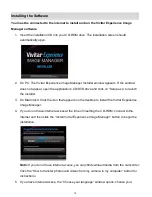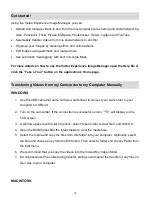Отзывы:
Нет отзывов
Похожие инструкции для DIGITAL HELMET DVR 480

HC-X1000
Бренд: Panasonic Страницы: 54

HC-X1000
Бренд: Panasonic Страницы: 44

HC-V800
Бренд: Panasonic Страницы: 44

HC-V785
Бренд: Panasonic Страницы: 40

HC-V770
Бренд: Panasonic Страницы: 40

HC-V750
Бренд: Panasonic Страницы: 229

HC-V500
Бренд: Panasonic Страницы: 28

HC-V260
Бренд: Panasonic Страницы: 36

HC-V180
Бренд: Panasonic Страницы: 34

AJHDC27H - DVCPRO HD CAMERA
Бренд: Panasonic Страницы: 12

AJ-SPC700E
Бренд: Panasonic Страницы: 21

AJ-PX270
Бренд: Panasonic Страницы: 2

AJ-PX230 Series
Бренд: Panasonic Страницы: 64

AJ-HPX3100G
Бренд: Panasonic Страницы: 14

AJ-HPX3000
Бренд: Panasonic Страницы: 5

AJ-SPX900E
Бренд: Panasonic Страницы: 22

AJD215 - DVCPRO CAMCORDER
Бренд: Panasonic Страницы: 68

AGDVC30 - 3 CCD DV CAMCORDER
Бренд: Panasonic Страницы: 14