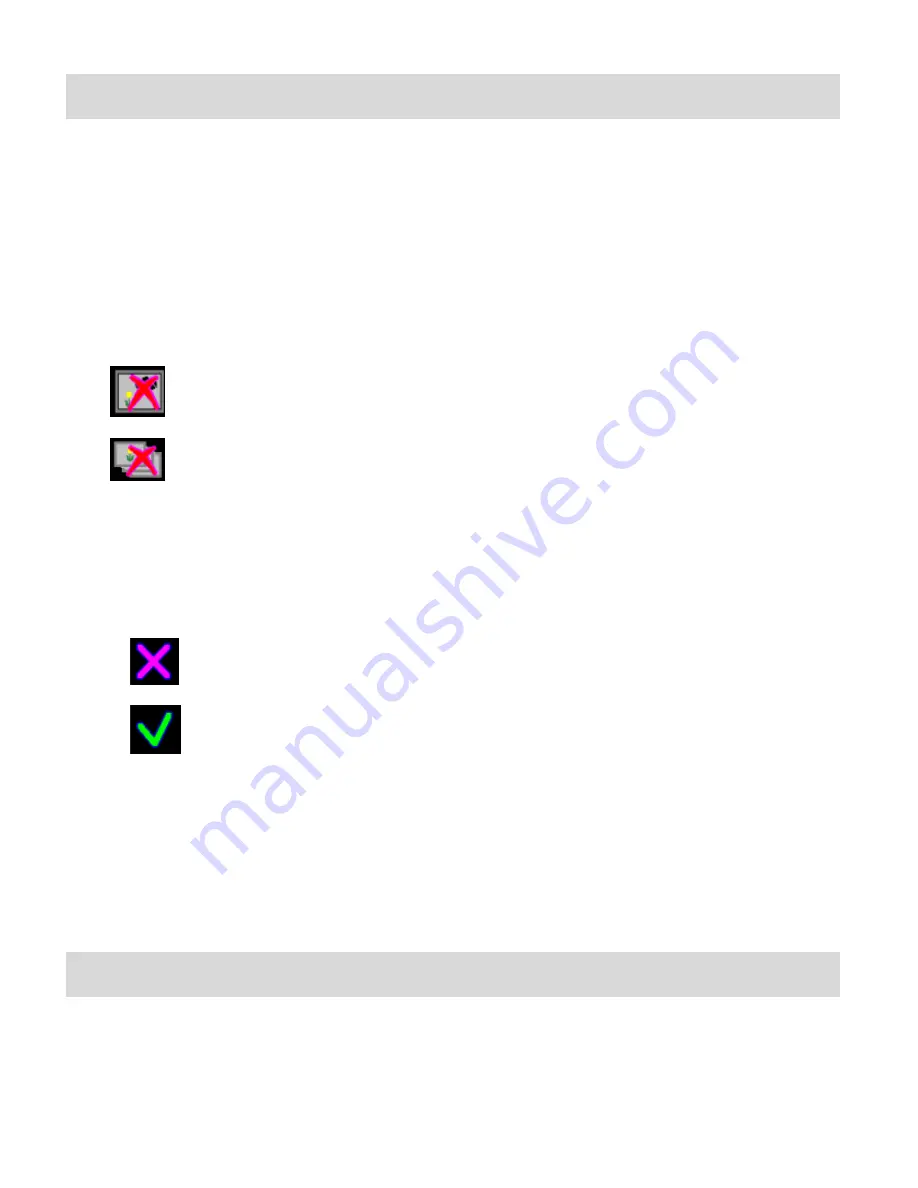
17
Playback Mode
The Playback Mode allows
you to review and delete photos that you‟ve captured with your camera.
DELETE PHOTOS
1)
Press the
PREVIEW
button to enter the Playback Mode.
2)
Press the
MENU
button to enter the Delete menu option.
3)
Press the
OK
button to select the Delete option.
4)
The following delete options are displayed on the LCD screen.
Delete selected picture (single photo)
Delete all pictures (all photos)
5)
Press the
NEXT
button to highlight the desired options: Delete single photo / Delete multiple
Photos option, and select the option you want.
6)
Press the
OK
button to select your option.
Another option will appear on the LCD screen.
Do not delete and exit
Delete
7)
Press the
NEXT
button to highlight and select the option you want.
8)
If you choose the
„Delete single picture‟ option, only the selected picture is deleted.
9)
If you choose the
„Delete all pictures‟ option, all pictures in the SD card will be permanently
deleted.
Binocular Feature
You can use your digital camera as binoculars as well.
Look through the binocular lenses (either side) using the Eyepiece Focus Knob to focus on the
scene.























