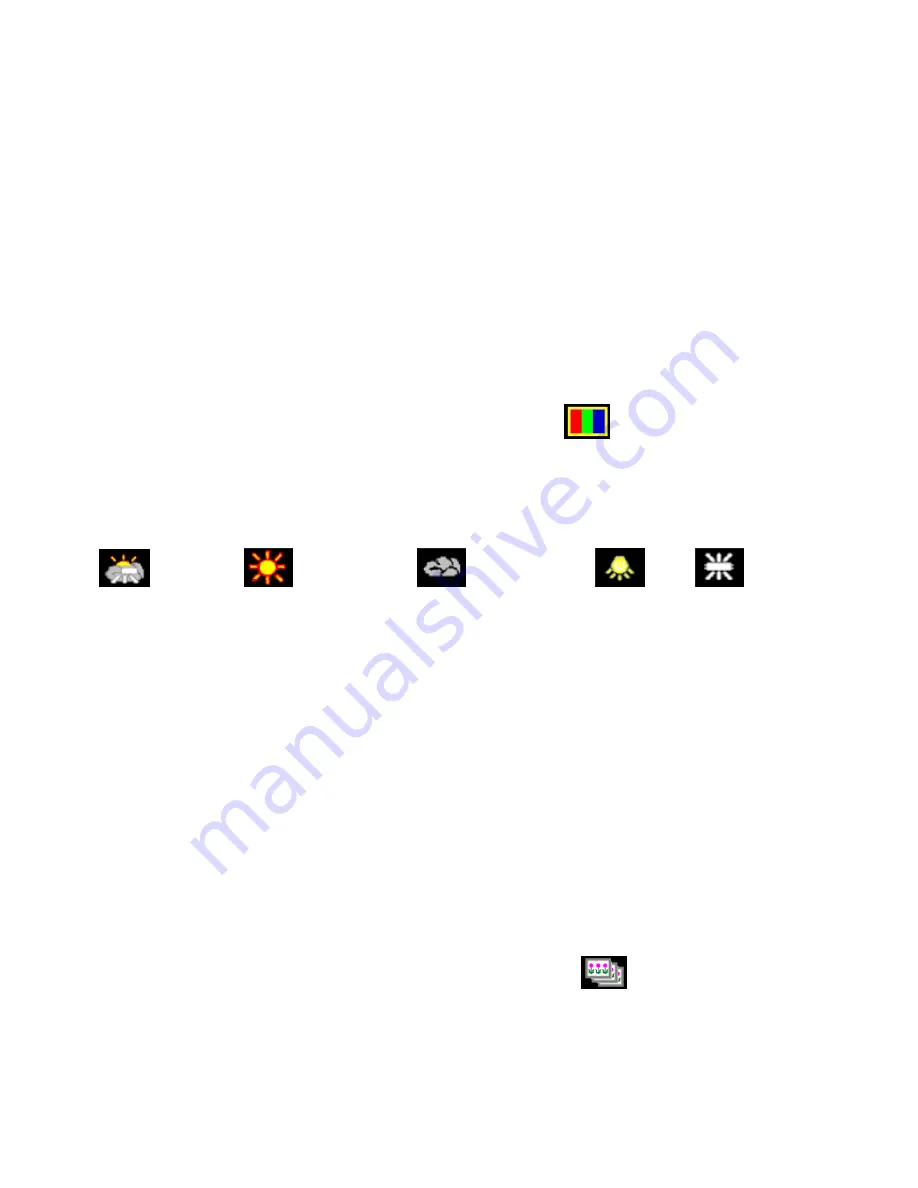
12
6)
Press the
MENU
button to exit and return to the camera standby mode.
7)
The selected Light Exposure icon will appear on the left side of the LCD screen.
WHITE BALANCE
The White Balance feature allows your camera to adjust the coloring of the captured images
depending on the type of light source in the current environment.
Properly adjusting the White Balance setting to match your current environment will allow the
camera to properly balance the colors in the images that are taken with your camera.
1)
Press the
MENU
button to enter the Menu Mode options.
2)
Press the
NEXT
button to select the White Balance icon
that appears on the screen
menu.
3)
Press the
OK
button to determine the White Balance options. The following White Balance
options are displayed on the LCD screen.
Automatic;
晴天;
Sunny;
阴天;
Cloudy;
Bulb;
Fluorescent
4)
Press the
NEXT
button to highlight the various White Balance options, and select the option
you want.
5)
Press the
OK
button to select your option and save your choice.
6)
Press the
MENU
button to exit and return to the camera standby mode.
7)
The selected White Balance icon will appear on the right side of the LCD screen.
CONTINUOUS SHOT MODE
This setting al
lows you to take three rapid snapshots in a row with a single click of the „Shoot‟
button.
1)
Press the
MENU
button to enter the Menu Mode options.
2)
Press the
NEXT
button to select the Continuous Shot icon
that appears on the
screen menu.
3)
Press the
OK
button to determine the Continuous Shot option. The following Continuous
Shot options are displayed on LCD screen:


























