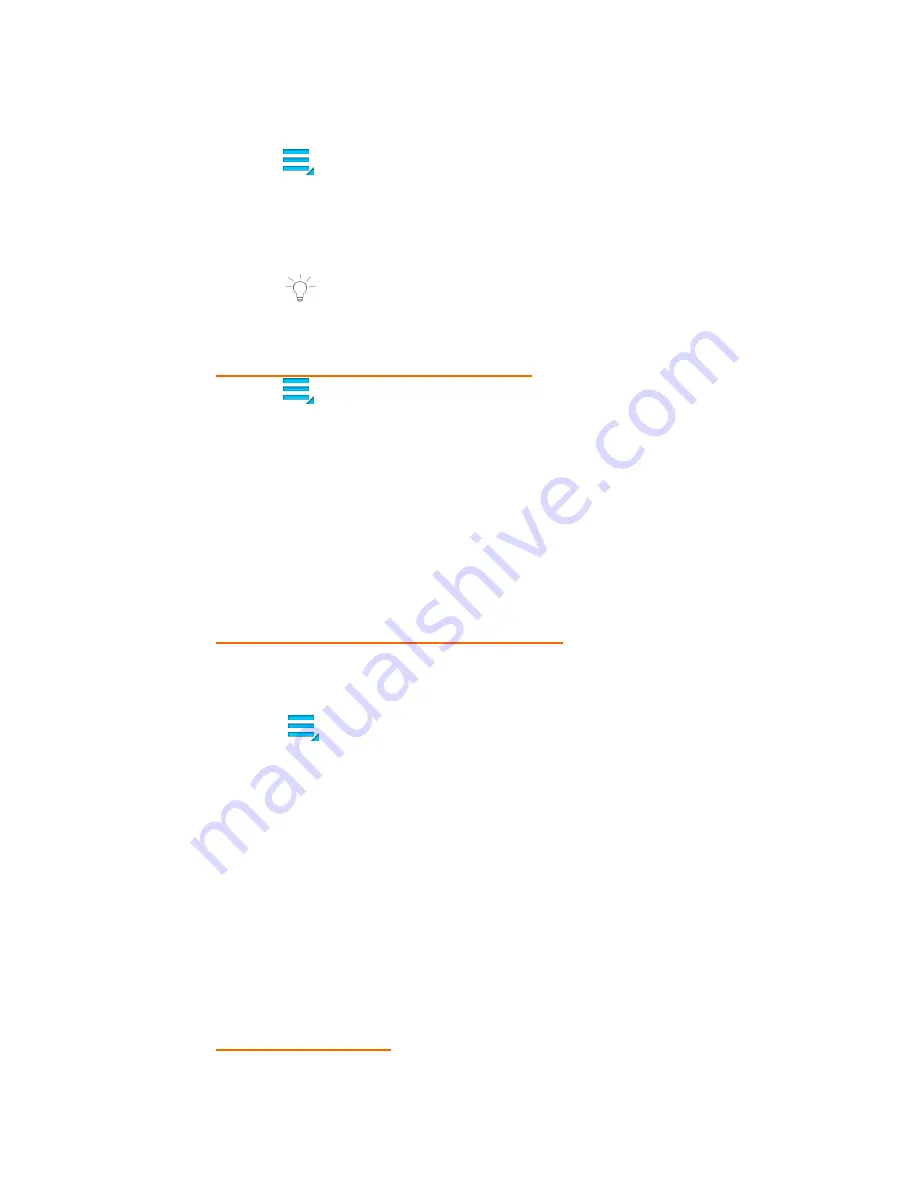
61
1.
Touch
the
Menu
icon
to
open
the
Contact
Menu
options
and
then
touch
Contacts
to
display
to
choose
contacts
to
display.
Touch
to
display
either
All
Contacts
,
Device
,
one
of
your
accounts
or
Customize
List
of
contacts.
NOTE
:
‘Customize
List’
defines
a
custom
view.
Select
the
options
you
want
to
restrict
the
view.
CHOOSING
HOW
CONTACTS
DISPLAY
2.
Touch
the
Menu
icon
to
open
the
Contact
Menu
options
and
then
scroll
down
to
select
Settings
.
3.
The
following
options
appear:
Only
contacts
with
phones,
List
by,
Display
contacts
by
‐
Touch
Onlycontactwithphones
to
display
contacts
that
have
phone
numbers.
‐
Touch
Listby
to
sort
contacts
by
first
or
last
name.
‐
Touch
Displaycontactsby
to
show
contacts
by
first
or
last
name.
EXPORTING
AND
IMPORTING
CONTACTS
To
back
up
and
restore
your
Contact
information,
you
can
export
your
contact
list
to
another
device,
or
import
your
contact
list
(previously
exported)
from
another
device.
1.
Touch
the
Menu
icon
to
open
the
Contact
Menu
options
and
then
touch
Import/Export
.
2.
The
following
options
appear:
Import
from
SD
card,
Export
to
SD
card
via
‐
Import
from
internal
memory
‐
Export
to
internal
memory
‐
Touch
Sharenamecardvia
to
export
the
contact
details
using
email.
Please
make
sure
your
account
details
have
been
set
up.
If
you
have
not
yet
set
up
your
account
you
will
be
prompted
to
do
so.
SHARING
CONTACTS
Содержание Camelio2
Страница 1: ...Android Family Tablet User Manual ...
Страница 74: ...73 2015 Sakar International Inc All rights reserved ...



























