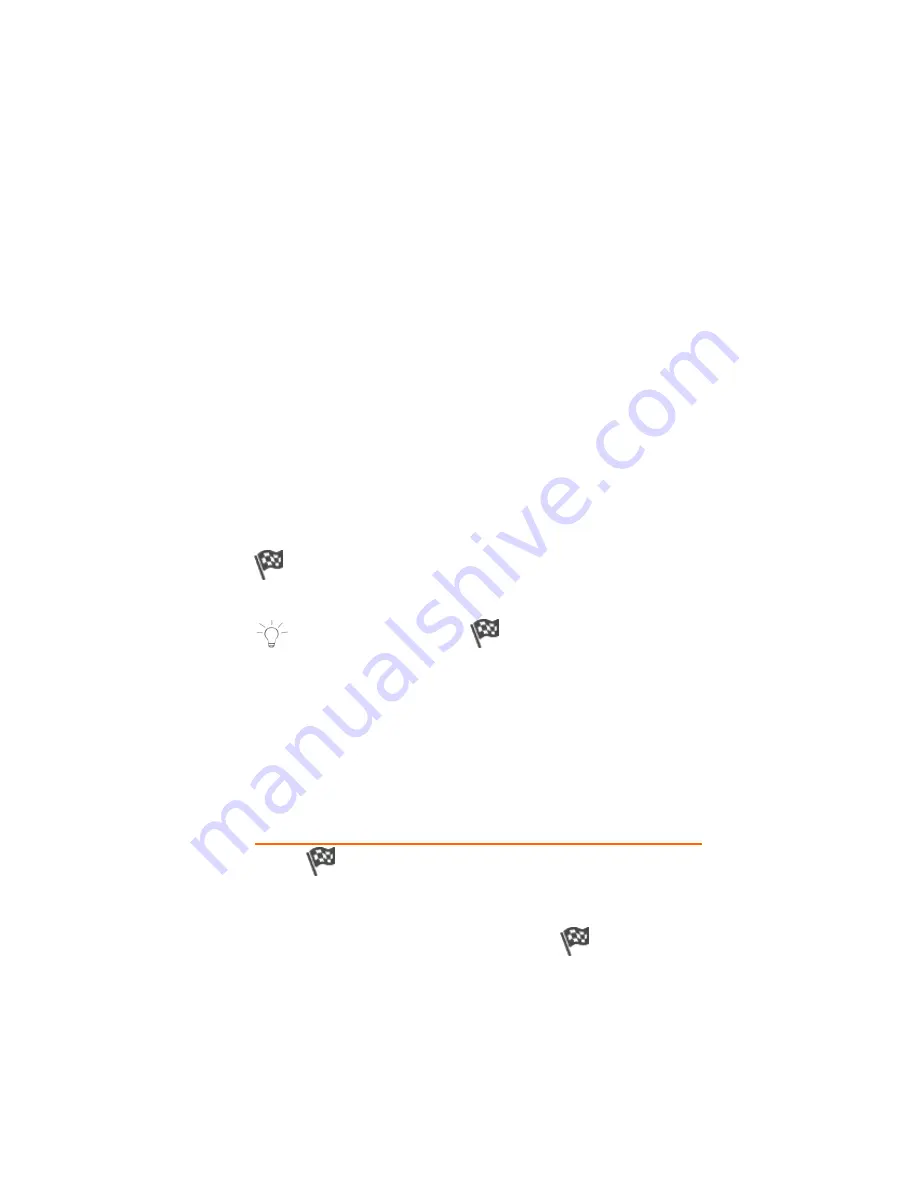
35
‐
OFF
:
The
default
setting
is
OFF
.
This
indicates
that
there
is
no
global
time
limit
set.
‐
ON
:
Touch
the
OFF
button
to
turn
ON
.
When
turned
ON
,
the
applications
can
be
set
to
be
in
use
as
per
Hours:
Minutes.
The
default
time
is
set
to
24:00.
•
Time
Limit
Per
Day
:
The
Global
Time
Limits
allows
you
to
set
the
access
to
apps
for
a
specific
number
of
hours
per
day.
The
time
is
accumulated
based
on
the
use
of
apps.
The
default
is
24
hours.
•
Time
Limit
Per
Week
:
The
Global
Time
Limits
allows
you
to
set
the
access
for
the
specific
number
of
days
per
week.
The
time
is
counted
based
on
the
use
of
applications
Sunday
through
Sunday.
The
default
is
168
hours.
•
Time
Reminder
:
Touch
the
time
next
to
the
‘Time
Reminder’
to
add
a
notification
that
appears
before
the
expiration
time.
The
time
can
be
setting
according
to
Hours:
Minutes
(up
to
24
hours).
Back
:
Touch
Back
to
return
to
the
‘Parental
Daily
Limits’
screen.
Finish
Setup
:
Touch
FinishSetup
to
save
your
Parental
Control
settings
and
return
to
the
User
Option
List
screen.
NOTE
:
You
must
touch
FinishSetup
in
the
Global
Limits
screen
in
order
to
save
all
of
the
Parental
Control
Settings
you
have
set
for
the
selected
user.
If
you
exit
Parental
Control
at
any
stage
without
touching
FinishSetup
on
this
screen,
then
your
settings
will
not
be
saved.
You
will
then
need
to
re
‐
enter
the
Parental
Control
for
that
user
and
re
‐
enter
your
settings.
7.
FINISHING
THE
PARENTAL
CONTROL
SET
UP
Touch
FinishSetup
from
the
Global
Time
Limits
screen
to
save
the
Parental
Controls
you
have
set
for
the
selected
user
and
then
return
to
the
User
Settings
List
screen.
From
the
Users
Settings
List,
touch
the
FinishSetup
to
return
to
the
Home
screen.
Содержание Camelio2
Страница 1: ...Android Family Tablet User Manual ...
Страница 74: ...73 2015 Sakar International Inc All rights reserved ...






























