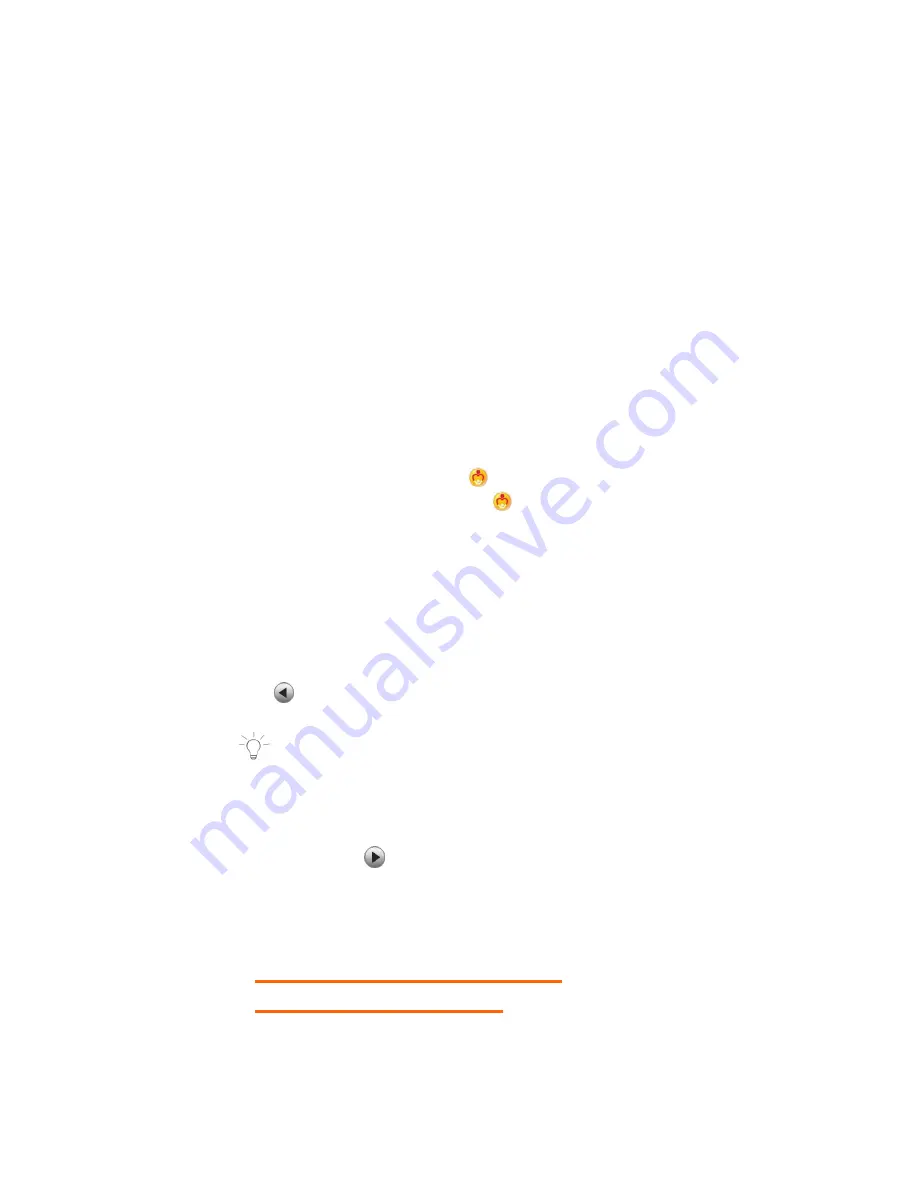
32
To
change
the
setting
for
an
application:
Touch
ON
or
OFF
button
to
the
right
of
the
App
to
toggle
between
the
ON/OFF
options
and
select
the
desired
Parental
Control
lock
setting
for
each
app.
Swipe
your
finger
across
the
tablet
to
the
right/left
to
view
the
continued
list
of
Apps.
The
following
options
are
available:
•
OFF
:
Indicates
that
the
selected
App
will
automatically
launch
without
entering
the
Parental
Lock
Code.
If
you
would
like
to
quickly
deactivate
all
Apps
with
the
Parental
Control
Lock
set
to
‘OFF’
on
all
Apps,
you
can
touch
UnselectAll
.
•
ON
:
Indicates
that
the
Parental
Control
has
been
activated
for
the
selected
App
and
your
Parental
Lock
Code
is
required
to
be
entered
in
order
to
launch
that
App.
When
the
user
tries
to
launch
the
locked
app,
a
Parental
Control
notification
appears
in
the
status
bar.
Touch
the
ParentalControlnotification
icon
to
open
the
Unlock
app
screen
and
enter
the
Parental
Lock
Code.
If
you
would
like
to
quickly
activate
all
Apps
at
once
with
the
Parental
Control
Lock
‘ON’
you
can
touch
SelectAll
.
•
Select
All
:
All
apps
are
set
to
‘ON’
•
Unselect
All
:
All
apps
are
set
to
‘OFF’
•
Next
:
Touch
Next
to
continue
to
the
‘Parental
Daily
Limits’
settings.
•
Back
:
Touch
Back
to
return
to
the
‘Select
apps
for
safe
environment’
screen.
NOTE
:
When
opening
the
‘Select
apps
for
safe
environment’
screen
for
the
first
time,
all
Apps
are
by
default
selected
with
the
‘OFF’
setting.
When
you
have
completed
setting
the
apps
you
would
like
to
be
locked,
touch
Next
to
continue
setting
your
Parental
Controls.
5.
PARENTAL
CONTROL
SET
UP
>
PARENTAL
DAILY
LIMITS
Содержание Camelio2
Страница 1: ...Android Family Tablet User Manual ...
Страница 74: ...73 2015 Sakar International Inc All rights reserved ...






























