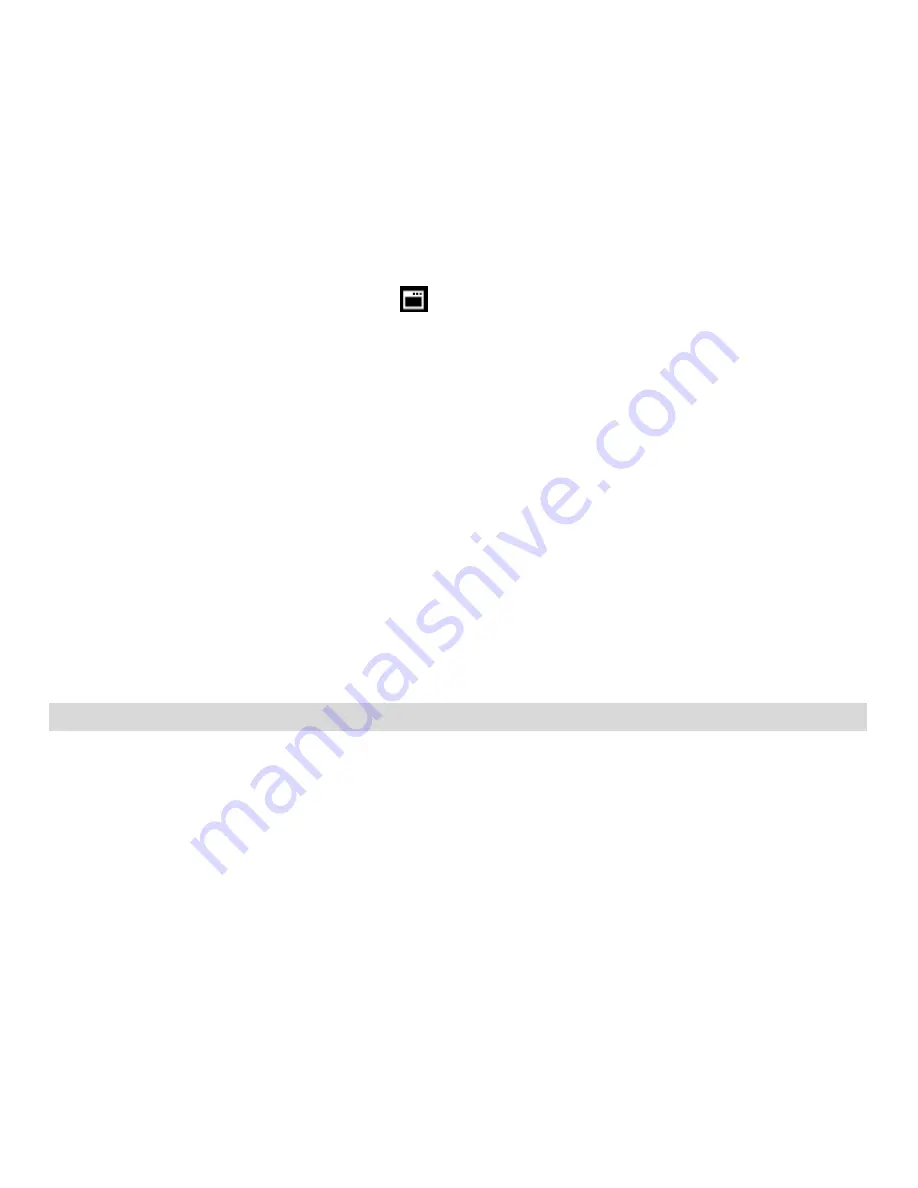
49
Firmware v.1.0.2 (Factory Default Settings) Menu
Use this menu to view the Firmware version on your camcorder or to reset your camcorder settings to the Factory Default
Settings.
1)
Press the
MENU
button to open the menus for the current mode.
2)
Press the
LEFT
or
RIGHT
direction control buttons to scroll and select the Firmware menu.
3)
The “Set Defaults” is selected.
4)
Press the
OK
button to reset the camcorder to the factory default settings.
5)
You will be asked to confirm the resetting to the factory default settings.
Select “No” to exit the menu and return to the previous mode without resetting to the default settings.
Sel
ect “Yes” and press the
OK
button to proceed with the reset.
You will then automatically exit the menu and return to the previous mode with the digital camcorder settings set to
the Factory Default Settings.
Note:
After RESETTING to the default settings, it is recommended to select your system Language and Date/Time. If you do
not, the next time your camcorder is powered on, you will be prompted to define those settings.
Photo Playback Mode
The Playback Mode allows you to review and edit videos and photos
that you‟ve already taken with you camcorder.
When you first turn on the camcorder, the camcorder will be in Video Capture mode by default.
Press the
MODE
button twice to open the
Playback
Mode.
The latest captured image appears on the LCD screen. If there are no images stored, a message (No File) appears.






























