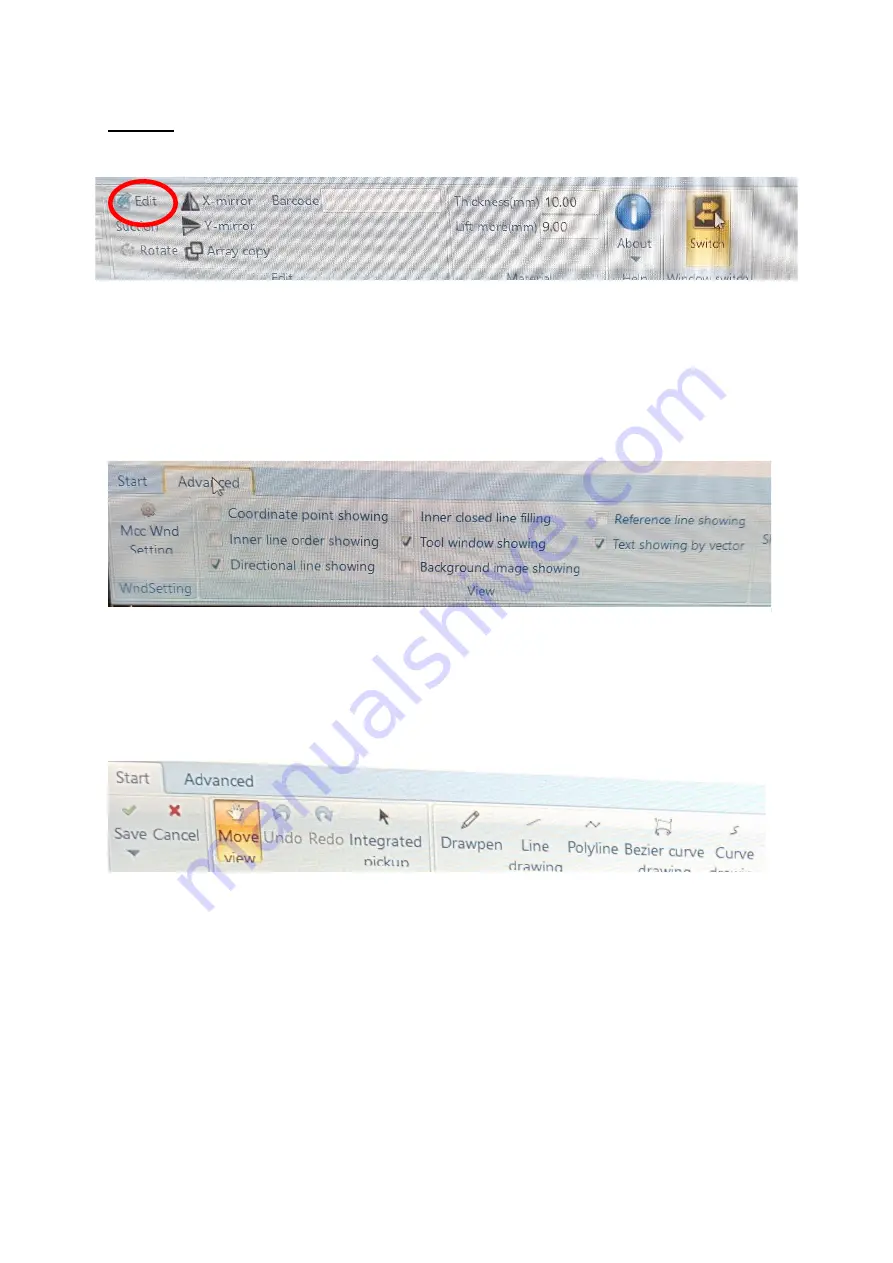
13
Editing:
Click the edit button in the top middle of the screen [Figure4.6].
Advanced button: Top left of the window [Figure 4.7], in this section we have
tick boxes for various requirements, for example click the directional line
showing and it will place an arrow on the artwork showing the direction of cut.
Another example, Coordinate point showing when selected will show each
node/point on the artwork.
Start window: Using the mouse you can zoom in and out of the artwork to
check if lines are joined, to move the artwork up/down/left/right.
Move view [Figure 4.8]: Once selected you can move the artwork with the
mouse.
Integrated pick up: Once selected you can delete, move and add extra
nodes/points [Right click on any part of the artwork]. To move a selection of
lines, press and hold the left mouse button and highlight the area you require.
Figure 4.6
Figure 4.7
Figure 4.8
Содержание Veloblade Volta
Страница 1: ...0 Introduction User Manual for...

























