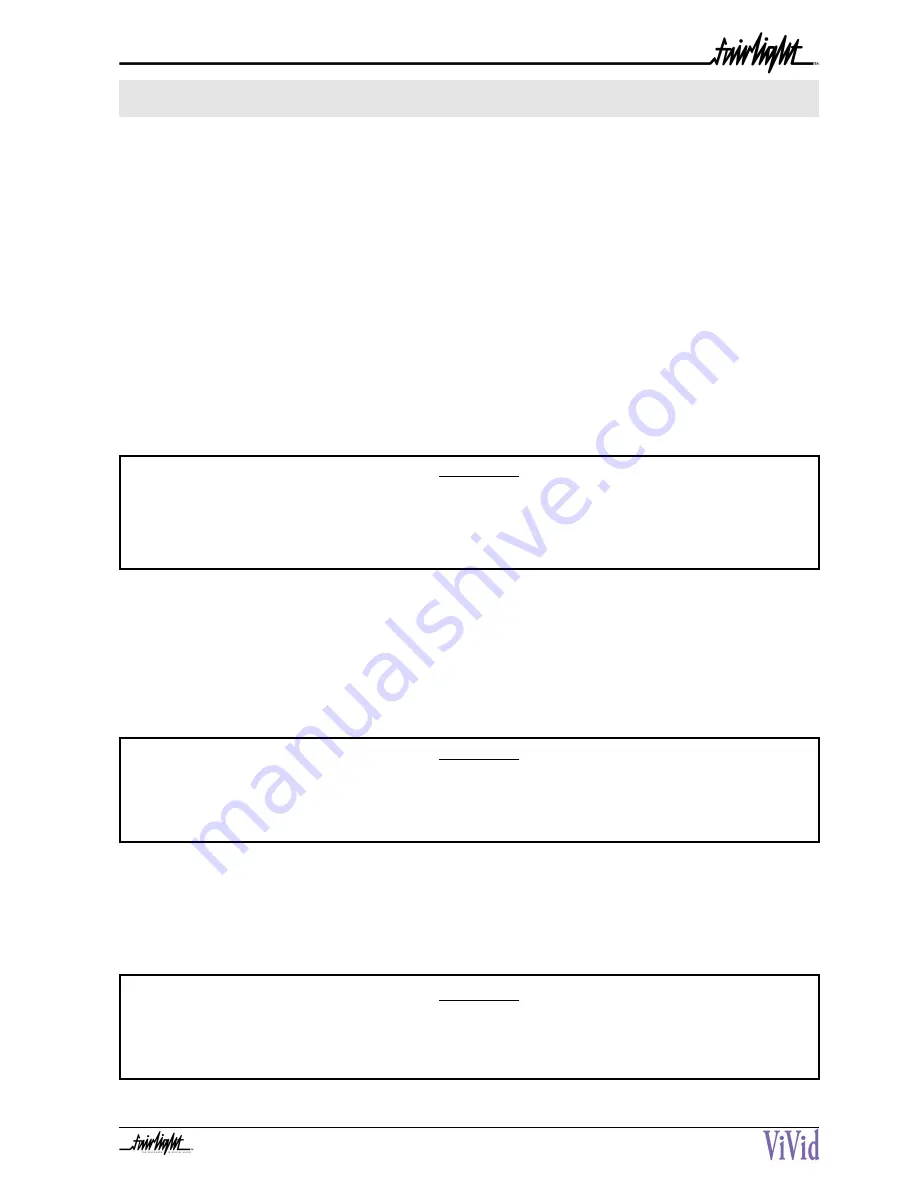
13
S
ECTION
7 - F
ILE
AND
D
ISK
M
ANAGEMENT
1. Deleting a Video Title.
Select - MENU, DISK, MANAGE DISK, ERASE TITLE.
Use the v and > keys to place the < > cursor over the desired title and press OK. ViVid will then ask you to confirm
your decision to delete the selected Title.
2. Deleting a Video Reel.
Select - MENU, DISK, MANAGE DISK, ERASE REEL.
Use the v and > keys to place the < > cursor over the desired Reel and press OK. ViVid will then ask you to confirm
your decision to delete the selected Reel.
WARNING!
Note: This process will delete all video and audio files in the selected Title or Reel
PERMANENTLY. To prevent the incorrect deletion of required video and audio material, please
choose carefully.
3. Formatting a Media Disk.
Select - MENU, MANAGE DISK,TIDY DISK, FORMAT DISK
This process may take between 15 and 20 minutes and may be used to prepare a new or existing ViVid disk to begin
a new series of projects, or to repair a disk that has been somehow damaged.
WARNING!
This process is irreversible and once formatted, all media files including all video and audio files
on this disk are Deleted! Use with caution!
4. Erasing all files on a Media Disk.
Select - MENU, DISK, MANAGE DISK, TIDY DISK, ERASE FILES.
Select this function to erase all files on a disk in one action.
WARNING!
This process is irreversible and once deleted all media files including all video and audio files on
this disk are lost FOREVER! Use with caution!
Содержание DVV211-A
Страница 21: ...21 SECTION 11 VIVID MENU TREE...
Страница 23: ...23 V VIDEO INPUT 18 VIDEO REF 18 W WARRANTY POLICY...























