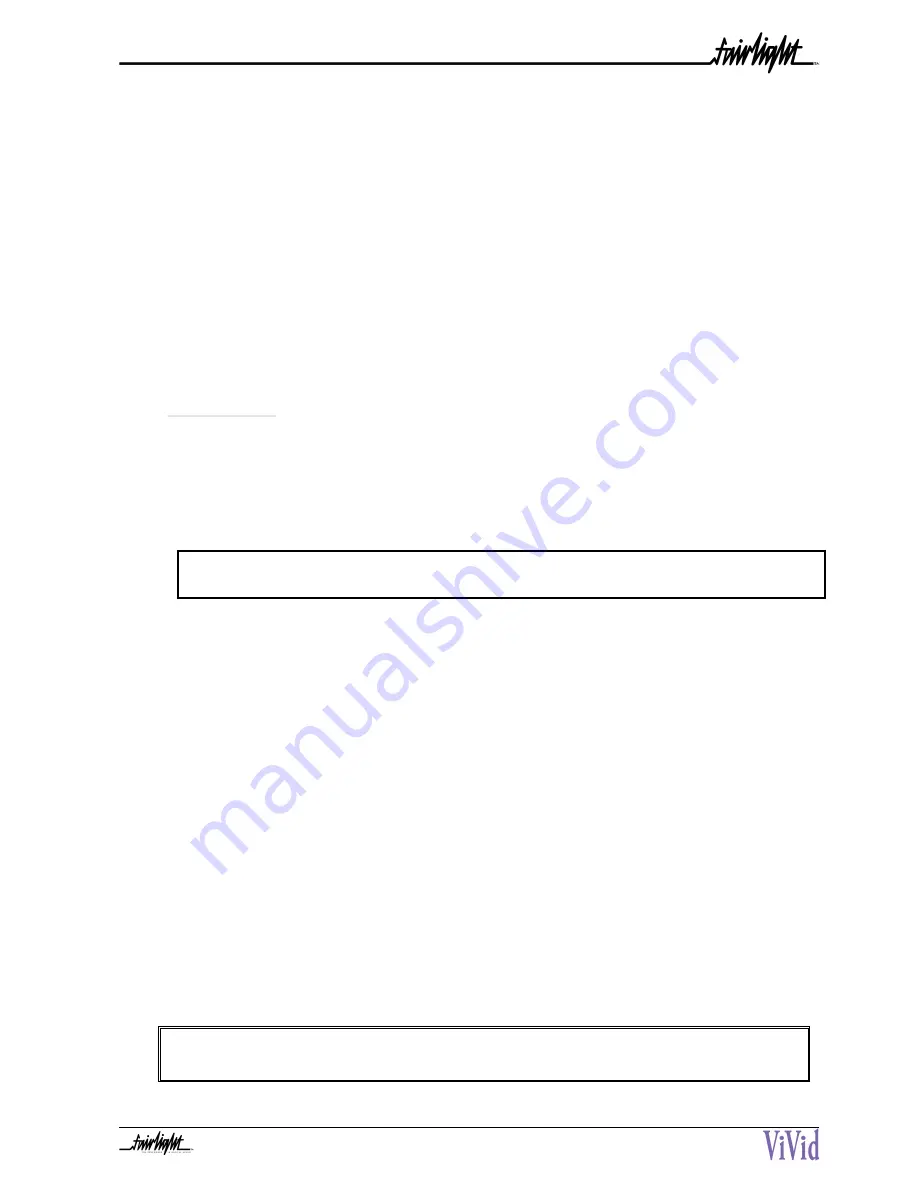
11
10.
Audio Sample Rate Selection.
Select - MENU, DISK, AUDIO RATE.
This MUST be done before any recording takes place as these values cannot be changed for the current Title
once audio has already been recorded in this Title.
5.2 P
LAYBACK
1.
Select the desired Title
Select - MENU, MASTER, TITLE.
Use the arrow keys to highlight the desired Title and then press OK.
Note: The ViVid will, on power-up, automatically default to the last Title and Reel open when the system was
shut down.
2.
Set the Master playback reel.
Select - MENU,MASTER,REEL.
Use the arrow keys to highlight the desired Reel and then press OK.
3.
Set EE Mode to OFF, so that the video can be seen in still frame when the transport is stopped.
Select - MENU,SRC,E-E
Select EE on stop.
4.
Set the required number of fields in run, slow and still modes.
Select - MENU, MISC, DISPLAY
5.
Configure the MFX3
plus
for optimum control performance.
(on the Fairlight MFX3
plus
) Select - Blue+Set-up M1
In audio is off, the bandwidth reserved for the audio will be assigned to video, allowing a slightly higher
quality image to be captured.
If audio is on, set the levels while in record. The left 4 buttons under the LCD panel are the input gain
controls. Pressing each button moves the Ch 1 or Ch 2 fader on the LCD screen to the left or right denoting a
decrease or increase in gain respectively.
Set Unlace to "Off" and Lace to "0 sec".
Tip: If the ViVid is being used with another control system, please consult the documentation supplied with
the system for optimum non-linear video operation settings.
6.
Press play on your external controller.
Содержание DVV211-A
Страница 21: ...21 SECTION 11 VIVID MENU TREE...
Страница 23: ...23 V VIDEO INPUT 18 VIDEO REF 18 W WARRANTY POLICY...























