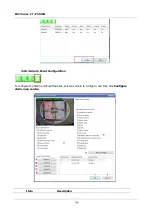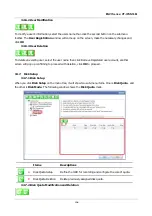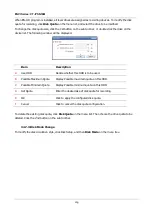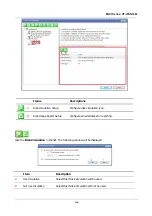ENVI Series: VT-IPSN16M
149
D
Name
Type in the name of the IP-Device.
E
IP Address
Type in the IP Address to use with the IP-Device. IPCCTVDNS or URL
addresses are also supported. (If Input IP Address Range box is checked,
then the starting address of the range will be selected.)
F
Input IP Address
Range
Enter the last IP address of the range.
G
Getting Information
from IP-Device
Check this box if the information from IP-Device needs to be acquired.
H
VS Module ID
Select the VS Module ID. Enter 0 for non-Vitek IP devices. Vitek products
can be set to 0 to 15, and default is 0.
I
HTTP Port
Enter the HTTP Port to use with the IP-Device. (Default is 80)
J
RTSP Port
Enter the RTSP Port (Default is 554)
K
Login ID
Type in the Login ID to use. (Default is root)
L
Login Password
Type in the Login Password to use for the Login ID. (Default is root)
M
Confirm Password
Type in the same password to confirm. (Default is root)
O
Checking available
resolution
Select the Video Resolution for the device.
Not used, all resolution is done
at camera level
P
Checking available
PTZ camera
Checkboxes to choose if PTZ is supported on the IP device.
Q
OK
Click this button to apply the configured values.
R
Cancel
Click this button to discard the configured values.
34.2.
IP-Device Registration (Automatic)
To register an IP-Device by automatic scanning, click IP-Device, Camera Management on the menu
tree. Then Click Scan available IP devices and register
Содержание VT-IPSN16M
Страница 22: ...ENVI Series VT IPSN16M 21 Click on the Finish button to close the window ...
Страница 122: ...ENVI Series VT IPSN16M 121 Group Circulation Start sequencing between groups ...
Страница 125: ...ENVI Series VT IPSN16M 124 Enhanced Draw Mode On Off Enhance image for a better reproduction ...
Страница 138: ...ENVI Series VT IPSN16M 137 ...