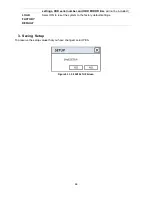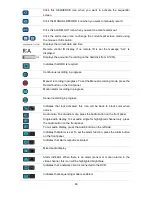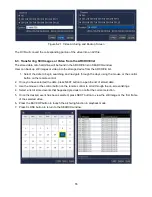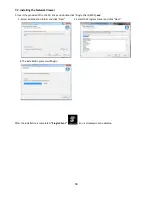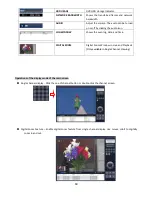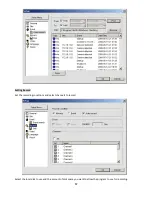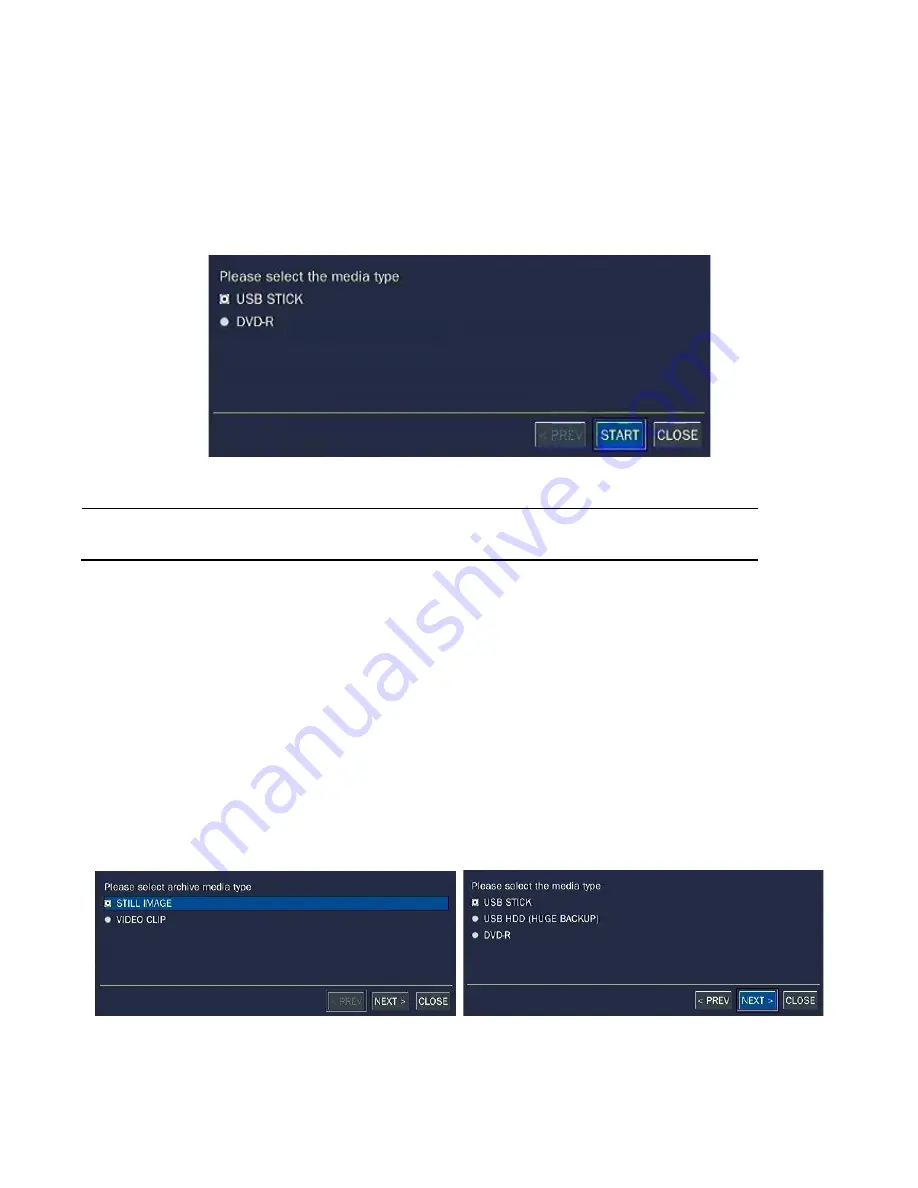
54
6. Back up
6-1. Still Image Backup onto USB Flash Memory
Still images can be captured and archived onto the USB flash drive or hard drive in live mode or while
playing back recorded video. In live mode, press the BACKUP button to launch the archive function or
select BACK UP menu on the screen using the mouse.
1. Select a specific channel which wants to backup on live screen.
2. When you press BACKUP button, the archiving screen will display as Figure 6.1.1.
3. Once you press Backup button, the system will start to archive the data to the selected media.
Figure 6.1.1. Still Image Archiving and Backup Screen
NOTICE
For a backup using a USB flash drive, a format of the USB flash drive has to be set
to FAT32.
6-2. Video Backup onto USB Flash Memory
Video can be captured and archived onto the USB flash drive or hard drive while playing back recorded
video.
In playback mode, press the BACKUP button to launch the archiving function.
1. When you press BACKUP button, the DVR will ask whether to archive a Still Image or Video clip.
2. If the user selects VIDEO, the DVR will ask for the media. To use the huge backup, the external
USB HDD has to be mounted.
3. After selecting the media, the DVR will ask for the channel and the setting of the archiving duration.
If the huge Backup is selected, the duration is from 1 hour to 24 hours.
4. After selecting the channel and setting of the duration, the system will start to archive the data to
the selected media.