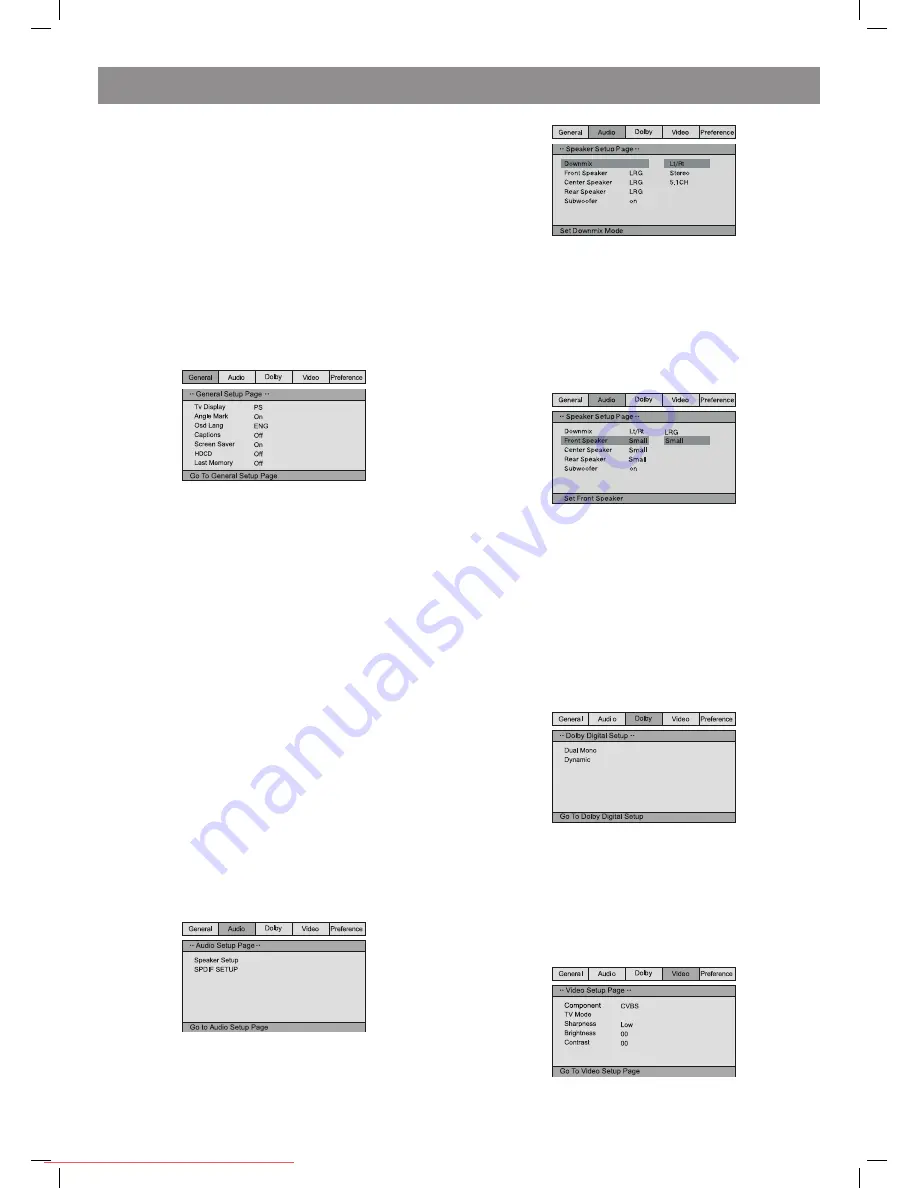
ENGLISH
8
SYSTEM SETTINGS
1. Switch on the TV-set and set in its Settings the corresponding type
of the input signal
To enter system settings menu press the SETUP button. To cancel
the menu, press the SETUP button again.
. Use the navigation buttons (
←→
) to select one of the following
pages: General (settings), Sound, Dolby, Video, Preferences
(settings).
. Press the (
►
) button to enter the selected page
4. Use the (
↓↑
) buttons to select the item you want to change.
5. Press the
►
or
→
button to enter the list of settings changes. Use
the navigation (
↓↑
) buttons to select the desired value, press the
►
or
←
button to confirm the entered value and return to the settings
list.
To return to the settings pages press the (
←
) button
Attention: Some menu items, corresponding to the preset modes, are in
grey and cannot be selected.
The entered values are stored after power is off as well.
General settings
TV DISPLAY
Standard/PS: When the DVD-player is connected to the usual TV, wide
screen picture will be full screen, but the part is cut off (4:).
Standard /LB: When the DVD-player is connected to the usual TV, wide
screen picture will be displayed with black margins above and below the
picture (4:).
Wide: Use this item if your home theater is connected to the wide screen
TV (16:9).
OSD LANGUGE
Selection of the ON-screen menu language.
ANGLE MARK
Some films on DVD discs can be recorded at different angles. More
detail information about such a possibility you can get from the
annotation to your DVD disc.
If the mode is on, while playback of a DVD disc, recorded at different
angles, camera symbol will be displayed on the screen.
CAPTIONS
This function does not work, if there are no subtitles on the disc. If the
subtitle function is off, press the SUBTITLE button on the remote control
to switch on the function.
SCREEN SAVER
If the function is on, the player is on, and the disc is not played back
for several minutes, a moving screen saver appears will appear on the
screen and some time later the player will be in the stand by mode.
HDCD
You can select 44.1 K, 88. K or OFF sampling rate. The higher is the
rate, the higher the sound quality is.
LAST MEMORY
If this function is on, the player will remember the moment the disc is
ejected at, and at the following loading of the same disc the playback will
start from this very moment.
Sound settings
• SPEAKER SETUP
- Mix
Left/ Right: original sound of 5.1 CH format is transferred via left or right
channel.
Stereo: original sound of 5.1 CH format is transferred in the stereo
mode.
If the acoustic system includes the front speakers and subwoofer, to
activate the subwoofer you should set the menu items in the following
way:
In the “Front speakers” item set “small” value and in the subwoofer item
set “on “value.
5.1 СН: transfer of original sound in 5.1 CH sound format
- FRONT SPEAKERS, CENTRAL SPEAKERS, REAR SPEAKERS,
SUBWOOFER
If your acoustic system includes front, central and rear speakers and
subwoofer, you can set menu items according to the real configuration.
The function does not work, if mixing function is switched on (Left/Right,
Stereo).
• SPDIF SETUP
SPDIF/off: sound is given to the output of the unit only analogue (5.1 CH
AUDIO OUT).
SPDIF/RAW: digital output signal in original format, recorded on the disc.
SPDIF/PCM: digital output signal in decoded РСМ format.
Dolby Digital setting
DUAL MONO
If your amplifier/decoder has Dolby Digital output, you can select:
stereo, left-mono, right-mono, mixed mono
DYNAMIC RANGE
While viewing programs with large dynamic sound range this mode will
allow you to avoid sound level changes till optimal value and to preserve
quality and details of sound. It will allow you not to disturb other family
members (for instance, at night) and to preserve high quality of sound.
Video settings
• COMPONENT (Type of video output)
CVBS: setting of composite video signal.
4110IM.indd 8
18.08.2008 15:05:44
Downloaded From Disc-Player.com Vitek Manuals























