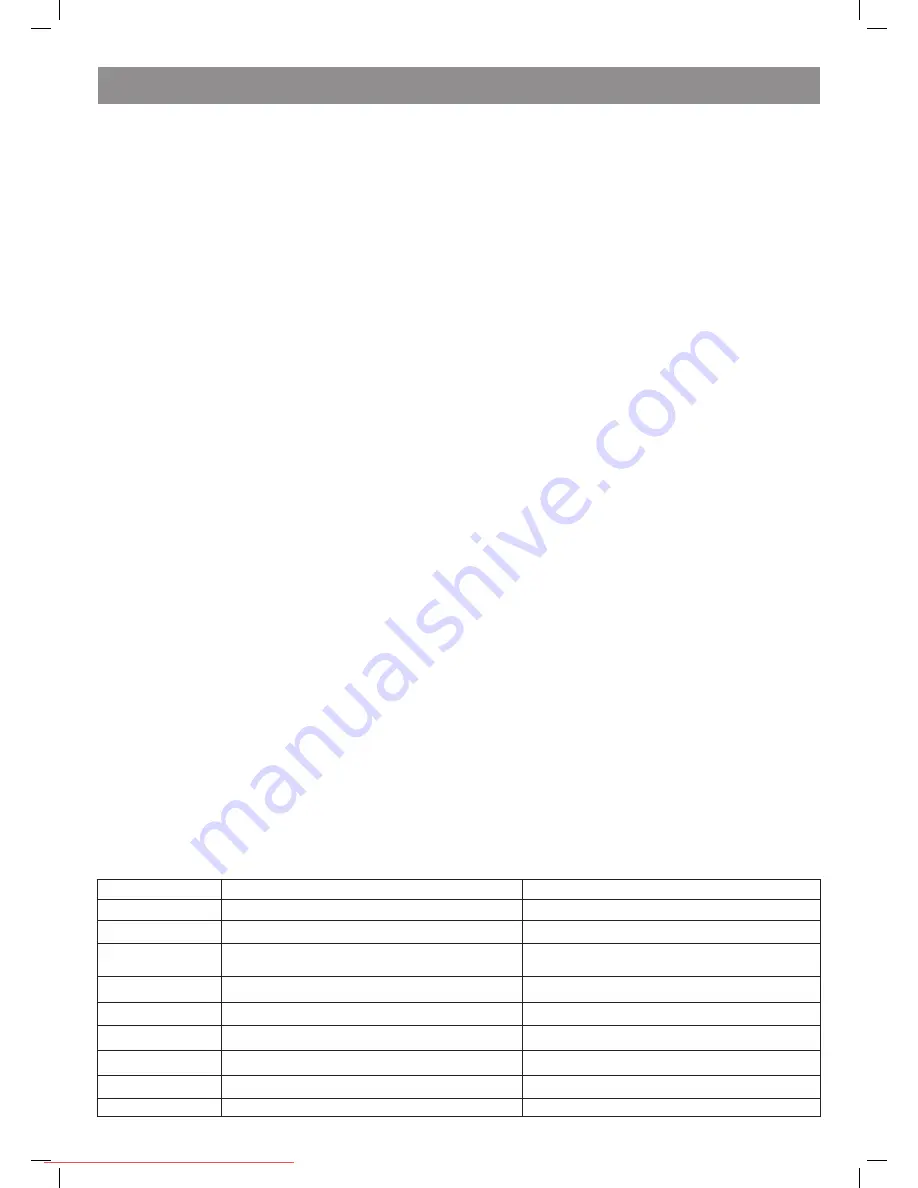
ENGLISH
10
STEP
• To step DVD, SVCD, VCD discs press the STEP button. To resume the playback press the
►
button on the remote control or on the front panel of
the unit.
REPEAT
• Press the REPEAT button to repeatedly playback the track, episode, title or the whole disc.
А-В RPT
• While playback a disc you can set А-В fragment for repeat.
• Press the А-В RPT button to set the starting point (А).
• Press the А-В RPT button to set the end point (В). The selected part will be played back repeatedly.
• Press the А-В RPT button for the third time to cancel the repeat and resume to normal playback.
ZOOM
• To change the size, press the ZOOM button. When the picture is enlarged use the (
↑←→↓
) buttons to move it along the screen.
AUDIO
• While playback of a DVD with several audio language, press the AUDIO to select the required language.
SEARCH
• In the playback mode press the SEARCH once, the search line will appear on the screen. Use the digital buttons; select the desired part on the
disc.
OSD
• Press the OSD button, the information about the current state of the disc will appear on the screen.
SETUP
• Press the SETUP button, system setting menu will appear on the screen.
V-MODE
• Press the V-MODE button to select video output modes (CVBS, YUV, YUV-PSCAN, RGB etc.)
Digital buttons (1-9, 0, 10+)
• While playback of VCD 1.1, CD discs, after loading a disc to select a track and a chapter use the digital buttons. Digital buttons are needed when
the PROGRAM and MENU functions are on.
• To select a track with number 10 or more use the 10+ button and the digit corresponding to the track.
PAL/NTSC
• Press this button to select the color system: PAL, NTSC, MULTI.
CLEAR
• Press this button to clear the number.
SLOW
To slowly playback press the SLOW button on the remote control
Other functions
Karaoke
Karaoke disc – is a disc in DVD, VCD format with music and subtitles recorded, they show the user the moment to start singing or this or that song
fragment. You should use a microphone for singing (not supplied).
• Connect the microphone to the jack on the side panel of your DVD player.
• Set the volume level of the microphone using the volume control on the side panel of the player.
• Set the required microphone echo level using the control on the side panel.
• Inset a karaoke disc in a DVD player, the playback will start automatically.
• To prevent self-activation of the microphones:
– do not place it near the TV set or a speaker;
– Reduce the volume level of the TV set or the amplifier;
– Reduce the microphone volume.
МРЗ/CD discs playback
• To move along folder/file list use the (
↓↑
) buttons, to open/close the folder – the (
►
) button, to playback a file press the (
►
) button.
Viewing pictures and photos on the CD
• After loading a disc with pictures the file list will appear on the screen. To view files use the (
↓↑
) and
►
buttons. The selected picture will appear
on the whole screen of your TV-set.
Buttons used to view pictures:
ZOOM – switching on the zoom mode.
F.FWD (
►►
) F.REV (
◄◄
) – to zoom out and zoom in
(
↓↑→←
) – moving of the enlarged picture
If the ZOOM function is on, use the (
↓↑→←
) buttons to turn the picture.
Troubleshooting
Malfunction symptom Malfunction cause
Actions
No power
Power cord is not connected to power source.
Plug power cord in power source socket.
No picture
Signal source in TV settings is selected in wring way.
Select the setting according to type of player connection.
Setting does not correspond to type of current connection.
Select the setting according to current type of player
connection.
Cable plug is inserted into input jack not tightly.
Examine cable connection.
No sound
Audio cable plug is inserted into input jack not tightly.
Examine audio cable connection.
Devices are connected, but not switched on.
Switch power of connected devices on.
Incorrect sound setup.
Select adequate setup.
Sound distortion
Volume is too high.
Decrease volume
Unstable picture
Wrong TV-set setting
Adjust TV-set settings.
4110IM.indd 10
18.08.2008 15:05:44
Downloaded From Disc-Player.com Vitek Manuals

























