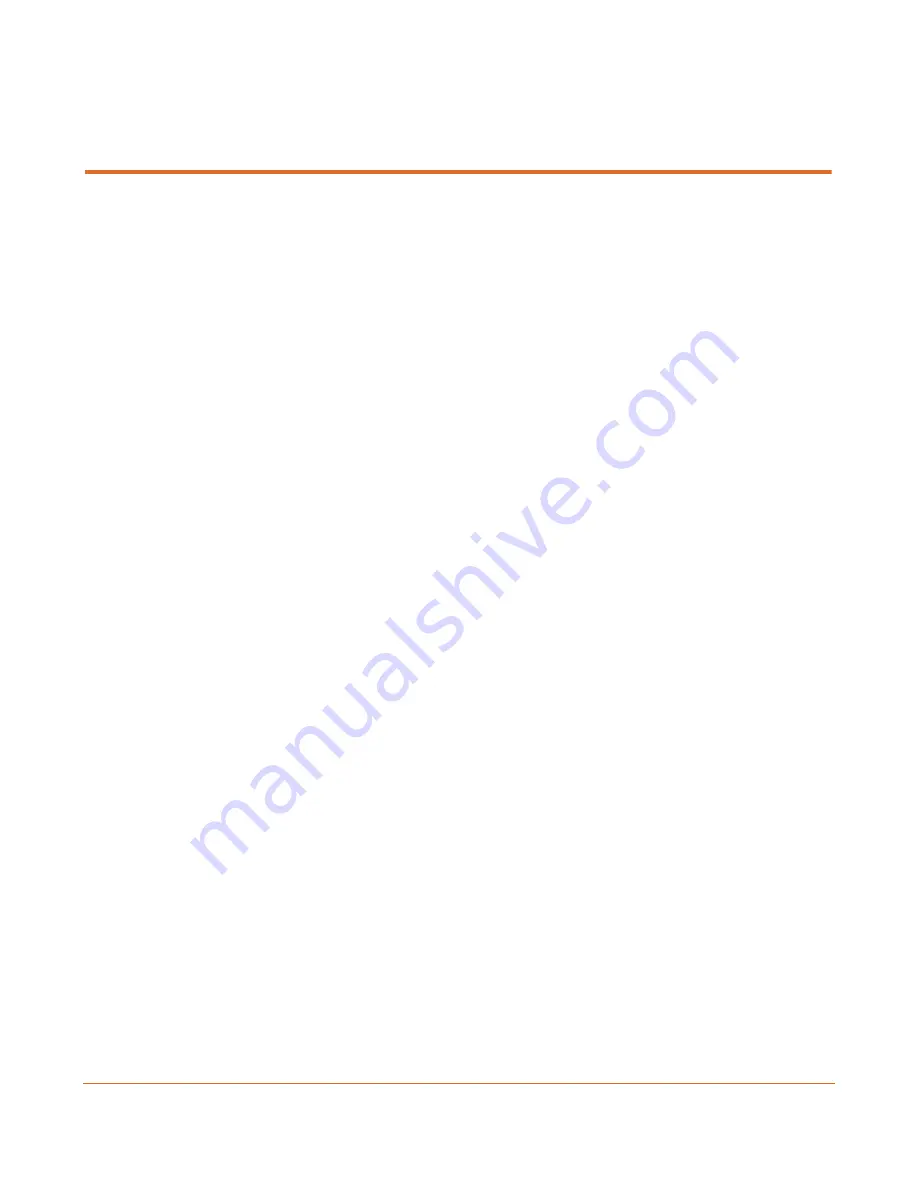
User Manual, Version 2.5
37
A P P E N D I X A
Limited Hardware Warranty Terms
Subject to the terms and conditions specified below your ProHD product (the
"Product"
)
is warranted against defects in material and workmanship (the "Warranty") for a period of
12 (twelve) months following the Delivery Date (the
"Warranty Period"
). The Warranty
provided to you hereunder supersedes any warranty which may be provided to you by the
original manufacturer of the Product.
Vitec Video Innovations
(collectively "
company
") will repair or replace (at its option) any
defective part
during the Warranty Period, provided that (i) the Warranty remain in force. Your
dated
sales receipt or invoice shall be considered as the delivery date of the Product f
ro
m
Company
's premises to your designated address (the "
Delivery Date
"); (ii) your Product
unit carries a serial number on its rear panel; (iii) you received from
company's
Customer
Service department a Return Materials Authorization (RMA) number. No Product unit will
be accepted for repair without RMA number; and (iv) the entire Product unit is returned to
the company by prepaid shipping in
the company
’s original packaging.
Company
will not be responsible for (i) any damages resulting from the use, maintenance or
installation of any Product; or (ii) for the incorporation of any spare or replacement parts
not approved by the company.
Without limiting the generality of the foregoing, The company reserves the right to refuse
to provide any services under the Warranty for any Product that, in the company opinion,
has been subjected to any abnormal electrical, mechanical, or environmental abuse, or
shows signs of modification by an unauthorized person or company. Call your local
distributor or reseller for out-of-warranty repair charge estimates prior to returning a
product.
You acknowledge that the product licensed or sold hereunder, which may include
technology and software, are subject to the export control laws and regulations of the
United States ("U.S.") and/or any other country in which the product is received. You
agree that you will not knowingly transfer, divert, export or re-export, directly or
indirectly, the product, including the software, the software source code, or technical data
(as defined by the U.S. Export Administration Regulations) restricted by such regulations
or by other applicable national regulations to any person, firm, entity country or
destination to which such transfer, diversion, export or re-export is restricted or prohibited
Warranty

















