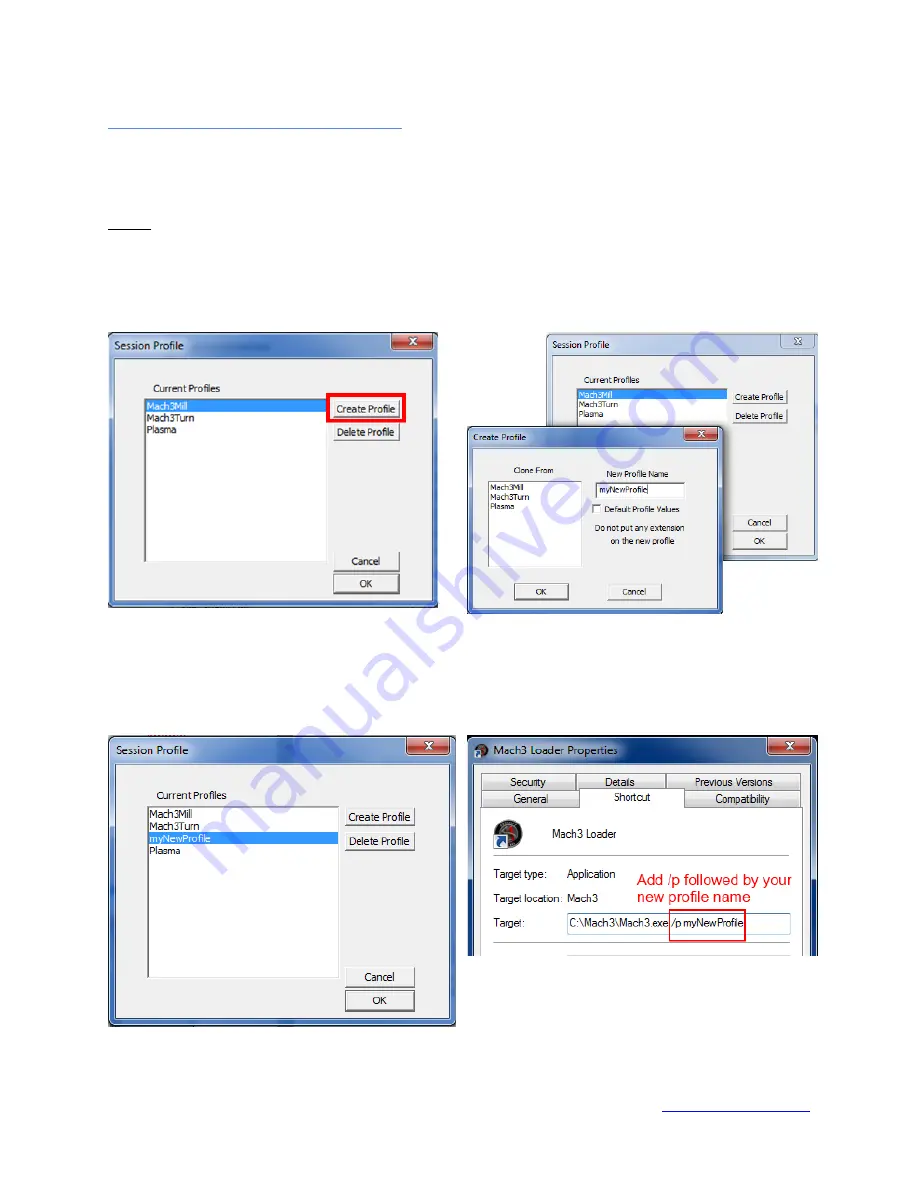
Vital CNC Control User Guide
© 2014 Vital Systems, Inc.
16
Creating your own Mach3 profile
Should you want to create your own Mach3 profile, you would need to perform these steps to get your
profile working correctly with the Vital CNC Control.
NOTE:
This method requires a better understanding of Mach3, as well as experience with the HiCON or
DSPMC plugin config. It is always recommended to use one of the default profiles.
Open the Mach3 application which can be found in C:\Mach3\Mach3.exe. The profile selection screen
will show up when you open Mach3.
1.
Click on Create Profile
2.
Type a new profile name. You can either
start with default profile values or clone an
existing profile.
3.
Your new profile should now be useable.
4.
You may also create a shortcut to your
new profile by creating a shortcut of the
“Mach3.exe” file then right-click to
“Properties”





















