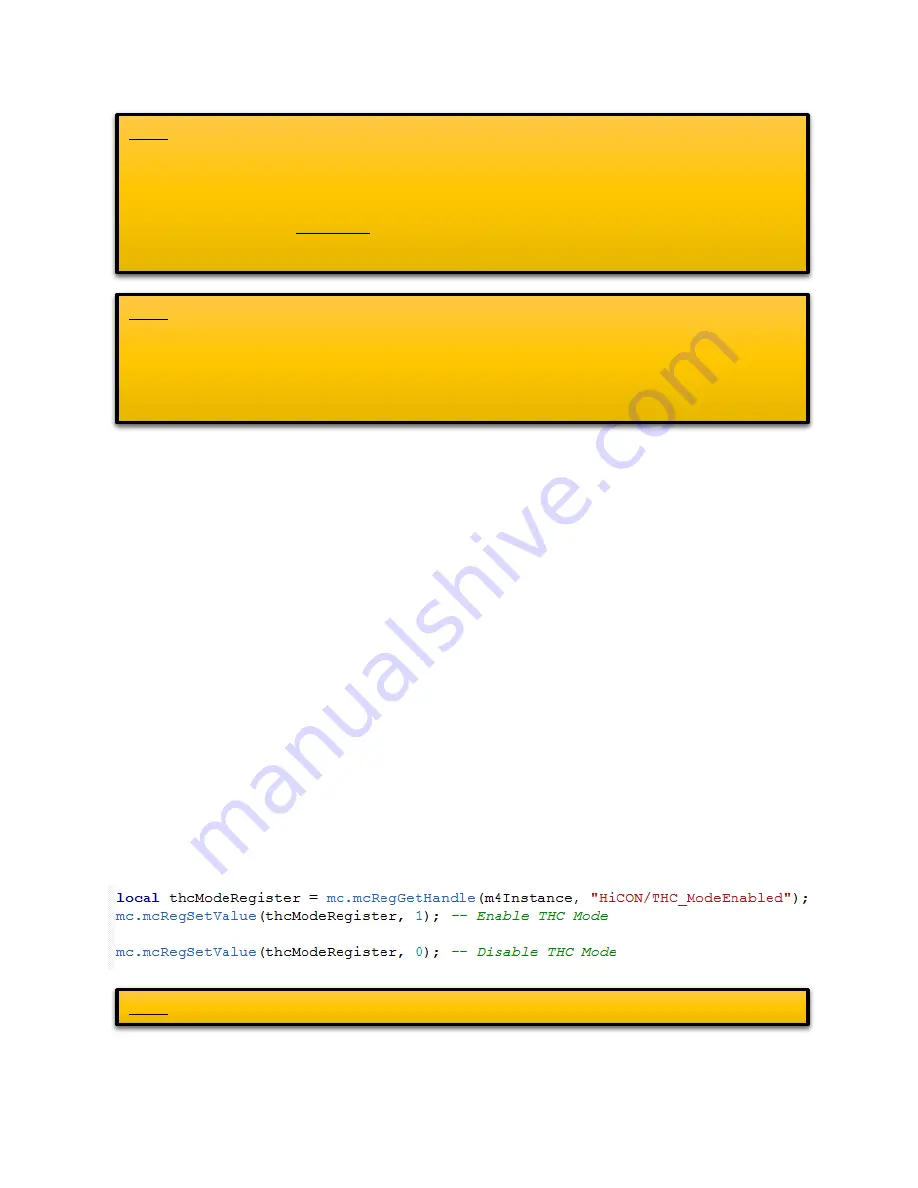
© 2017 Vital Systems, Inc.
15
www.vitalsystem.com
How to Launch GCode File for Plasma Cut:
1.
Load your GCode file. Make sure file contains M3/M5 macros to turn ON/OFF the torch.
2.
Enable Mach4 (click the enable button).
3.
Enable THC Mode (click the “THC Mode” Button)
4.
Click Cycle Start to launch the GCode file.
How to Launch Start and Stop THC Motion via MDI
1.
Enable Mach4 (click the enable button).
2.
Enable THC Mode (click the “THC Mode” Button)
3.
Turn on the Torch (click the “Torch ON” Button or use the M3 command)
4.
Wait for the Plasma cut setup sequence to finish successfully.
5.
XY motion can now be performed with the Torch Height being automatically adjusted.
6.
The Torch can be turned OFF by clicking the now “Torch OFF” Button, or with the M5 command.
7.
The Z axis can now be controlled from Mach.
Enable THC Motion through Scripts
The following lines of script can be called in order to enable THC Mode:
NOTE: This sequence in the diagram above requires the use of a [DIGITIZE] input mapped to Mach4
that will activate when the torch head makes contact with the material in order to determine the
material surface height.
If the [DIGITIZE] signal is unmapped in Mach4, then the probe move is skipped, and the THC uses the
current Z location as the reference height and resumes from Torch Ignition (step3) onwards.
NOTE: The Torch ON sequence will fail if one of the following errors are detected:
-
The [ARC OK] or [DIGITIZE] input signals are currently active.
-
The Z-Axis did not detect the [DIGITIZE] input signal during Step 2.
-
One of the THC settings has an invalid value.
-
The motion controller is currently executing another process and cannot start the sequence.
NOTE: Disabling THC Mode will also turn off the Torch.
























