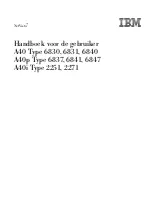Содержание XT-9700
Страница 1: ...VisuNet XT 9700 Series PROCESS AUTOMATION USER MANUAL ...
Страница 6: ...4 VisuNet XT 9700 Series THIS PAGE IS INTENTIONALLY LEFT BLANK ...
Страница 10: ...VisuNet XT 9700 SEries 8 VisuNet XT 9700 Series Safety THIS PAGE IS INTENTIONALLY LEFT BLANK ...
Страница 12: ...VisuNet XT 9700 Series 10 VisuNet XT 9700 Series Introduction THIS PAGE IS INTENTIONALLY LEFT BLANK ...
Страница 15: ...VisuNet XT 9700 Series Product Description VisuNet XT 9700 Series 13 Figure 3 2 VisuNet XT 9719 ...
Страница 20: ...VisuNet XT 9700 Series 18 VisuNet XT 9700 Series Product Description THIS PAGE IS INTENTIONALLY LEFT BLANK ...
Страница 60: ...VisuNet XT 9700 Series 58 VisuNet XT 9700 Series Replacement Parts THIS PAGE IS INTENTIONALLY LEFT BLANK ...
Страница 71: ...VisuNet XT 9700 Series Appendix VisuNet XT 9700 Series 69 ...
Страница 72: ...VisuNet XT 9700 Series Appendix VisuNet XT 9700 Series 70 ...
Страница 73: ...VisuNet XT 9700 Series Appendix VisuNet XT 9700 Series 71 ...
Страница 74: ...VisuNet XT 9700 Series Appendix VisuNet XT 9700 Series 72 ...
Страница 75: ...VisuNet XT 9700 Series Appendix VisuNet XT 9700 Series 73 ...
Страница 76: ...VisuNet XT 9700 Series 74 VisuNet XT 9700 Series Appendix ...
Страница 77: ...VisuNet XT 9700 Series 75 VisuNet XT 9700 Series Appendix ...
Страница 78: ...VisuNet XT 9700 Series 76 VisuNet XT 9700 Series Appendix ...