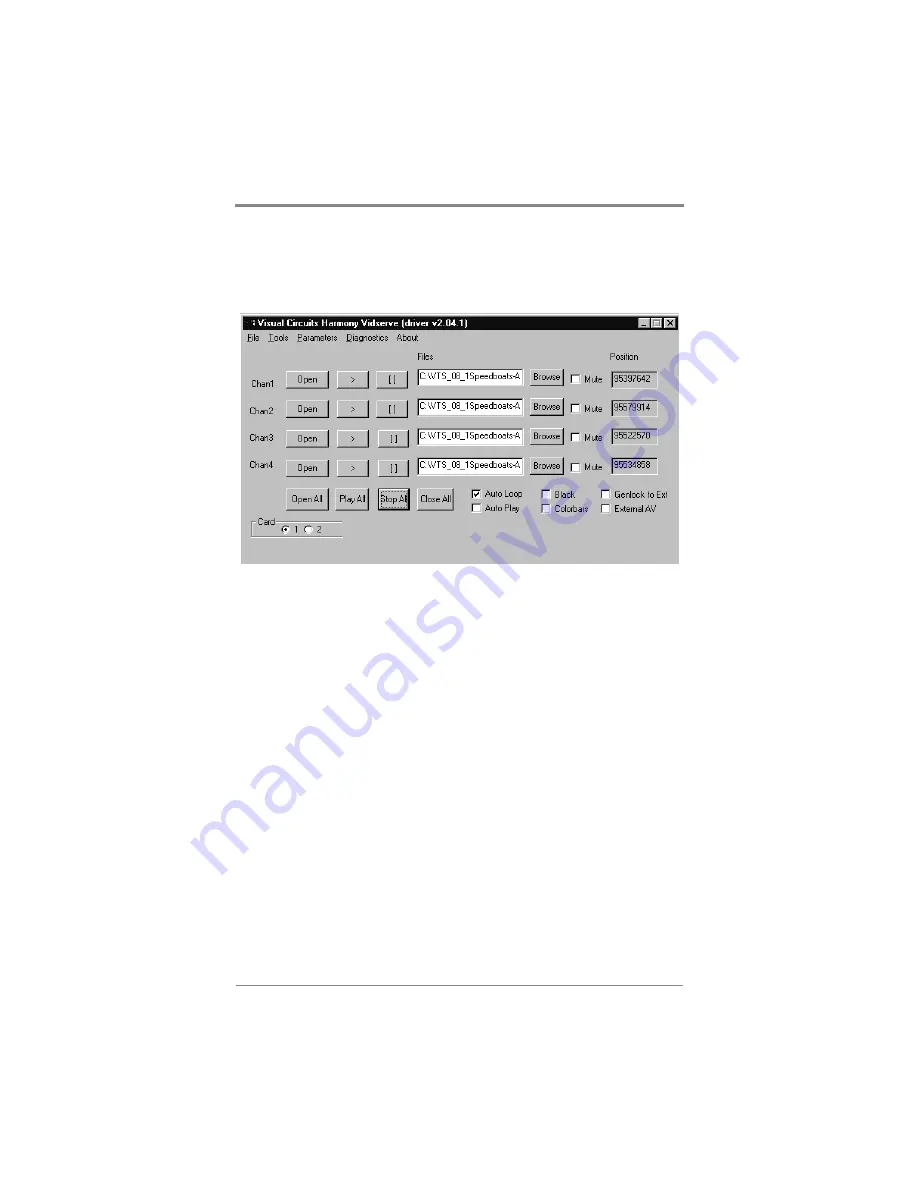
Troubleshooting Overview
24
Getting Started
1. Power the server up and open Harmony Vidserve playback
application located under Visual Circuits programs.
Figure 14.
Harmony Vidserve Playback Application
On the main application window, the radio button selected should
indicate Card 1 found. If it states “Harmony driver not found” see
page 25 for tips on how to fix the error.
2. Be sure the Auto Play and Black check boxes are not selected
on the main window. Using the Browse button, select a file for
channel 1 and click Open. Note the Position window and see
that the counter has stopped increasing. Next click the Open
button for channel 1 and be sure that the position counter resets
completely.
3. Next, click Play for channel 1 and view video and audio
playback.
4. Repeat the process for each individual channel by browsing,
opening and playing files. Be sure to play only one file at a
time.
By performing the above process, you can determine if basic
playback for the board is functioning.
Содержание Harmony 4E
Страница 1: ...Harmony 4E User Manual...
Страница 6: ...Contents...
Страница 10: ...iv Contents...
Страница 32: ...Dual Card Servers 22...
Страница 48: ...Appendix 38 20 AUDIO IN L 21 AUDIO R 1 22 CHROMA 1 23 VIDEO IN 24 AUDIO R 0 25 CHROMA 0 Pin No Harmony...
Страница 50: ...2 VideoVSize 19 Vidserve 29...






























