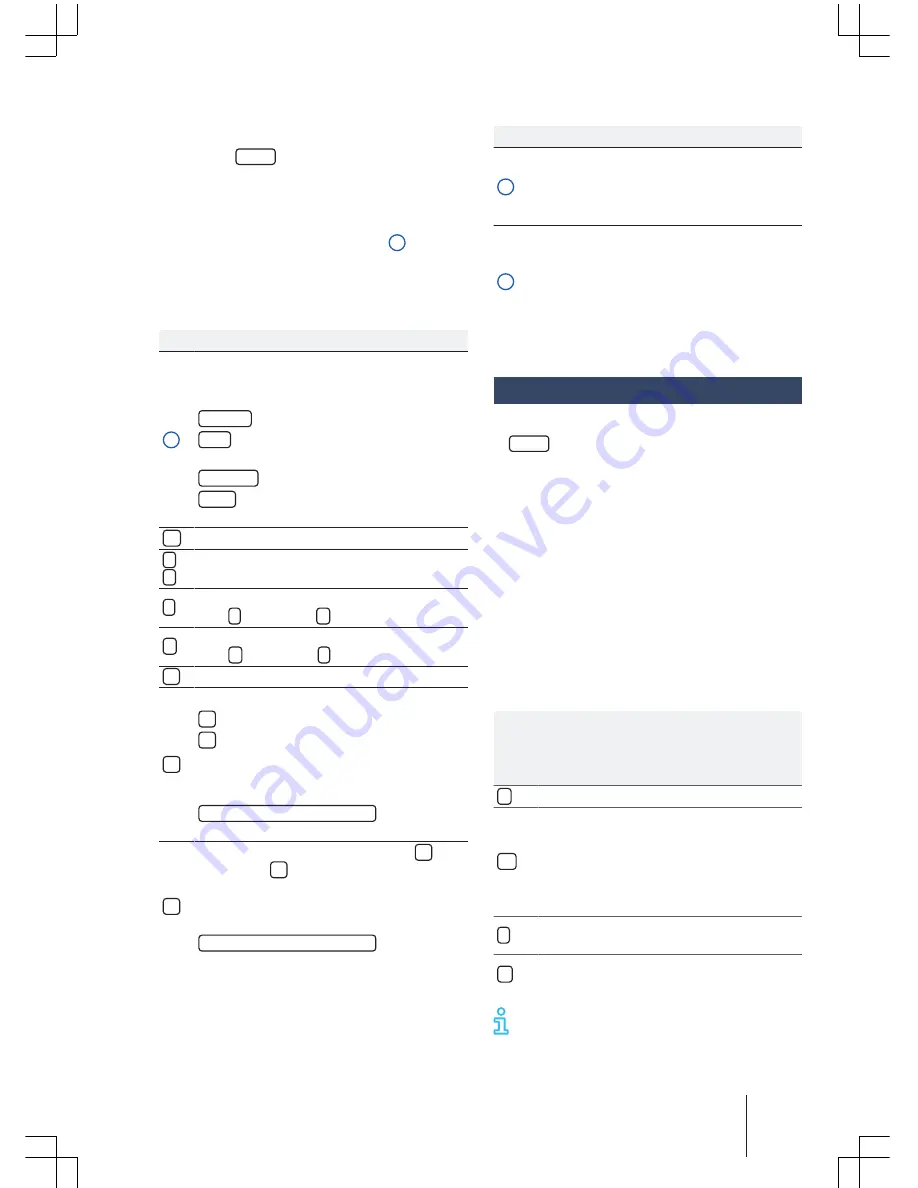
Different media sources can be selected and
played through the
MEDIA
main menu.
–
Press the
MEDIA
button to open the
MEDIA
main menu
→
Fig. 20
.
The last media source played is resumed.
Currently played media sources are shown in the
lower left function surface
→
Fig. 20
1
.
The
MEDIA
main menu shows a message if no
media source can be selected.
MEDIA main menu function surfaces
Function surface: effect
1
Shows the currently selected media
source. Touch to select a different media
source
→
page 21.
SD Card
: memory card
→
page 8.
USB
: external data storage unit in the
USB port
→
page 23.
BT Audio
: Bluetooth
®
audio
→
page 25.
AUX
: external audio source in the AUX-
IN multimedia port
→
page 24.
Shows the playback list
→
page 22.
<
/
>
Changes tracks in media mode
→
page 22.
Playback is interrupted. The function sur-
face
changes to
→
page 22.
Playback is resumed. The function sur-
face
changes to
→
page 22.
Open the Media settings menu
→
page 22.
Touch to switch between available modes.
: repeat current tracks.
: repeat all tracks.
All tracks in the same memory level as the
current track will be repeated. In the Media
settings menu, subfolders are included if
Mix/Repeat, including subfolder
is selected
→
page 22.
Mix function. The function surface
changes to
.
All tracks in the same memory level as the
current track will be included. In the Media
settings menu, subfolders are included if
Mix/Repeat, including subfolder
is selected
→
page 22.
MEDIA main menu symbols and displays
Display: meaning
A
Display of track information (ID3 tag text
in MP3 files).
Audio files: display of the artist name, al-
bum name and track title.
B
Track length, status bar and remaining
time (in minutes and seconds). The re-
maining track time shown for audio files
with variable bit rate (VBR) may vary.
Touch
the status bar or
touch and drag
to
skip to a different track position.
Change media source
–
On the
MEDIA
main menu, press the radio's
MEDIA
button again, to go over all the availa-
ble media sources.
In the pop-up window there are currently no se-
lectable media sources shown as inactive (grey
a).
The media source currently in use is displayed on
the screen.
If no media source can be selected, such is indi-
cated on the
MEDIA
main menu.
If a media source previously played back is selec-
ted again, the playback starts at the point where
it was last interrupted.
Optional selectable media sources
Func-
tion
but-
ton
Media source
SD card in the SD card slot
→
page 8.
USB Data storage unit in the USB port
→
page 23. To know the installation lo-
cation of the slot, consult the Owners
Manual of your vehicle
→
Booklet
Own-
ers Manual
, chapter
Storage compart-
ment
External audio source connected through
Bluetooth
®
→
page 34.
External audio source in the AUX-IN mul-
timedia port
→
page 24.
The track information display can be disa-
bled in the
Playlist
→
page 22.
Audio operation
21
181.5L6.R34.20






























