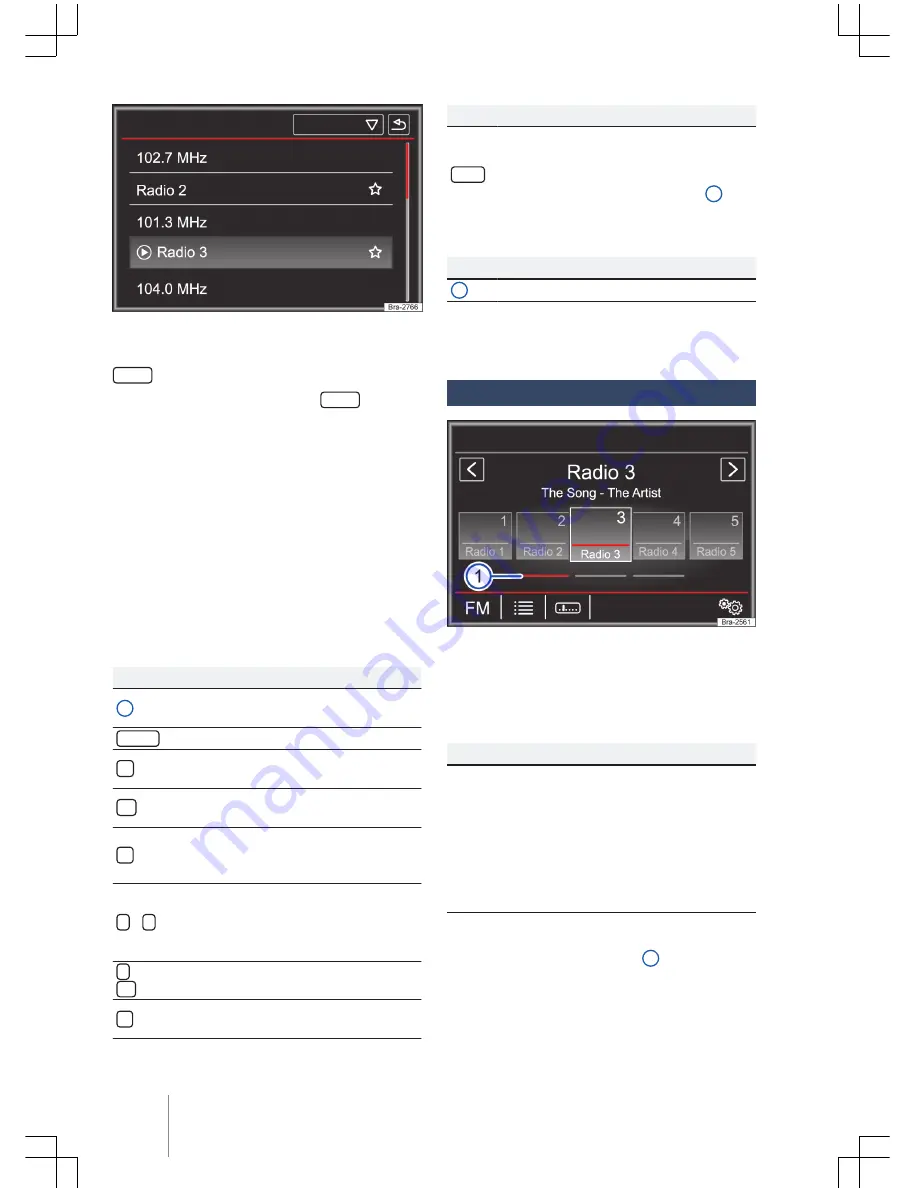
Fig. 13 Radio operation: station list.
With the radio turned on, press the radio button
RADIO
→
page 7. Radio mode turns on.
To exit the main menu, press the
RADIO
button
again (return to the previous main menu) or press
another radio button.
The following options are available:
–
return to the memorized radio station.
–
Seek next station.
–
Memorize the tuned broadcasting stations.
The currently tuned in radio station is displayed
in the center of the display. For stations with RDS
the station's name can be displayed instead of its
frequency, such as RADIO 21, in case of good re-
ception.
Function surfaces in the FM/AM main menu
Function surface: effect
1
Change the displayed station button
group by touching the function surface.
FM/AM
Select the desired frequency band.
Opens the list of radio stations currently
available
→
page 17.
Opens the adjusted frequency scale
(frequency band)
→
page 17.
Opens the current frequency band set-
tings menu
→
page 19,
Settings (FM,
AM)
.
<
/
>
Change between stored or available
stations.
Arrow button settings in menu
→
page 19,
Settings (FM, AM)
.
1
to
12
Station buttons to store stations
→
page 16.
Update the frequency band station list
(AM)
→
page 17.
Function surface: effect
SCAN
Function surface that only becomes
visible with the SCAN function is selec-
ted
→
page 18.
Press the control button
→
Fig. 1
4
to
start the SCAN function.
Possible symbols and displays
Display: meaning
A
Station frequency display.
Radio stations are stored in station but-
tons.
Station buttons
Fig. 14 RADIO main menu.
In the
RADIO
main menu, the currently selected
frequency band stations can be stored in 15
numbered frequency tracks. These function sur-
faces are referred to as “Station buttons”.
Station button functions
→
Fig. 14
Access stations
through sta-
tion buttons
Touch the station button corre-
sponding to the desired sta-
tion.
Stored stations can only be
touched after accessing
through station buttons and
when available in the current
location.
Change the
station button
group
With finger swipe over the dis-
play in the station buttons
area
→
Fig. 14
1
, from right to
left or from left to right.
Composition Touch (R 340G)
16






























