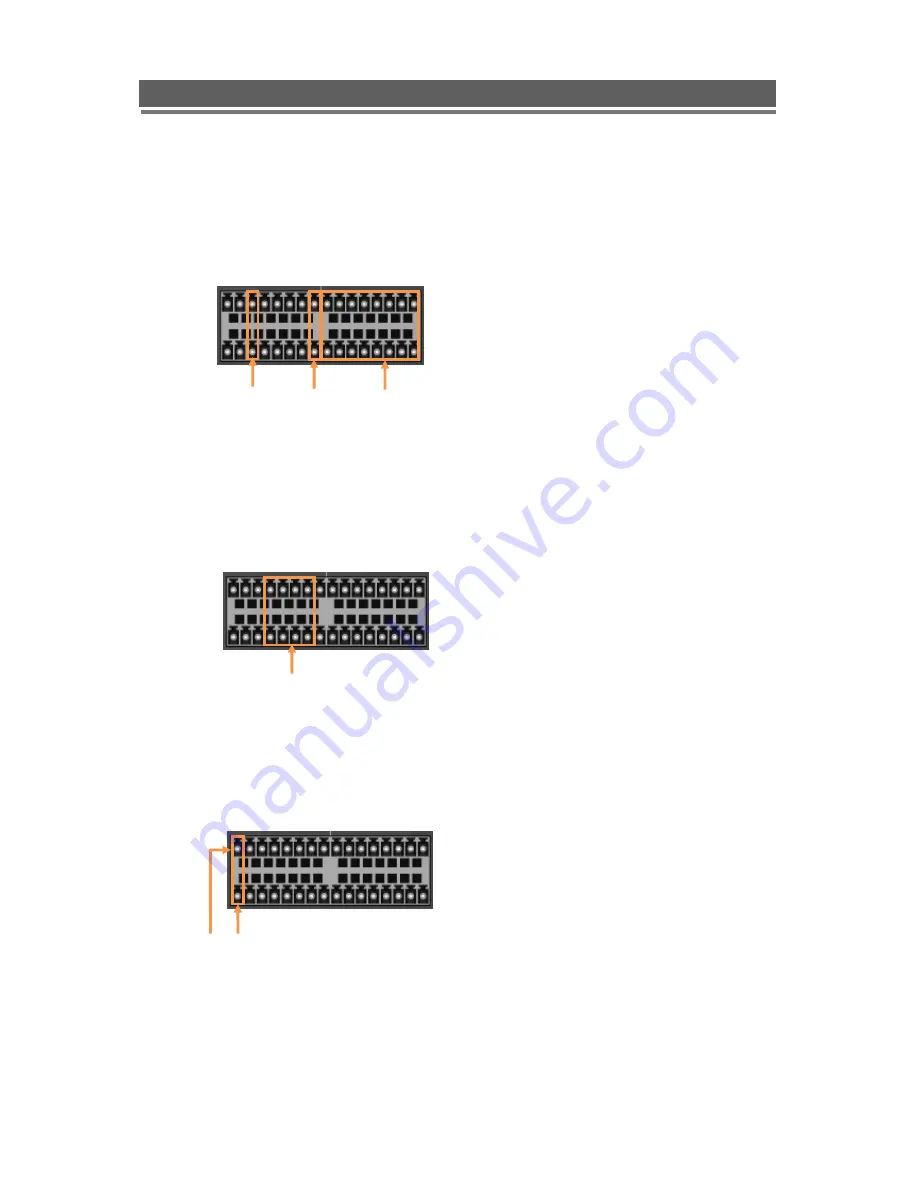
15
QNVR Installation Manual V1.2
QNVR installation and user manual
Connecting audio
To listen to live or recorded audio, connect to an amplified speaker system.
● Audio output : Connect to the audio in of the audio AMP.
Connecting to a sensor input
There are 16 individual alarm inputs marked as Sensor In (1-16).
● Sensor inputs : Connect to (+) terminal of a sensor.
● Common GND : Connect to (–) terminals of sensors.
Connecting to a alarm output
The NVR can activate external devices such as buzzers or lights using the relay.
There are 4 relay outputs marked as Alarm out.
● A1/A2/A3/A4 : Connect to (+) terminal of buzzer or light.
● B1/B2/B3/B4 : Connect to (–) terminals of buzzer or light.
Connecting to a PTZ camera
This RS485 connector can be used to control Pan / Tilt / Zoom camera.
● Telemetry (+) : Connect to RS485 Rx(+) of PTZ camera.
● Telemetry (-) : Connect to RS485 Rx(-) of PTZ camera.
Alarm
Outputs
Common
GND
Sensor
Inputs
Common
GND
(-)
(+)






























