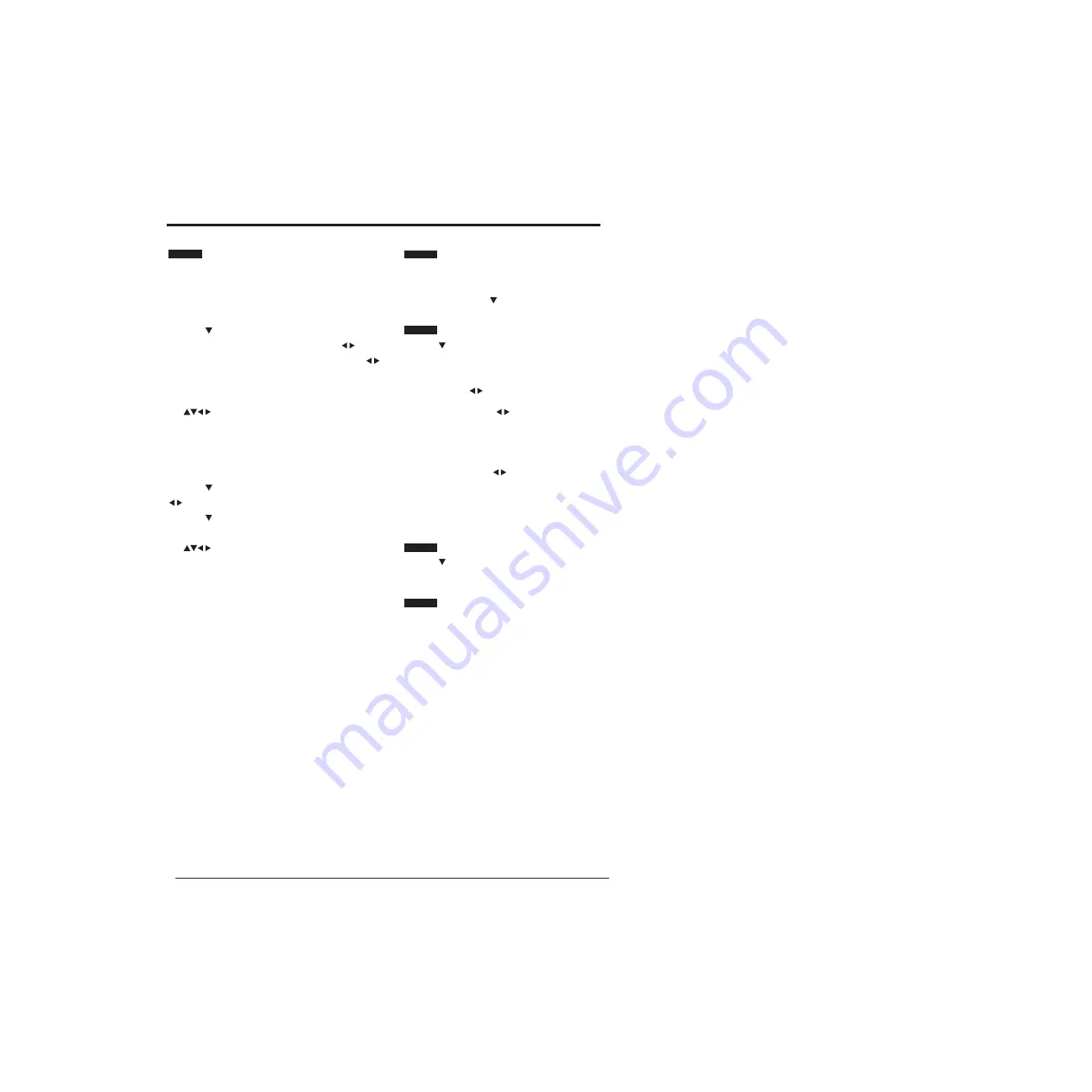
BASIC FEATURES
30
Language
The on screen display language is set to English .
Audio Languages/ Audio Languages2
Audio Language is the language certain items are played
in, depending on availability.
Press the button to select the Audio Language. Press
the OK button to the sub menu, then use the
buttons
to select either Primary or Secondary then press the
button.
Select your preferred language from the selection using
Hearing Impaired
Shows additional information for people with impaired
hearing when switched on (if supported by the
broadcaster). Use the button to select Hearing Impaired
then use the OK button to switch On or Off.
PVR File System
Use the button to select PVR File System then press the
OK button to open the PVR File System submenu.
Select Disk: Lets you select the USB drive you wish to
check using the
buttons. You can then select which
the
buttons, press the OK button to confirm. Press
the MENU button to return to the SETTINGS menu.
Subtitle Language/ Subtitle Language 2
Subtitle Language is the language certain items are played
in, depending on availability.
Press the button to select the Audio Language. Use the
buttons to select either Primary or Secondary then
press the button.
Select your preferred language from the selection using
the
buttons, press the OK button to confirm.
Press theMENU button to return to the SETTINGS menu.
disk to check using the
buttons.
Timeshift Size: This lets you choose the amount
of memory the Timeshift function can use on a
connected USB device. Choose between 512MB / 1GB
/ 2GB / 4GB using the
buttons.
Format Start: Use this to reformat the USB drive, press
the OK button to start.
Speed Check: Use this feature to check the speed of
your USB drive by pressing the OK button.
First Time Installation
Use the button to select First Time Installation then
press the OK button.
This will now rescan all available TV and radio channels.
Software Update
(
USB
)
Insert the USB drive with the update on it into one of the
USB ports on your TV then turn your TV on by pressing
the power button. Follow the on screen information to
update your TV.
Содержание Infinite Vision 24SOLO1
Страница 1: ......
Страница 10: ...PREPARATION 8 Remote Control 6 10 11 12 13 14 16 15 17 18 20 21 22 27 28 29 19 23 24 25 26 30 31 32...
Страница 11: ...9 PREPARATION Remote Control...
Страница 12: ...10 CONNECTING EXTERNAL DEVICES...
Страница 41: ...39...
Страница 42: ......


























