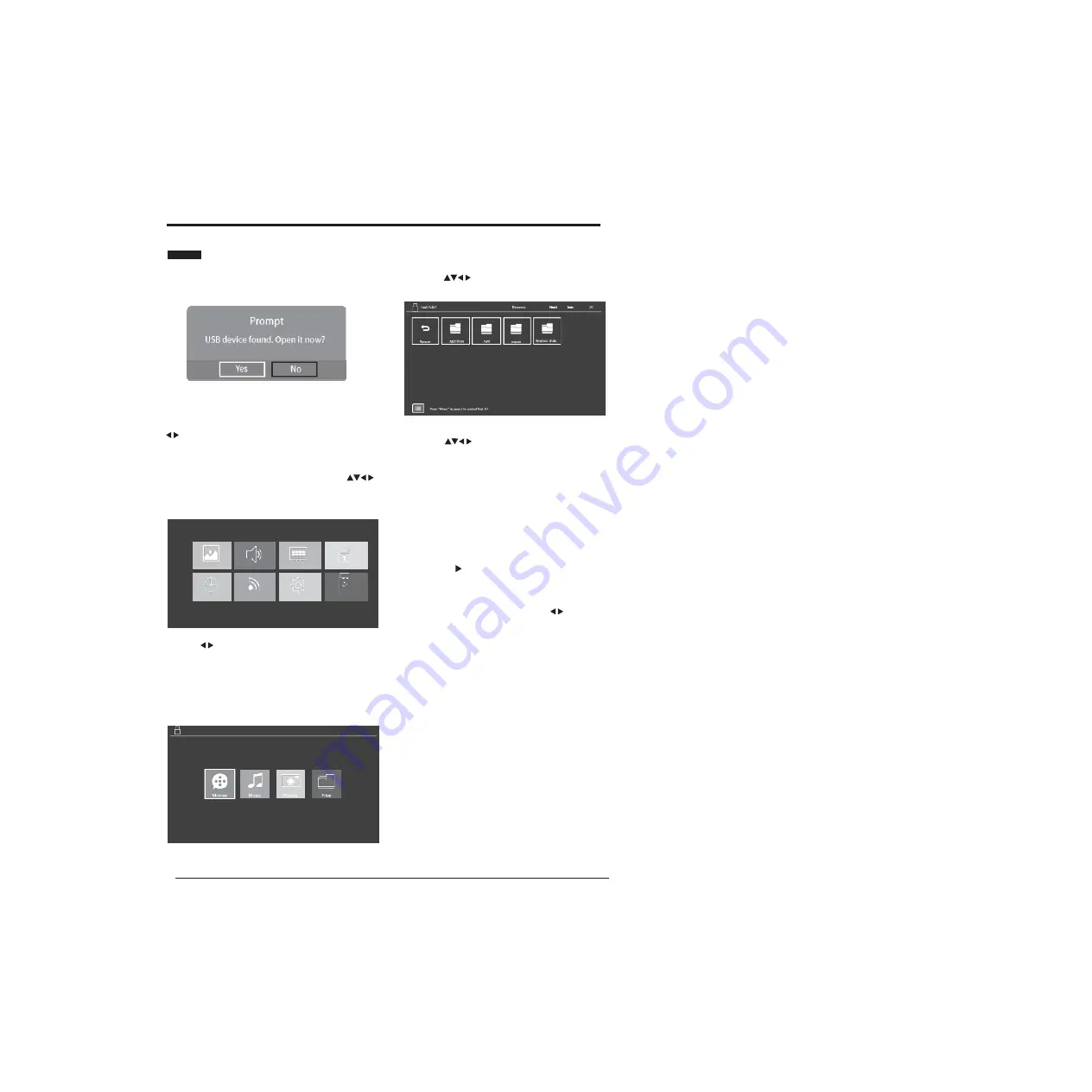
BASIC FEATURES
18
WATCHINGRECORDED PROGRAMMES
You can play a recorded programme from the recorded
programme list from the USB storage device.
Note: When a USB storage device is inserted into the
USB port in your TV, a message will pop up asking if you
want to go directly to the USB MEDIA menu. Use the
buttons to select either Yes or No and press the OK
button to confirm.
1. Press the MENU button on the remote control or
on the TV to display the main interface, the use
buttons to select the USB MEDIAmenu and press the OK
button to comfirm.
P IC T UR E
S O UND
C HA NNE L
LO C K
T IME
N E T W O R K
S E T T ING S
US B ME D IA
2. Press
buttons to select MOVIE and pressOK
button to enter.
Note: if more than one USB device is connected to the
TV, you need to firstly select one of them and then press
OK to confirm, and select MOVIE to enter.
3. Use the
buttons to select _MSTPVR and press
OK button to confirm.
4. Use the
buttons to select the recorded
programme you wish to watch.
Note: When you highlight a film to watch, after a few
seconds a thumbnail movie will appear on the screen.
5. If you have a lot of movies stored in the file you can
press the MENU button to open the tool bar. This will
help when looking through the files in your _MSTPVR
folder.
6. When you have found film you want to watch, press
the OK or II button to play the recording in full
screen mode.
7. Press the DISPLAY button to display the function bar
at the bottom of the screen. Use the
buttons to
navigate through the functions then press the OK when
you have highlighted the one you require. See over the
page for a full list of the function bars list of functions.
44
1
Device
Содержание Infinite Vision 24SOLO1
Страница 1: ......
Страница 10: ...PREPARATION 8 Remote Control 6 10 11 12 13 14 16 15 17 18 20 21 22 27 28 29 19 23 24 25 26 30 31 32...
Страница 11: ...9 PREPARATION Remote Control...
Страница 12: ...10 CONNECTING EXTERNAL DEVICES...
Страница 41: ...39...
Страница 42: ......






























