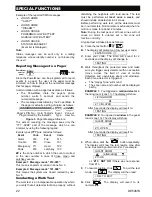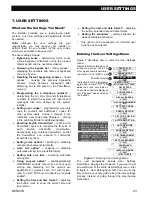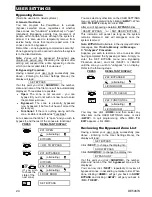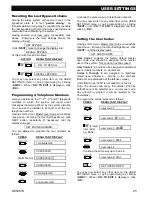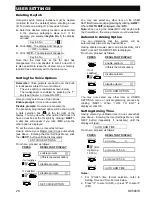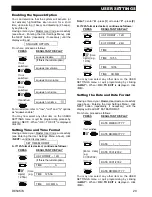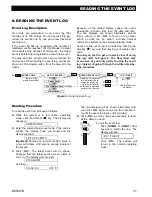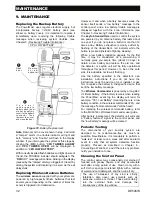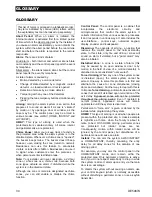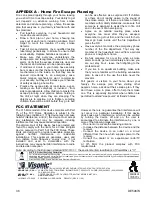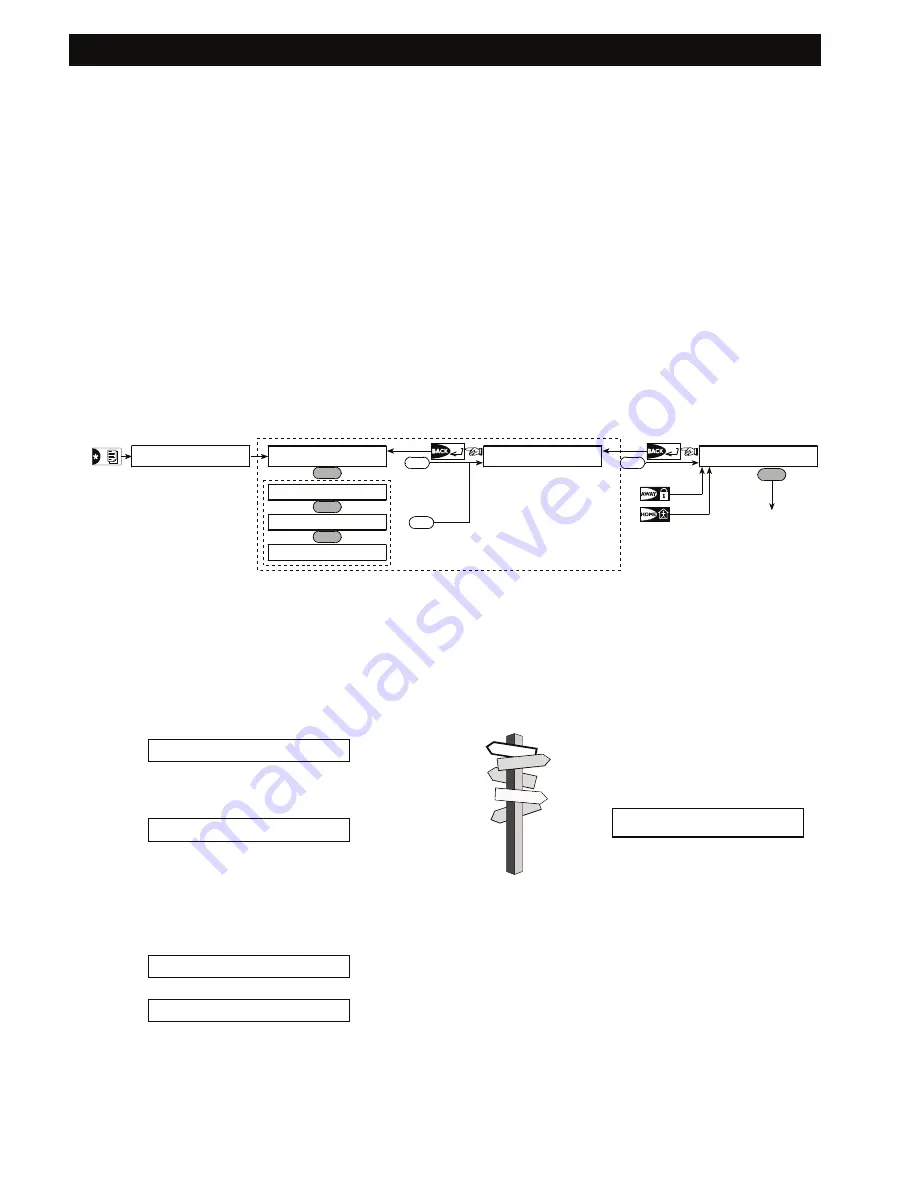
READING THE EVENT LOG
DE5467U
31
8. READING THE EVENT LOG
Event Log Description
All events are memorized in an event log that
contains up to 100 entries. You can access this log,
review the events one by one and draw functional
conclusions.
If the event log fills up completely (the number of
registered events reaches 100) it continues to accept
new events at the expense of old events - the oldest
event is deleted upon registration of each new event.
The date and time of occurrence are memorized for
each event. When reading the event log, events are
shown in chronological order - from the newest to the
oldest.
Because of the limited display space, the event
description is shown first, then the date and time.
The two displays are shown alternately several
times, until you click <
OK
> to move on to an older
event, or until the “no action” 4-minute timeout
restores the system to the normal operating mode.
Access to the event log is provided by clicking the
asterisk ( ) key and then keying your master user
code.
Should you wish to get an overall view of using
the log, refer to Figure 9. The flow chart may
even serve as your only guide to using the event
log, instead of going through the written step-by-
step procedure.
Attention: The system
will not allow you to
erase the event log.
Only the installer is
authorized to view and
perform this function
OK
Oldest Event
Event Before Last
Latest Event
LIST OF EVENTS
OK
OK
ENTER CODE _ _ _ _
(Enter 4-digit
master user code)
<OK TO EXIT
CLEAR EVENT LOG
NEXT
NEXT
NEXT
(Return to normal
operation)
OK
Figure 9.
Using the Event Log
Reading Procedure
To read the event log, proceed as follows:
A.
While the system is in the normal operating
mode, click the asterisk ( ) key. The display will
change to:
ENTER CODE _ _ _ _
B. Enter the current master user code. If the code is
correct, the “Happy Tune“ will sound and the
display will read:
LIST OF EVENTS
Important!
Entering an incorrect code 5 times in
a row will initiate a 30-second penalty lockout of
the keypad.
C.
Click <
OK
>. The latest event will be shown.
Suppose that the latest event was an alarm in
zone 13. The display will now read:
Z13 ALARM
and then:
09 / 02/ 99 3:37 P
The two displays will be shown alternately until
you click <
OK
> again to move to the next event,
or until the event log times out (4 minutes).
D.
Click <
OK
> as many times as necessary to read
all the data you need.
To quit the event log:
- Click
<
HOME
> or <
AWAY
> from
any-where within the log. The
display will read:
<OK> TO EXIT
- Click
<
OK
>. The system will
return to the normal operating
mode.