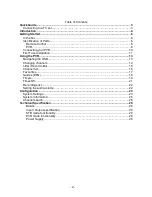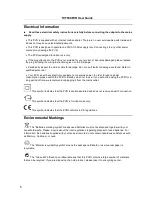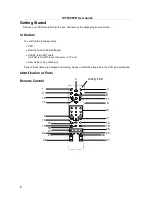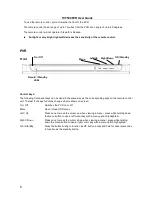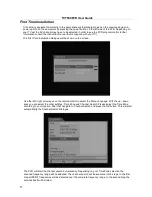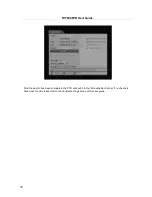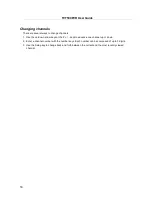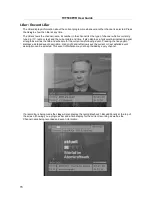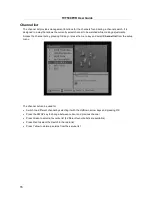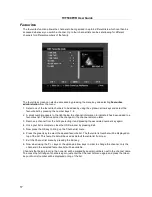TVT500PVR User Guide
4
Introduction
Thank you for purchasing this product which has been designed and manufactured to give you many
years of trouble-free service. Before use please ensure that you have read all of the following
instructions.
About This User Guide
This user guide contains all the information you need to know about how to setup, watch and record
available DVB-T Free-to-Air channels using your PVR.
Safety is Important
To ensure your safety and the safety of others, please ensure you read the Safety Instructions before
you operate this product.
•
Keep this information in a safe place for future reference.
Safety Considerations
Position the cables so that they cannot be walked on or pinched by items placed on or against them.
•
Do not use the PVR in humid or damp conditions (for example in a bathroom or kitchen).
•
Do not allow the PVR to get wet.
•
Do not expose the PVR to dripping or splashing.
•
Do not place water filled objects such as vases on top of the PVR.
•
Do not place naked flame sources, such as candles, on top of the PVR.
•
Always ensure the PVR is positioned so that there is space around the PVR to allow ventilation.
Cleaning
•
ALWAYS unplug the PVR before you clean it.
•
Do not use liquid or aerosol cleaners.
•
Clean the PVR with a soft, damp (not wet) cloth.
Servicing
•
There are no user serviceable parts in this PVR.
•
When servicing, refer to qualified service personnel.
•
Consult your dealer if you are ever in doubt about the installation, operation or safety of this PVR.