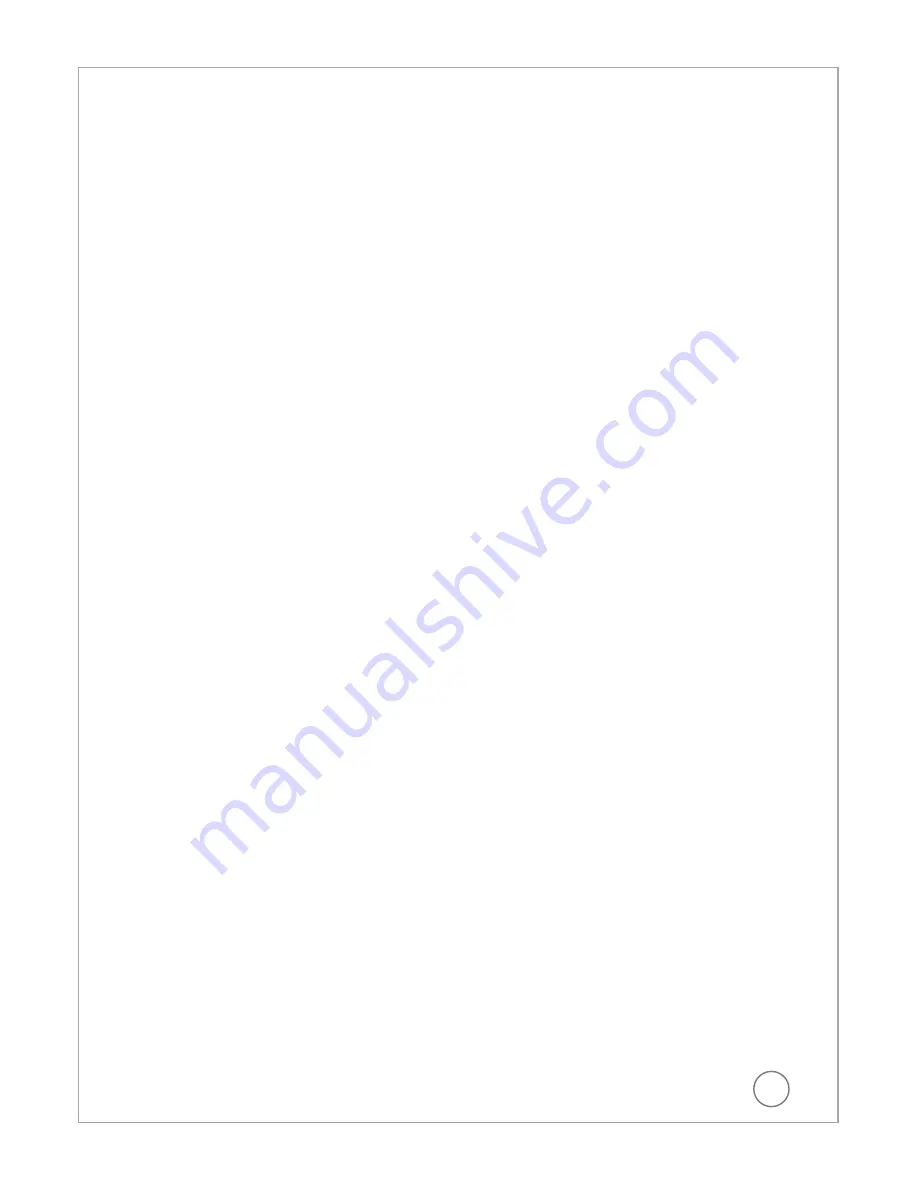
4
3. Select comport to be used for the configuration from the drop down menu and press
“connect”.
4. Following options are provided in configuration application.
1. Priority.
2. Connection Information.
3. Service Information.
4. SMS Message.
5. Incoming Numbers.
6. Send.
7. Clear Data.
8. Details From VTU.
9. Configuration History with Delete, Export, Find & Delete All options.
4.1 PRIORITY:
Customer can select the communication mode from VTU to the remote
server location.
SMS:
n
Select “SMS” to send the data using the Short Message Service function.
n
When “SMS” option is selected, the unit will send the data to the remote server only
through the “SMS” function.
n
When selected, all the programmable parameters related to GPRS like IP Address, Port
Address, APN, User Name and Password will be disabled.
GPRS:
n
Select “GPRS” to send the data using the General Packet Radio System.
n
When “GPRS” is not available from the network, the unit will store all the GPS data.
When the unit enters to GPRS network, all the stored data will be send to remote server.
OFFLINE
n
n
When offline option is selected, the unit will store all the GPS data received as per the
frequency defined.
n
The stored data can be retreieved with the help of offline details option provided.
4.2 CONNECTION INFORMATION:
The following details to be provided for making
the data transfer from the unit to remote server by GPRS call.
Protocol
Select the protocol to be used for making the communication
to remote server when working with GPRS option. The device
supports both TCP/IP and UDP.
Port Address:
Enter the Port Address of remote server.
IP Address:
Enter the remote IP number to which the data to be sent.
APN:
Enter the APN for connecting to the GPRS network. APN will
be provided by the GSM operator.
User Name:
Enter the User Name (If any) for the GPRS connection.
Password:
Enter the Password (If any) for the GPRS connection.
Select offline to make unit work without GSM.
4.3 SERVICE INFORMATION:
Vehicle ID:
Enter the Vehicle ID to which the unit is connected.

























