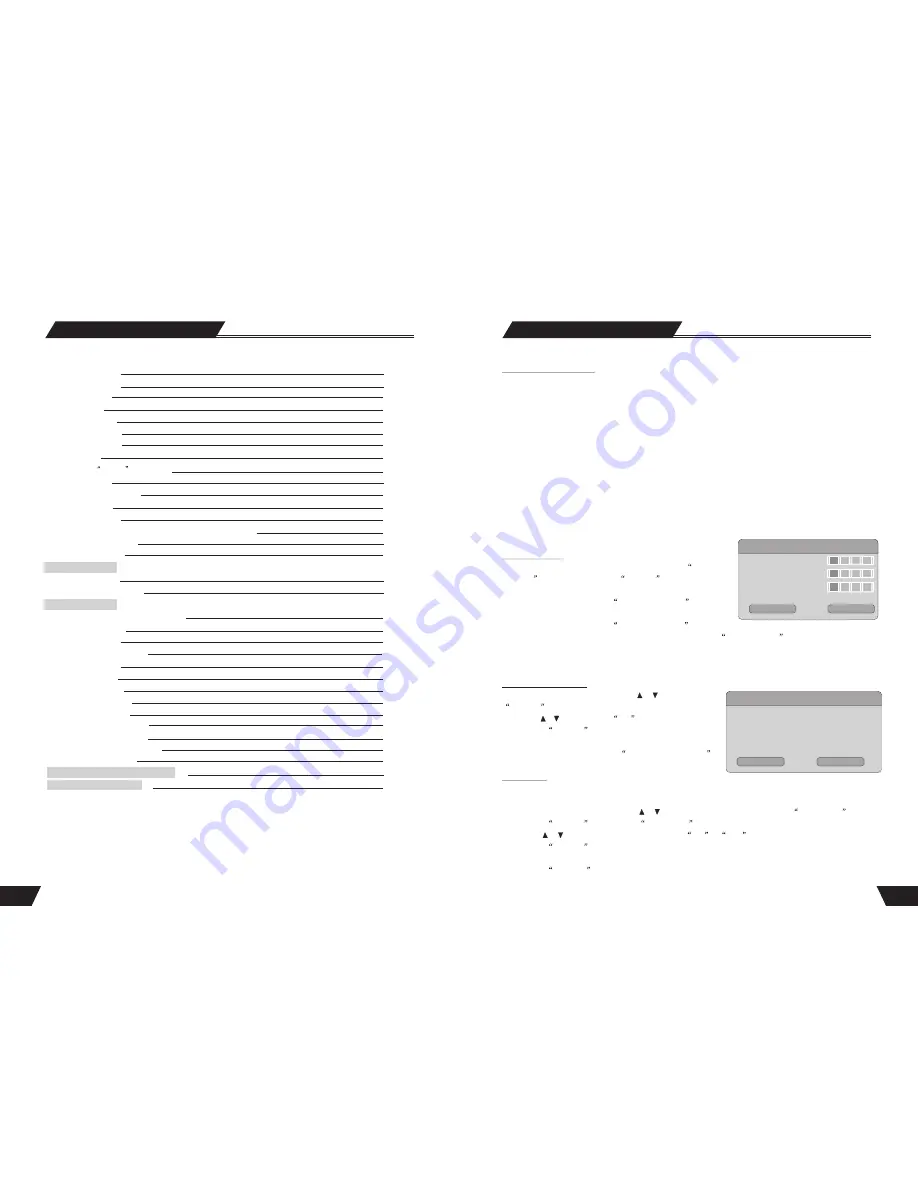
4
Table of Contents
Play Process Control
Menu Operation
Forward Play
Back Play
Pause/Step Play
Volume Control
Selection Play Mode
Selection Play
Usage of the
GO TO
Button
Audio Selection
Audio Channel Selection
Subtitle Selection
Multi-angle Switch
PBC ON/OFF(Available only for VCD 2.0 or above versions)
Picture Zoom Function
Play a USB DISC
HDD Play mode
HDD Playback
Time shifting introduction
System Setup
Operation Interface and General Steps
Auto Chapter Marker
Record Quality
APS (Auto program scan)
Modify Channel
Program Table
Country Selection
SETUP MENU-VIDEO
SETUP MENU-AUDIO
SETUP MENU-LANGUAGE
SETUP MENU-DATE/TIME
SETUP MENU-PREFERENCES
SETUP MENU-Time shift
Appendix(Troubleshooting Guide)
Technical Specifications
32
32
32
32
33
33
33
34
35
35
35
36
36
36
36
37
37
38
41
41
42
42
42
42
44
44
45
46
47
48
50
51
52
49
System Setup
HDD To Disk Copy Option
In setup menu:
with remote control arrow button, highlight the” HDD to Disk Copy Option” option, you may select
fit to Disk. High speed and Hightest speed mode.
Fit to Disk:
If the select title do not fit on the DVD with the current bit-rate, the system should calculate if a lower
bit rate will allow the recording to ‘fit’ on the available disk space. If so, there shall be a message:“The system has
to process the video to enable recording on the current optical disk. During the copy operation, no other operation is
allowed “Copying in progress....XX% has been completed. Press Stop to Abort”.
High speed:
Copy from the HDD program content to optical disc, if the titles fit then copying is possible, if not put
a message: “ Disk is full” . Combination fits on the disk, copying is possible. No further bit rate change is needed.
Highest speed:
During ‘highest speed’ dubbing, if there is a timer recording, the following message should appear 3
minutes prior to the scheduled timer recording. “ A previously scheduled recording is about to start. This may reduce
the dubbing speed. Press OK to accept the scheduled recording, press Cancel to ignore the scheduled recording and
continue with highest speed dubbing”. Default value is OK and should be assumed if there is no response from the
user up to 1 minute before the timer recording is due to start. If Ok is pressed or assumed, the system should continue
dubbing and graciously reduce the speed to the maximum possible while timer recording is underway.
Change Password
1. To modify a password, use arrow buttons to select the
Change
password
display chart. Press the
SELECT
button and a dialog
box will pop up as shown in the right chart.
2. Use arrow buttons to select the
Enter password here
editor
box, enter the password with the number buttons.
3. Use arrow buttons to select the
Input new password
editor box, input the new password with the number buttons.
Then input the new password again with the number buttons in the
Input new again
edit box.
4. Use the arrow buttons to select the OK button.
After the setting of authorization level has been done, each time when the unit play a disc of such level, a password
is required. If you forget the password, you can enter the super password.
Reset to Factory Default
1. In the General Settings menu, use the or button to select the
Reset to Factory Default
item and press the
SELECT
button. The OSD will display as follows.
2. Use the or button to select
OK
.
3. Press the
SELECT
button to restore all default settings.
When your unit doesn't work properly, it is possibly due to
some wrong settings. Please try the
Reset to Factory Default
function to see if the unit can restore to its normal working status.
Screen Saver
The Screen Saver function means that when the unit is idle (or without monitored output) for some time, some
interesting pictures will appear automatically on the screen as a screen saver.
1. In the General Settings menu, use the or button to move the cursor and select the
Screen Saver
item.
2. Press the
SELECT
button and the
Screen Saver
item will drop down a list as shown in the chart.
3. Use the or button to move the cursor, and select
ON
or
OFF
.
4. Press the
SELECT
button to activate or inactivate the Screen Saver function. When the screen saver appears,
press any button to exit .
5. Press the
RETURN
button to return to the upper level menu and set up other items.
Reset to Factory Defaults
System will reset all setup items to the
defaull valoes. OK to confirm, Cancel to
exit.
OK
Cancel
New Password
Enter password here.
Input new password.
Input new again.
OK
Cancel





















