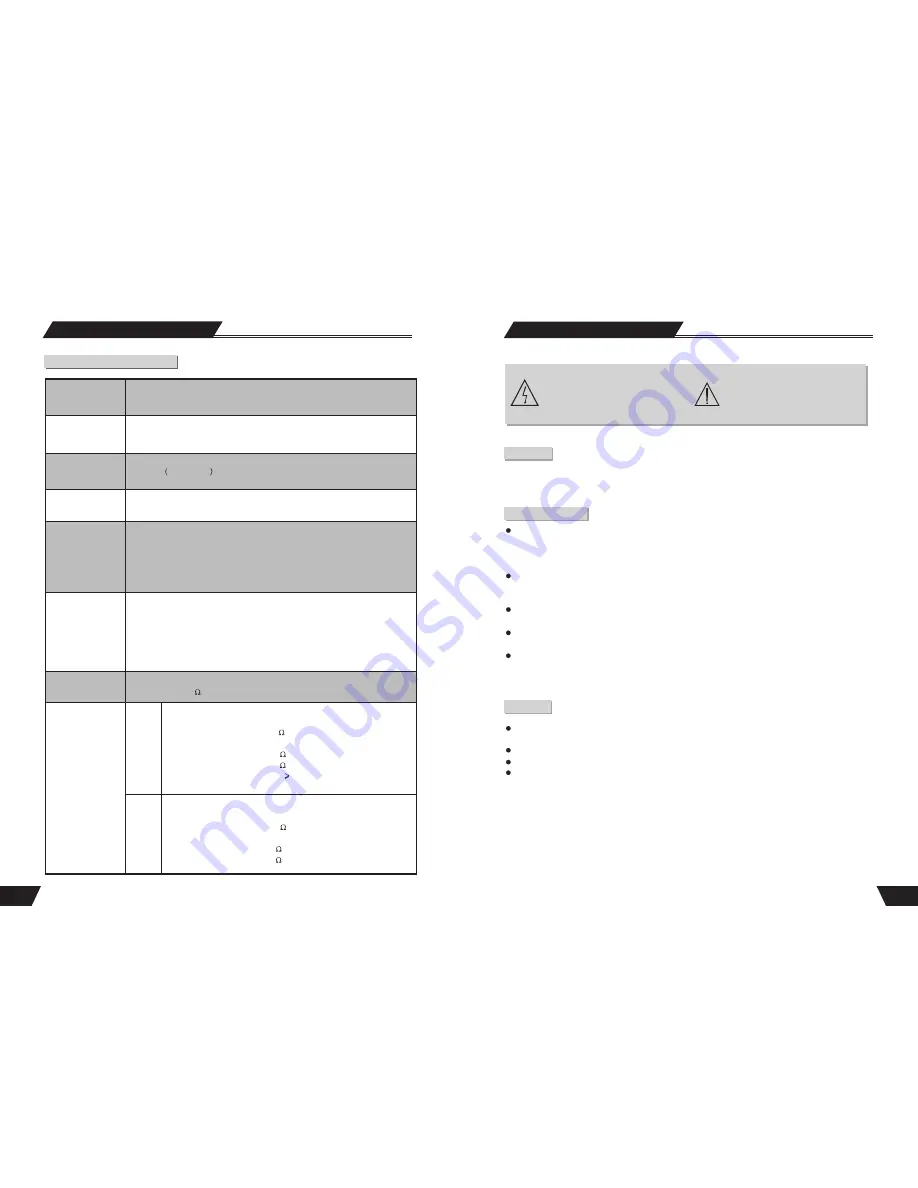
1
Safety Instructions
Danger Symbol
The lightning flash with arrowhead symbol
within an equilateral triangle is intended to
alert the user to the presence of dangerous
voltage in the unit
Warning Symbol
The exclamation point within
an equilateral triangle is intended to
alert the user to the presence of
important operation and maintenance
(servicing) instructions in the manual
accompanying the unit.
WARNING
To prevent fire or electric shock, do not expose the unit to rain or moisture. Never attempt to open the cabinet,
dangerous high voltages are presented in the unit. Refer servicing to qualified service personnel when necessary.
Do not put the unit: near strong magnetic field, somewhere exposed to direct sunlight or near heat radiation
equipment (such as a heater), at top of other heat radiation objects, in a place with bad ventilation and much
dirt, somewhere subject to vibration and instability, somewhere exposed to moisture or rain. The unit shall be
installed in a smooth and dry place with good ventilation.
When the unit is moved from a cold place to a warm one, the laser head might get dewed and the unit might
not work normally. In this case, keep the power on for an hour or two (with no disk loaded) before playing
normally.
Clean the surface of the unit with some neutral detergent. Do not use organic solvent such as alcohol or
gasoline. Never polish the unit with sand paper.
If the unit is not to be used for a long time, disconnect the power plug from the wall outlet. Note: Do not pull
the power cord. When disconnect the unit from the wall outlet.
For optimum performance, do not place heavy objects on the unit.
Caution
Maintenance Notice
The unit employs a laser system. To prevent direct exposure to the laser radiation, do not attempt to open the
cabinet. Visible laser may radiate when the cabinet is opened or the interlocks are defeated.
Do not stare into the laser beams.
To ensure the proper use of the unit, read this manual carefully.
Keep this manual properly for future reference. If the unit requires servicing, please contact the seller or our
service center
Technical Specifications
Supported disc
formats
DVD, DVD+R/RW, DVD-R/RW, SVCD, VCD, CD-DA, JPEG
Supported
recordable disc
DVD+R/RW, DVD-R/RW
Recording format
DVD
MPEG-II
Recording quality
HQ(Perfect Quality), SP(Standard Play), SP+, EP(Extend Play), LP,
SLP(Standard Long Play) .
Input
Composite Video Input
S-Video Input (Y+C)
DV Input(1394)
RF Input
Analog Audio Input
USB Input
Output
Composite Video Output
S-Video Output(Y+C)
Component Video Output
Analog 5.1-Channel Audio Output
Digital Audio Coaxial Output
Digital Audio Optical Output
Input RF Features
System: PAL SECAM
Impedance: 75
imbalance coaxial cable
Video
Features
Output
Input
Composite Video
System: NTSC/PAL
Video Level: 1.00.2Vp-p 75
S-Video
Y Output Level: 1.0 Vp-p 75
C Output Level: 0.3 Vp-p 75
Video Horizontal resolution:
500 lines
Y S/N 65dB
Composite Video
System: NTSC/PAL
Video Level: 1.00.2Vp-p 75
S-Video
Y Input Level: 1.0 Vp-p 75
C Input Level: 0.3 Vp-p 75
Technical Specifications
52


















