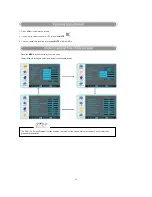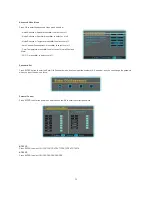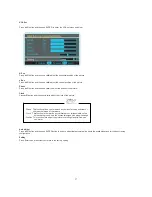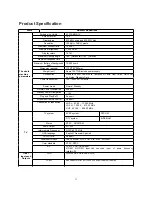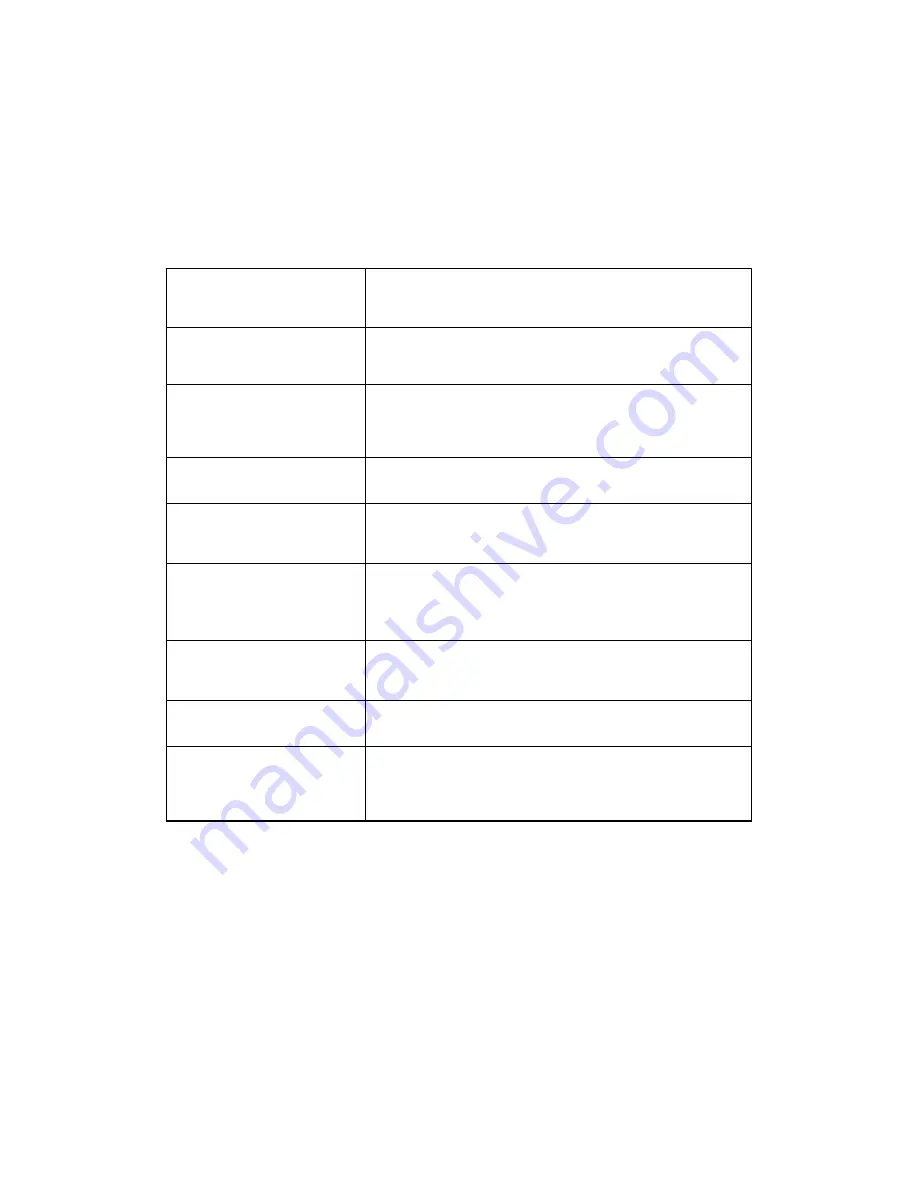
32
Troubleshooting
For the sake of time and cost, it is strongly recommended that you check out the problem by yourself according to the
instructions listed hereunder before contacting the after-sales service for technical assistance.
No picture, no sound
Verify if the television is properly plugged. Verify if the television is
properly supplied power. Verify if electricity is available.
Blank screen
Verify if correct signals are input. Press INPUT button to change
signal input to TV input. Restart the television of power supply is
interrupted.
No sound
Press Mute button and verify if Mute mode is set. Switch to other
channel and verify if the same problem happens. Press VOL+
button to see if the problem can be solved.
Poor sound
Verify if sound system is correct. Refer to Page 22 for adjustments.
No picture in some channel
Verify if correct channel is selected. Adjust the antenna. Make
adjustments by Fine Tune and Manual Scan.
No color for some channel
program (black and white)
Verify if the same problem exists in other channels. Check out of
picture and sound systems. Refer to relative instructions in the
Manual for color adjusts.
Spots with some or all pictures
Verify if the antenna is correctly connected. Verify if the antenna is
in good condition. Make fine adjustment of channel.
Horizontal/vertical bars or picture
shaking
Check for local interference such as an electrical appliance or
power tool.
Television out of control
Disconnect the television from power supply and, 10 seconds later,
connect the television to the power supply. If the problem still exists,
contact authorized after-sales service for technical assistance.
Note
: Do not leave the television with static picture in an extended period as the image may become permanently burned.
Note
: Production of the plasma screen requires high and precision technologies. However, there might be some dark or
bright (red, blue or green) spots, or some anomalistic stripes or spots. This is not defect. If the TV set is used in an area
2,400 meters above the sea level where the air pressure is below 750hpa, the picture on the plasma screen may be
affected and a muffled sound might be produced. These phenomena might happen in the area 1,500 meters above the sea
level. This is resulted from difference between air pressures inside and outside the display. This is not a defect covered by
the limited warranty.
Содержание PVQ42VGB
Страница 15: ...15 Cable sample...